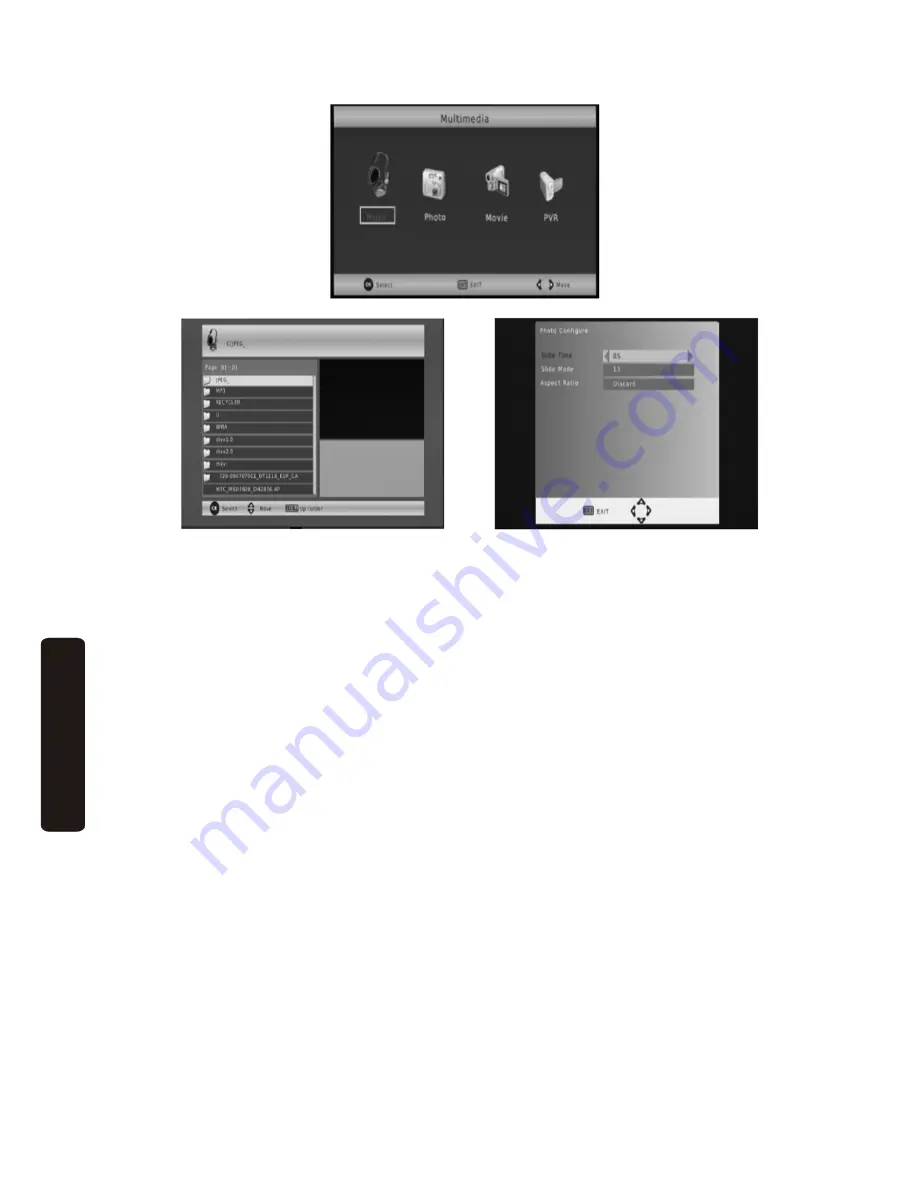
20
US
B
Multimed
ia
Playbac
k
B.
Photo
Setting
‐
Slide
Time:
adjust
the
slide
show
interval
between
1
‐
8
seconds.
‐
Slide
Mode:
adjust
slide
shoe
effect
to
mode
0
‐
59
or
Random.
‐
Aspect
Ratio.
[Keep]:
Play
picture
in
its
original
aspect.
[Discard]:
Play
picture
in
full
screen
mode.
C.
Movie
configure
‐
Subtitle
Font:
Choose
the
preferred
size
of
the
movie
subtitle.
Available
options
are:
Small/Normal/Big.
‐
Subtitle
Background:
Choose
the
background
for
the
movie
subtitle.
Available
options
are:
White/Transparent/Grey/Yellowgreen.
‐
Subtitle
Colour:
Choose
the
font
colour
of
the
movie
subtitle.
Available
options
are:
Red/Blue/Green/White/Black.
Multimedia Menu: Select the
desired media type to start file
navigation
Multimedia file list
Multimedia file playback settings








































