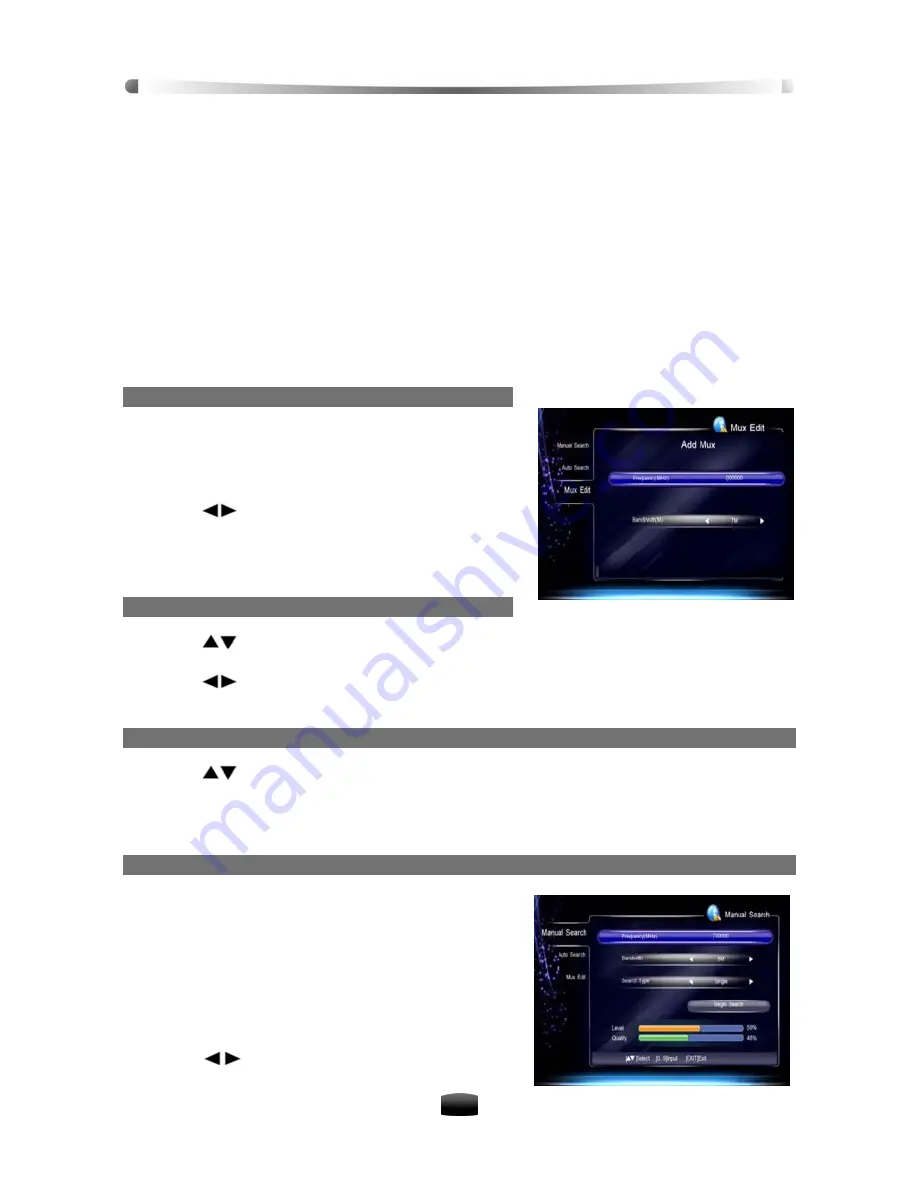
User’s Manual
26
7. Channel Search
This will guide you through parameter settings to search channels.
7.1 Advance Frequency Edit
In general multiple television or radio broadcasts are transmitted though a single frequency,
that is a frequency with multiple channels. In Mux Edit window, the unit preset dozens of fre-
quencies, so you can modify or delete them. In addition, you can add some new frequencies.
Select Main Menu
→
Installation
→
Mux Edit and press
OK
key to enter.
Note: Make sure you are familiar with the technical aspects of the channel frequency
before you proceed to edit it.
1. Add Frequency
Press
Red
key to display Add Mux window, in which
you can add a frequency by performing the following
steps:
1. Press numeric keys to input new frequency values.
2. Press
keys to select proper bandwidth.
3. Press
OK
or
EXIT
key to save and back to the
previous menu.
4. The new frequency is shown on the end of list.
2. Modify Frequency
1. Press
keys to select a Mux.
2. Press
Yellow
key to pop up modify Mux window.
3. Press
or number keys to set proper values.
4. Press
OK
or
EXIT
key to save the setting.
3. Delete Frequency
1. Press
keys to select a frequency.
2. Press
Blue
key to delete it.
7.2 Search Type
1. Manual Search
You may choose to only search for channels of a spe-
cific frequency because more than one channel are
provided via each frequency. You can set parameters
manually if you are familiar with relevant parameters
and manual search channels in the menu.
Select Main Menu
→
Installation
→
Manual Search
and press
OK
key to enter.
1. Press numeric keys to input correct frequency.
2. Press
keys to select 6M, 7M or 8M for
bandwidth.

























