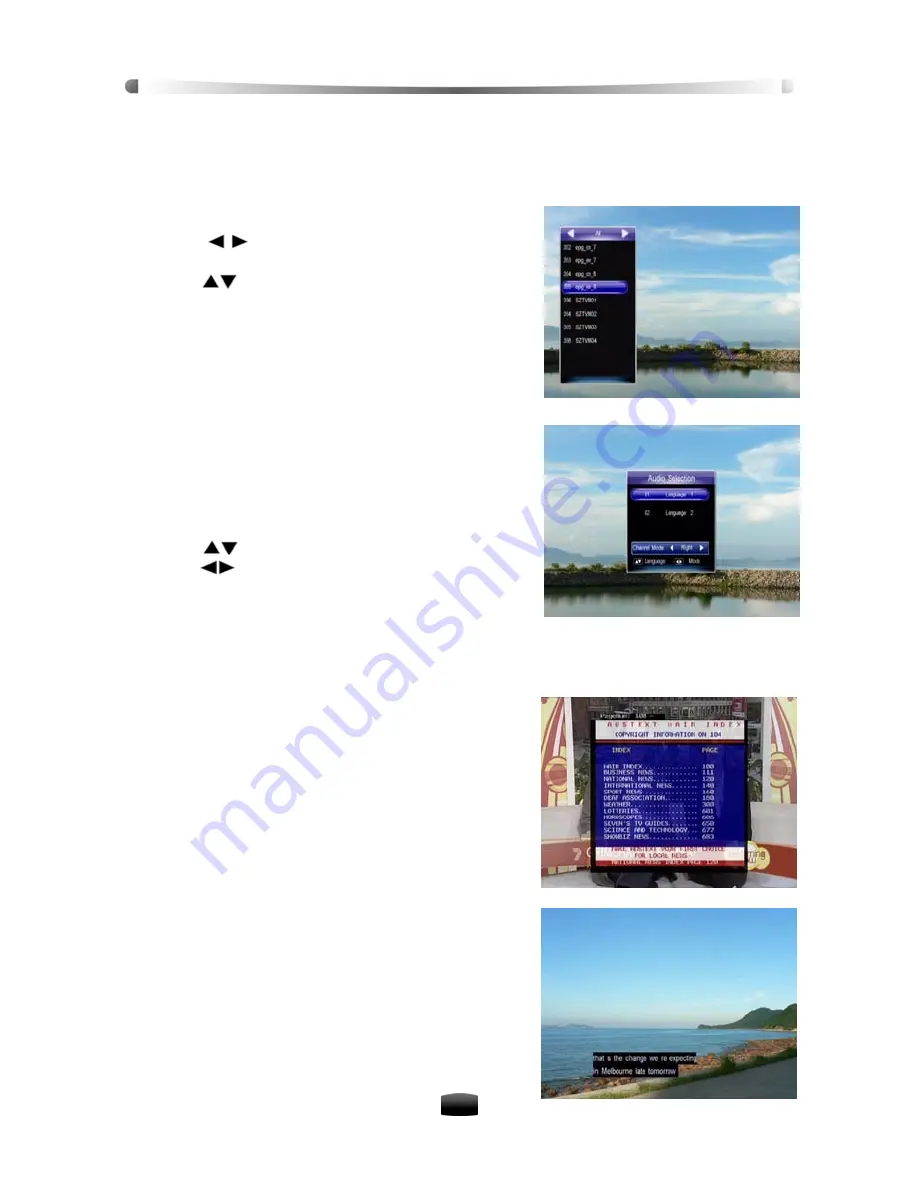
User’s Manual
12
3.4 Channel List
Channel list is available for you to browse channels easily and quickly. On the channel list, you
can see all the channel number and channel name.
1. Press
OK
key to display channel list of current
service mode.
2. Press
keys to switch among different
channel groups.
3. Press
keys to select a channel.
4. Press
OK
key to play it in full screen.
Note: In normal viewing mode, you can press FAV
key to display favorite channel list.
3.5 Audio Selection
Some programs provide more than one audio tracks
with one or more languages. In addition, you can enjoy
audio tracks in three sound modes: Stereo, Left or
Right.
1. Press
AUDIO
key to display audio selection win-
dow.
2. Press
keys to select audio language, and
press
keys to select audio mode.
3. Press
EXIT
key to save and exit.
Note: This function is provided by your local
broadcaster.
3.6 Teletext
On some channel, information such as weather reports,
news or stock quotations is provided by means of
teletext.
1. Press
TEXT
key to display teletext window, and
the first page shows the index.
2. Input a page number (3 digits) to display specified
page.
3. Press
EXIT
key to close teletext window.
Notes:
•
This function is provided by your local broad-
caster.
•
Please operate according to on-screen in-
structions
3.7 Subtitle
Press
CC
key to switch on/off closed caption.
Note: This function is provided by your local
broadcaster.






























