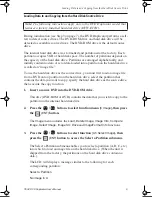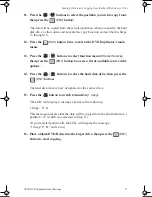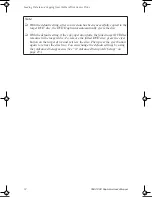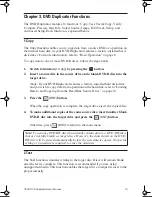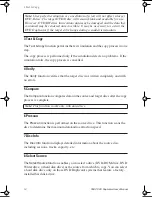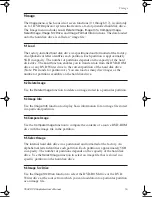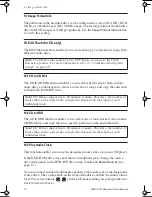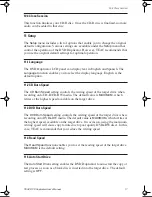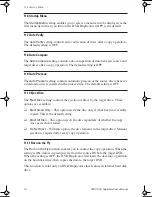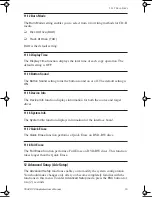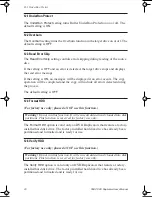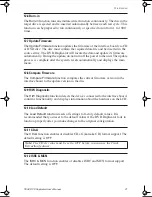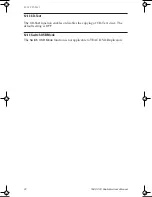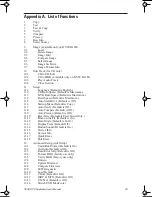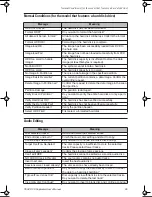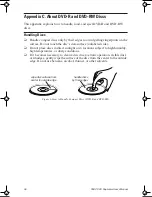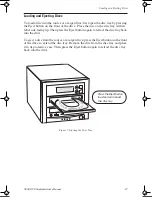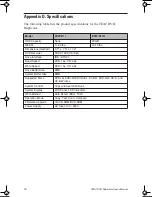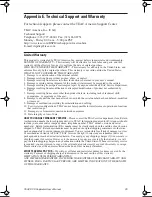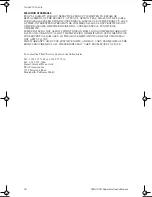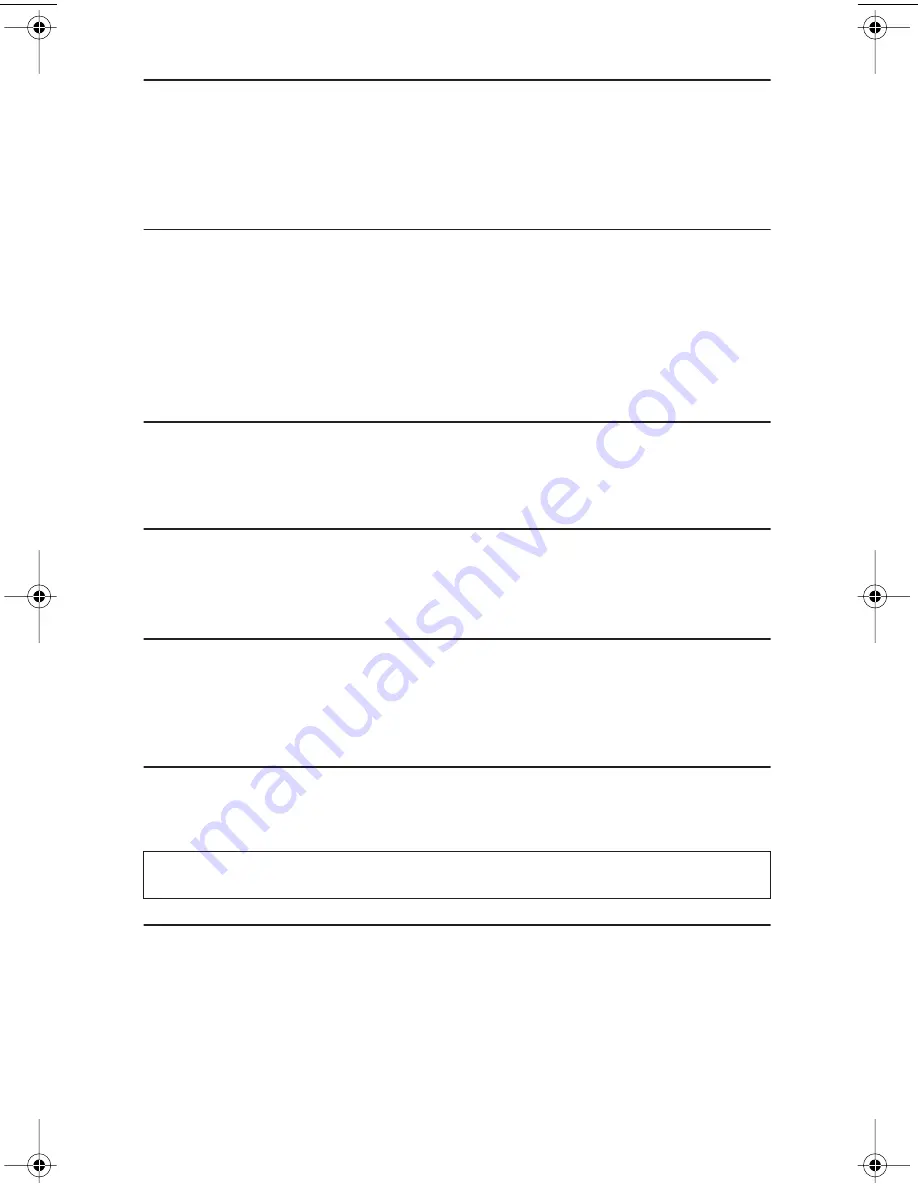
12.6 Burn-in
TEAC DVD Duplicator User’s Manual
21
12.6 Burn-in
The
Burn-in
function runs an emulate writer function continuously. The disc in the
target drive is ejected and re-inserted automatically between each test cycle. This
function can be prepared to run continuously or specified to run from 1 to 1000
times.
12.7 Update Firmware
The
Update Firmware
function updates the firmware of the interface board via CD
or DVD disc. The disc must contain the required data file and be inserted in the
source drive. The DVD Duplicator will locate the data and update its firmware
automatically. During the update, do not turn off the power to the unit. The update
process is complete after the system resets automatically and displays the main
menu.
12.8 Compare Firmware
The
Compare Firmware
function compares the current firmware version in the
interface board to the update version in the disc.
12.9 H/W Diagnostic
The
H/W Diagnostic
function detects the devices connected to the interface board,
confirms functionality, and displays information about the hardware on the LCD.
12.10 Load Default
The
Load Default
function resets all settings to factory default values. It is
recommended that you reset to the default values if the DVD Duplicator fails to
function properly after you make changes to the original configuration.
12.11 CD+G
The
CD+G
function enables or disables CD+G (karaoke CD) format support. The
default setting is
OFF
.
12.12 ISRC & MCN
The
ISRC & MCN
function enables or disables ISRC and MCN format support.
The default setting is
OFF
.
Note:
The CD+G value must be set to OFF before you can use the Track
Extraction features.
TEACdvwd11.book Page 21 Sunday, May 1, 2005 6:04 PM