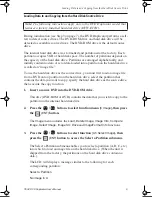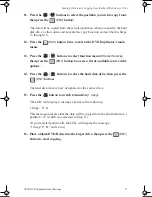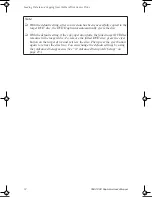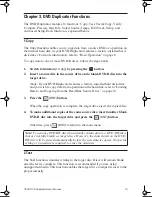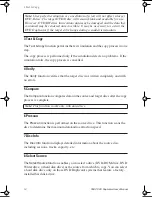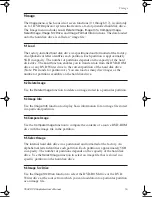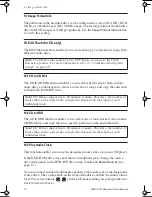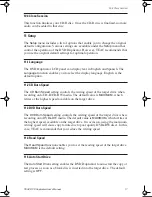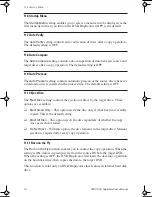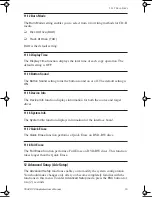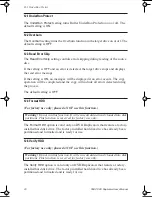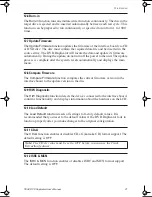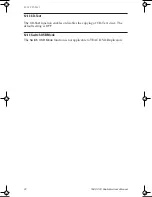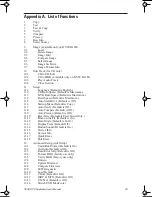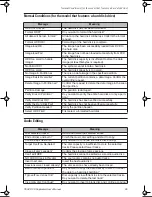Loading Data to and Copying from the Hard Disk Source Drive
10
TEAC DVD Duplicator User’s Manual
4.
Press the
/
buttons to select the desired partition letter.
The LCD will display partition A as the first option, but you can select any
partition letter at any time.
5.
Press the
(ENT)
button to confirm the desired partition.
The LCD will display a message similar to the following:
Set Partition To A
(If you selected partition B, the LCD will display the message:
Set Partition To B,
and so on.)
6.
Press the
(ESC)
button to return to function menu
[9 Image]
.
7.
Press the
/
buttons to select function
[9-1 Load]
, then press the
(ENT)
button to transfer data from the DVD to the specified parti-
tion on the hard disk drive.
The data (image file) on the DVD in the source drive will be copied onto the
partition you selected in Step 5.
8.
Once the data is loaded successfully, remove the source disc from the
DVD-ROM drive.
9.
Repeat Steps 1 through 8 to load additional image files from other DVDs
to other partitions, if desired.
At this point, the selected partition is the same as the one you selected in Step
5 above. If you want to copy from this partition, skip to Step 12.
If you want to copy an image file from another partition into which you have
already loaded data, continue with Step 10.
10. Press the
/
buttons to select function
[9-5 Select Image]
, then
press the
(ENT)
button to access the Select a Partition submenu.
The Select a Partition submenu also enables you to select a partition (A, B, C,
etc.) from which you want to copy an image file.
Note:
To help you quickly locate your data in the future, TEAC recommends
that you keep track of the data that you load into each partition.
TEACdvwd11.book Page 10 Sunday, May 1, 2005 6:04 PM