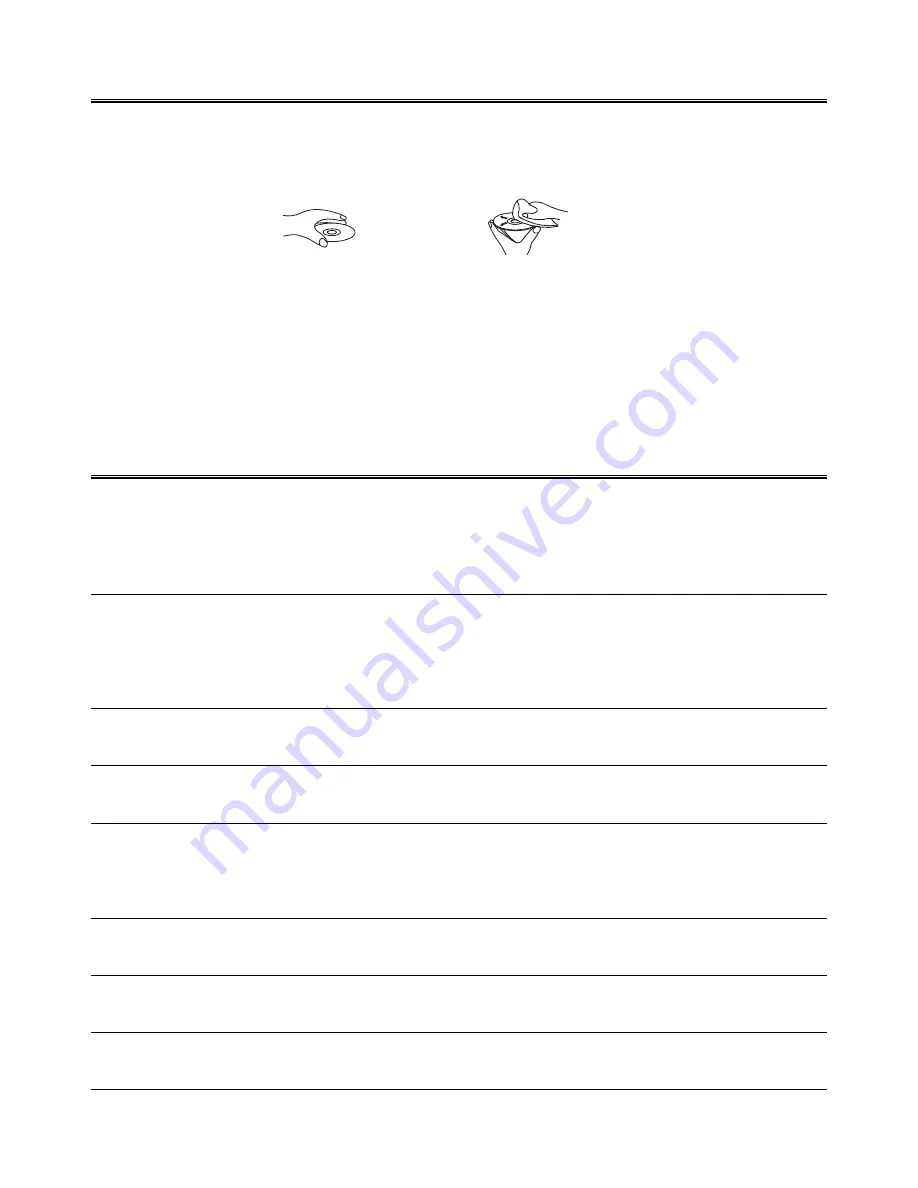
22
Protect the Disc
Protect the Disc
Protect the Disc
Protect the Disc
Protect the Disc
1. To keep the disc clean, please do not touch the disc’s surface when you are holding it. You should hold the
edge.
2. If the disc is dirty, it will affect the sound quality. Please use the clean and soft cloth to wipe the disc from
inside to outside. Do not wipe the disc in circular motion.
3. Do not stick paper on the disc.
4. Do not place discs in direct sunlight or near or on heat sources.
5. After you have finished with the disc, please place it back in its original case. To avoid warping or damage,
do not stack discs.
6. Do not play the disc which has flaw or deformation, in case of damaging this player.
7. Clean your discs using only a soft dry cloth. Do not use any chemicals such as benzine, thinner, antistatic
or record sprays as these can damage the disc surface.
Symptom
Symptom
Symptom
Symptom
Symptom
No sound is heard
No picture
Bad sound quality
The disc does not play
Poor radio reception
Unable to operate
the remote control
Operations are disabled
Possible Cause
Possible Cause
Possible Cause
Possible Cause
Possible Cause
Connections are incorrect, or loose
TV or power amplifier operates wrong
The amplifier’s receiving signal
position is wrong
Volume setting to minimum
Connect wrong or loose
TV Operation and setting is wrong
Audio connect wrong
Audio output mode setting wrong
No disc in the tray
The disc is upside down
The disc is dirty or scratched
The unit is foggy inside
The antenna is disconnected
The FM antenna is not properly
extended and positioned
The path between the remote control
and the sensor on the unit is blocked
The batteries have lost their charge
The built-in microprocessor has
malfunctioned due to external
electrical interference
Action
Action
Action
Action
Action
Check all connections and make
corrections
Check whether the operation is right
Check the position of receive signal
Adjust volume
Check all connection and correct it
Check whether operation and setting is
right
Check whether audio connection is right
Check whether audio output setting is
right
Place a disc
Place the disc in with the printed side up
Clean or replace the disc
Take out the disc, turn on the unit for
about an hour
Reconnect the antenna securely
Extend FM wire antenna to the best
reception position
Remove the obstruction
Replace the batteries
Unplug the system then plug it back in
T
T
T
T
Troubleshooting
roubleshooting
roubleshooting
roubleshooting
roubleshooting
If you are having a problem with your system, check this list for a possible solution before calling for service.
If you can not solve the problem from the hints give here, or the system has been physically damaged, call a
qualified person, such as your dealer, for service.








































