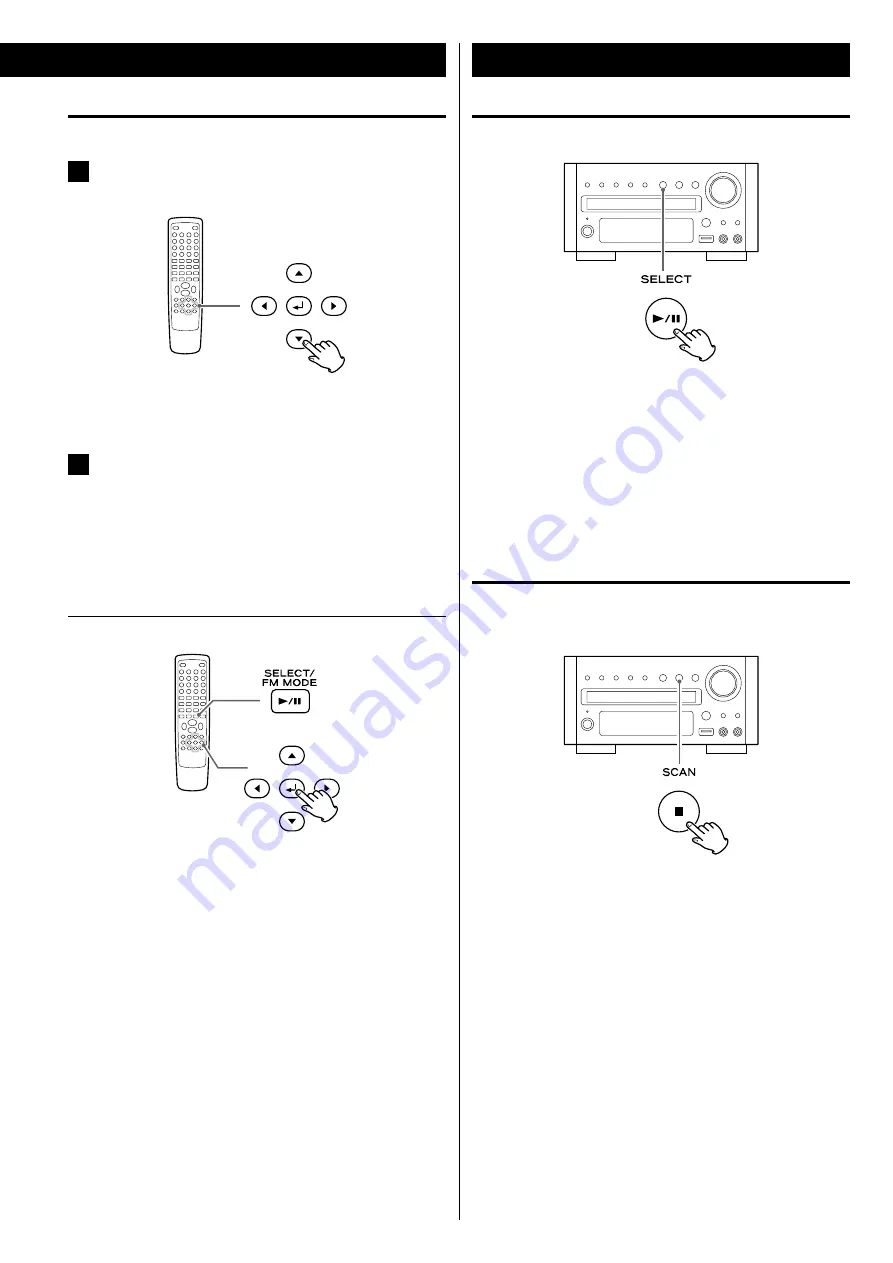
27
Pausing playback (Freezing the picture)
Press the Play/Pause button (
y
/
J
) to pause audio playback. Any
DVD or video CD image is frozen.
Press the Play/Pause button (
y
/
J
) again to restart playback.
Caution:
Do not leave player in the “pause” mode for extended periods of
time. Damage to your television or the player may occur.
Stopping playback (Resume mode)
(DVD only)
When the Stop button (
H
) is pressed, playback is stopped, and
the display shows “Press Play Key To Continue”. Pressing Play/
Pause (
y
/
J
) continues playback.
Pressing any of the following buttons cancels resume mode:
Stop (
H
) in the stop mode,
Open/Close (
L
), SOURCE, STANDBY/ON
Basic Operations for a Disc and USB Memory Device
JPEG files
1
Choose a picture in the directory list by pressing the
5
/
b
buttons.
After a short wait a thumbnail of the picture will appear on the
right.
2
Press the Cursor buttons to select a picture to large
view.
<
Some photos may appear distorted due to the configuration or
characteristics of the disc. Larger photos may take a short while
to appear due to their larger data size.
Viewing the picture at full-screen size
or
Press the Enter or Play/Pause button (
y
/
J
).
<
When viewing at full-screen size, press Skip buttons (
.
/
/
) to
view a previous or next photo. You can also use the
g
/
t
buttons
to rotate the image.
<
When viewing at full-screen size, press the Stop button (
H
) to
display a number of thumbnails at a time on the screen. You can
use the Cursor buttons to select a particular photo and then press
the Enter button to view that image at full-screen size. You can also
select SLIDE SHOW to view all the photos in a series or MENU to
adjust settings. You can also select
g
PREV or NEXT
t
to move to
the previous or next screen of thumbnail images.
<
Press the MENU button to exit thumbnail or full-screen views.






























