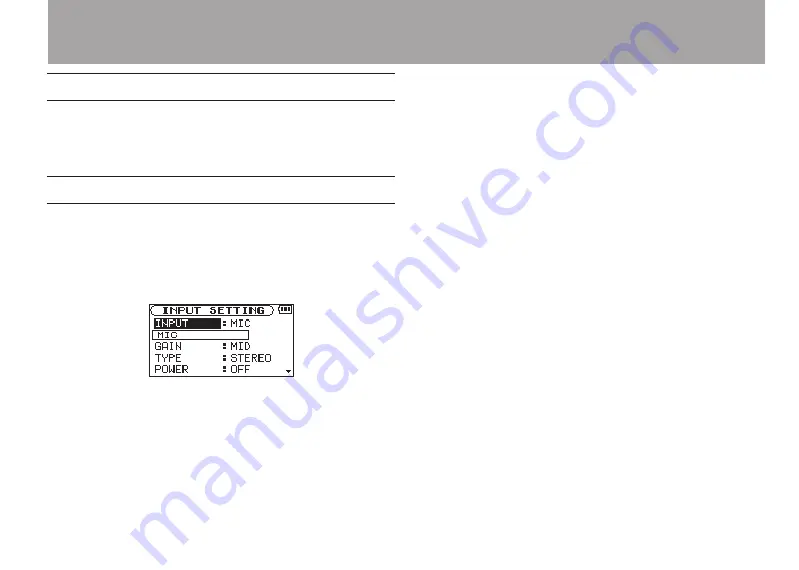
TASCAM DR-2d
35
Set where to save the file
Set the folder where recorded files are saved. If no setting is
made, new recording files are placed in the
MUSIC
folder. (See
“Folder operations” on page 54.)
Setting the input functions
1 Press the
MENU
key to open the Menu Screen.
2 Use the wheel to select
INPUT SETTING
, and press the
ENTER/MARK
key.
INPUT SETTING
screen appears.
This screen has the following setting items.
Use the
Â
and
¯
keys and the wheel to set each item.
INPUT:
Set the input source to microphone (
MIC
) or line (
LINE
). The
default setting is
MIC
.
When
MIC
is selected, sets the input source as the built-in
microphone when no microphone cable is connected to the
MIC IN
jack (stereo mini-jack). When a microphone cable is
connected to the
MIC IN
jack, the input microphone signal
becomes the input source.
When
LINE
is selected, sets the source as the line level signal
input to the left side panel
LINE IN
jack (stereo mini-jack).
GAIN:
Set the mic input sensitivity as
HIGH
,
MID
, or
LOW
.
The factory default setting is
MID
. Change it to
HIGH
if the
input level is too low and to
LOW
if the input level is too high.
TYPE:
Select
STEREO
or
MONO
according to the type of connected
microphone. The factory setting is
STEREO
.
If you select
MONO
, the left and right channels are combined into
the same signal.
POWER:
When connecting a microphone that requires plug-in power set
this to
ON
. The factory default is
OFF
.
LOW CUT:
The factory default setting of the low cut filter is
OFF
, but you
can also select
40Hz
,
80Hz
or
120Hz
as the cut-off frequency
for a low cut filter.
4–Recording
Summary of Contents for DR-2d
Page 5: ...TASCAM DR 2d 5...
















































