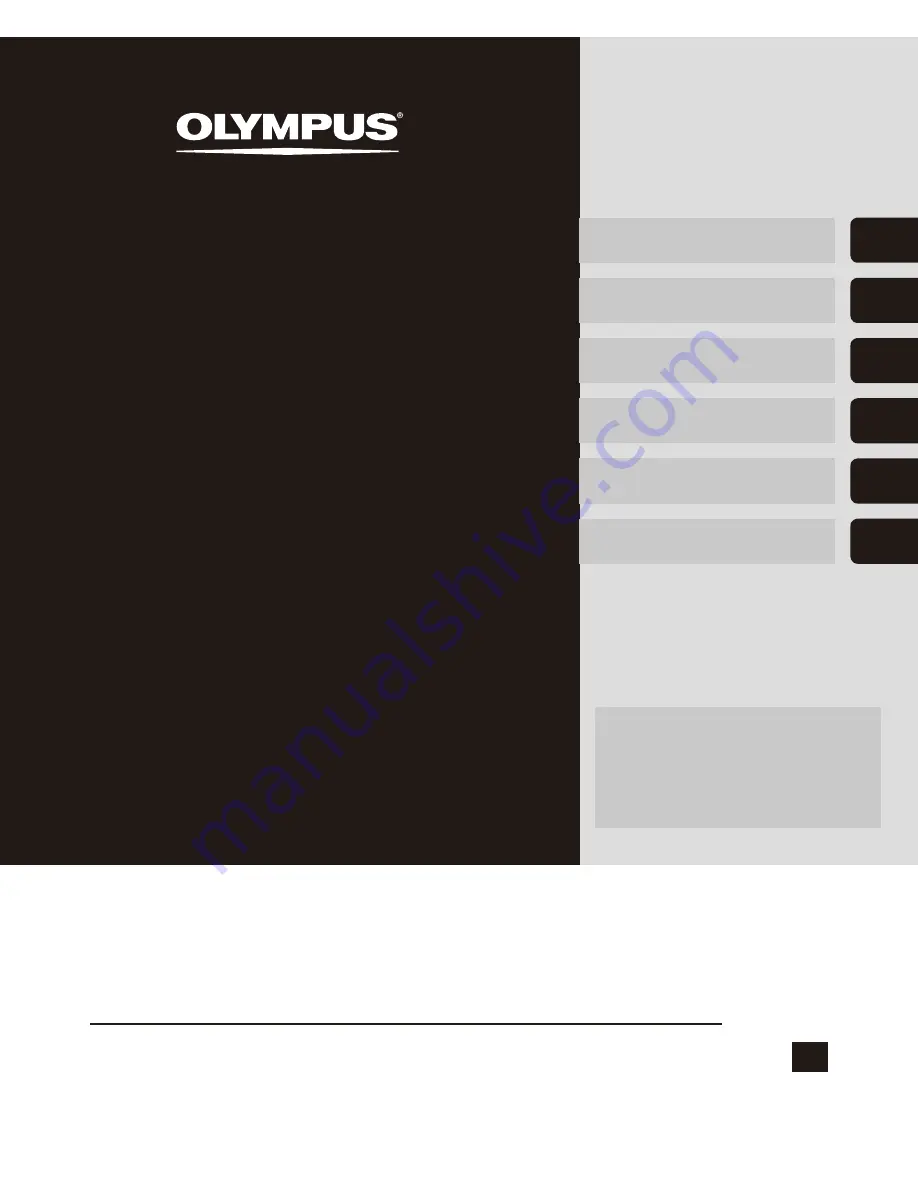
Getting started
Recording
Playback
Menu
Use with a PC
Other information
EN
1
2
3
4
5
6
VN-722PC
VN-721PC
DIGITAL VOICE
RECORDER
USER MANUAL
Thank you for purchasing an Olympus digital voice recorder.
Please read these instructions for information about using the product
correctly and safely.
Keep the instructions handy for future reference.
To ensure successful recording, we recommend that you test the record
function and volume before use.
Register your product on
www.olympus-consumer.com/
register
and get additional
benefits from Olympus!


































