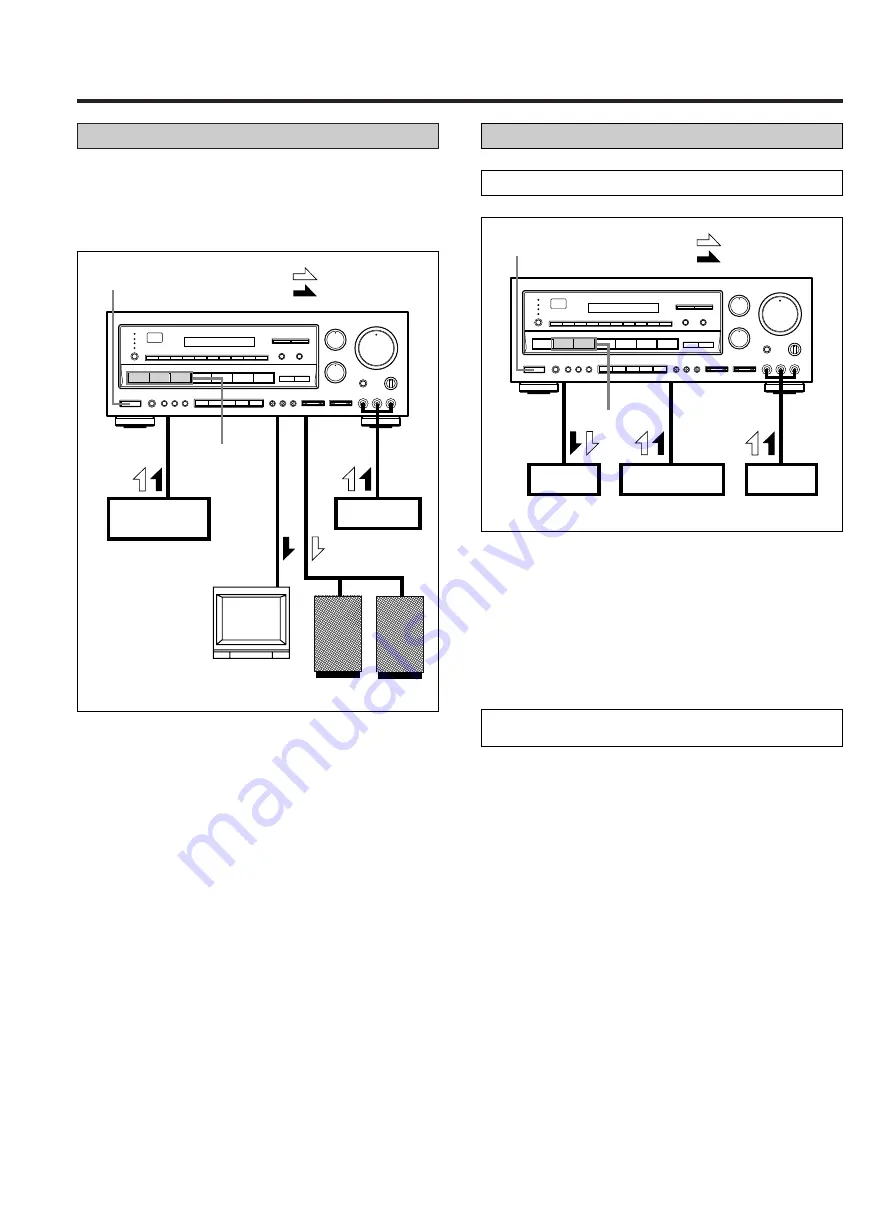
Playing Video Sources
Recording with a Video Deck
Tape Dubbing (from VIDEO 2 to VIDEO 1)
S.A.V.E. (Second Audio Source for Video
Editing) SYSTEM Function
VIDEO OPERATIONS
– 16 –
1. Press the VIDEO 2 or DVD/VIDEO 3 button with the
TAPE MONITOR set to OFF.
2. Operate VIDEO 2 or DVD/VIDEO 3 for playback.
3. Operate VIDEO 1 for recording. In this way, the
video/audio signals from VIDEO 2 or DVD/VIDEO 3
can be dubbed onto VIDEO 1.
Note:
For playing video software using a certain Surround
Effect function, refer to the SURROUND EFFECTS
section.
POWER ON
1
2
3
2
VIDEO 2
VIDEO 1
DVD/VIDEO 3
3
Speakers
TV monitor
: Video signals
: Audio signals
1. Press the VIDEO 1, VIDEO 2 or DVD/VIDEO 3 button.
2. Play the component corresponding to the button
pressed.
3. The picture from the video source can be seen on the
TV and the sound from the video source will be
heard from the speakers.
POWER ON
1
2
VIDEO 2
VIDEO 1
2
DVD/VIDEO 3
3
: Video signals
: Audio signals
Recording
Playback
Playback
This feature lets you replace the sound from a VCR with
sound from an AUDIO source such as CD during video
signal dubbing.
1. Press the DVD/VIDEO 3 (or VIDEO 2) button and
operate DVD or VIDEO 3 (or VIDEO 2) for playback.
2. Select the audio source with the source selector but-
tons, and then operate the selected audio compo-
nent for playback.
3. Now you can watch the picture from the video com-
ponent on the TV, and listen to the sound from the
audio component through the speakers.
Note:
Be sure to observe the order of steps 1 and 2.
4. Operate VIDEO 1 for recording. In this way, the
S.A.V.E. operation will be completed.






























