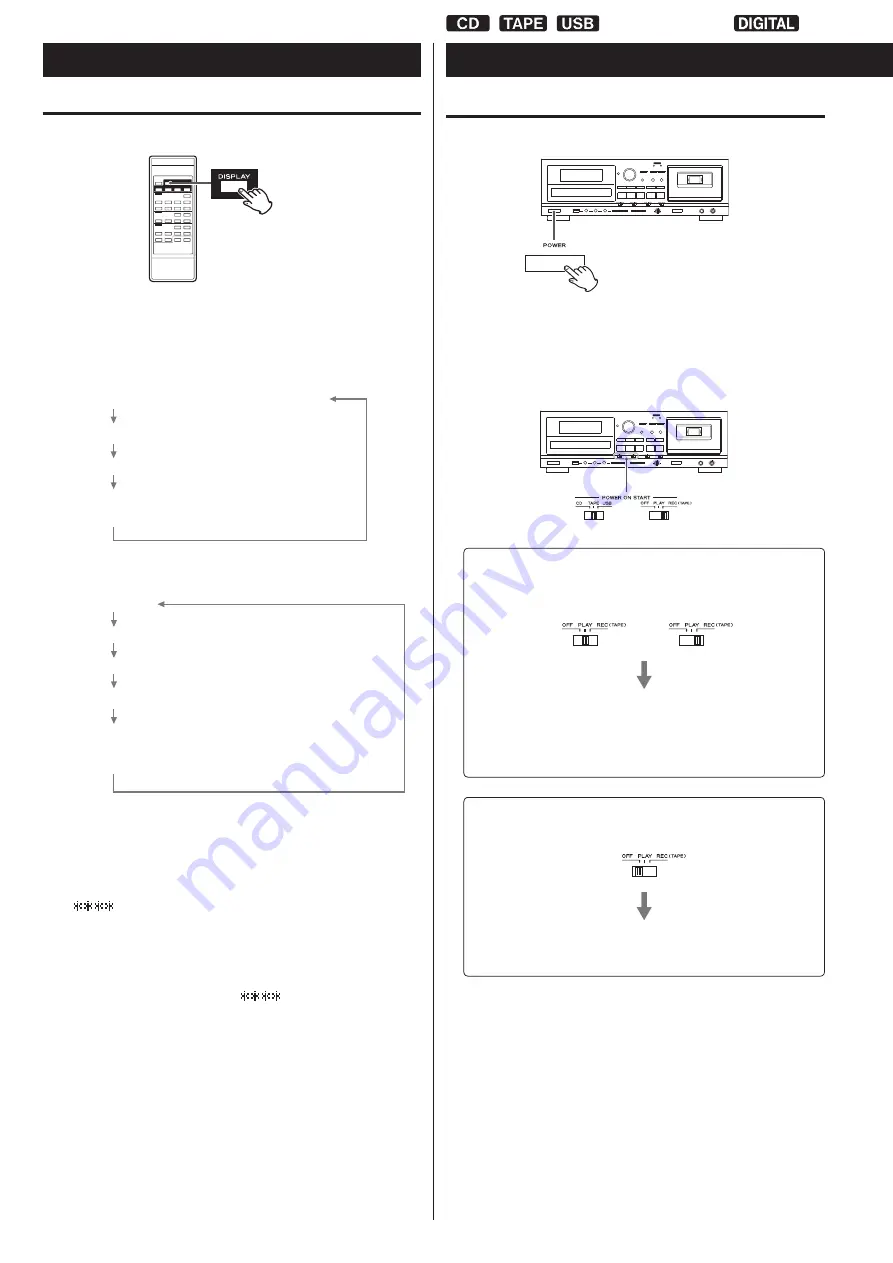
18
Basic Operation
Turning the unit on or off
Press the POWER button to turn the unit on or off.
When the unit turns on, the display lights.
Check the POWER ON START switches that determine what the
unit does when the power is turned on.
When the power is turned on, and the POWER ON START
(OFF-PLAY-REC) switch for the timer is set to PLAY or
REC
or
The source set with the POWER ON START (CD-TAPE-
USB) switch starts playback/recording.
The timer recording can only record to cassette tape (pages
45-47).
When the power is turned on, and the POWER ON START
(OFF-PLAY-REC) switch for the timer is set to OFF
The source set with the POWER ON START (CD-TAPE-
USB) switch becomes the active source.
<
When you do not want to use the timer, be sure to set the OFF-
PLAY-REC switch to the OFF position to prevent accidentally
recording over an important cassette tape.
Changing the display (CD/USB mode)
During playback in CD mode or USB mode, each time the DISPLAY
button is pressed, the display changes as follows:
Audio CD
Remaining time of current track (min./sec.)
Total elapsed time of the disc (min./sec.)
Total remaining time of the disc (min./sec.)
Currently playing track number
and elapsed time of current track (min./sec.)
MP3 disc/USB
File name
Title
Artist
Album
Currently playing folder and file number,
elapsed time of current track (min./sec.),
and currently playing file name
<
“Title No” (title information unavailable), “Album No” (album
information unavailable) or “Artist No” (artist information
unavailable) appears when there is no information.
<
“
” appears when the unit cannot read the information.
<
The display of this unit can only show single-byte letters and
numbers. If a file name uses Japanese, Chinese or other double-
byte characters, playback is possible but the name will not be
shown correctly. In such cases, “
” is displayed.
Display (2)
LINE IN
PHONO
















































