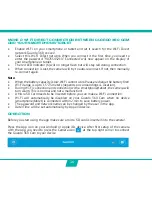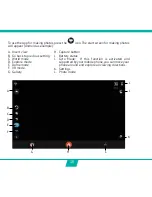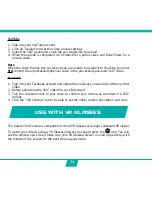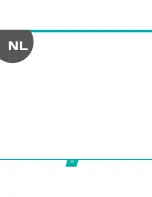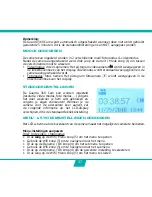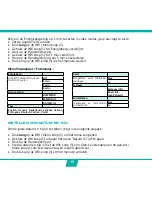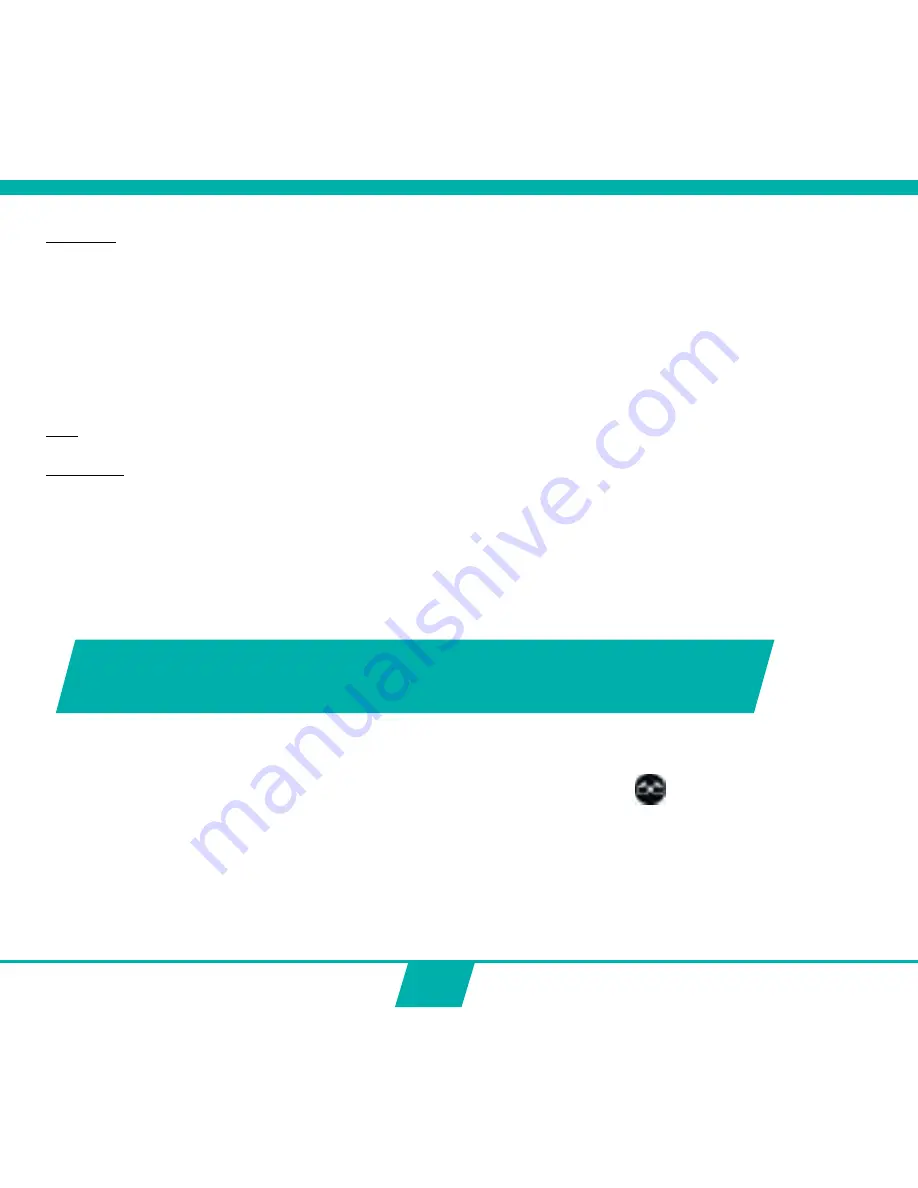
24
YouTube
1. Sign into your YouTube account.
2. Click on “Upload” and set the video privacy settings.
3. Select the 360° panoramic video file you would like to upload.
4. When the upload is completed, click Publish for a public video and Done/Share for a
private video.
Note
:
When the video file has two circles and you are unable to upload it to YouTube, you must
first
convert the unprocessed spherical video into a processed panoramic 360° video.
1. Sign into your Facebook account and upload the video as you would do with any other
video.
2. Before publishing the 360° video file, click “Advanced”.
3. Tick the checkbox next to your video to confirm your video was recorded in a 360°
format.
4. Click the “360 Controls” tab to be able to set the initial camera orientation and view.
The Guardo 360 Camera is compatible with all VR Glasses or Google Cardboard VR viewer.
To watch your video’s using a VR Glasses/Viewer, you should press the
icon. You will
see the stereoscopic screen. Make sure your VR Glasses/Viewer is lined up perfectly with
the middle of the screen for the best viewing experience.
USE WITH VR GLASSES
Summary of Contents for GUARDO 360 CAM
Page 1: ...1 USER S MANUAL GB NL D FR 360...
Page 3: ...3 ILLUSTRATIONS 2X 2X 2X 1 16 15 14 13 12 11 10 9 8 7 6 5 4 3 2 17 18 19 20 21 3 22...
Page 28: ...28 NL...
Page 29: ...29 ILLUSTRATIES 2X 2X 2X 1 16 15 14 13 12 11 10 9 8 7 6 5 4 3 2 17 18 19 20 21 3 22...
Page 54: ...54 FR...
Page 55: ...55 2X 2X 2X 1 16 15 14 13 12 11 10 9 8 7 6 5 4 3 2 17 18 19 20 21 3 22 ILLUSTRATIONS...
Page 80: ...80 D...
Page 81: ...81 2X 2X 2X 1 16 15 14 13 12 11 10 9 8 7 6 5 4 3 2 17 18 19 20 21 3 22 ABBILDUNGEN...