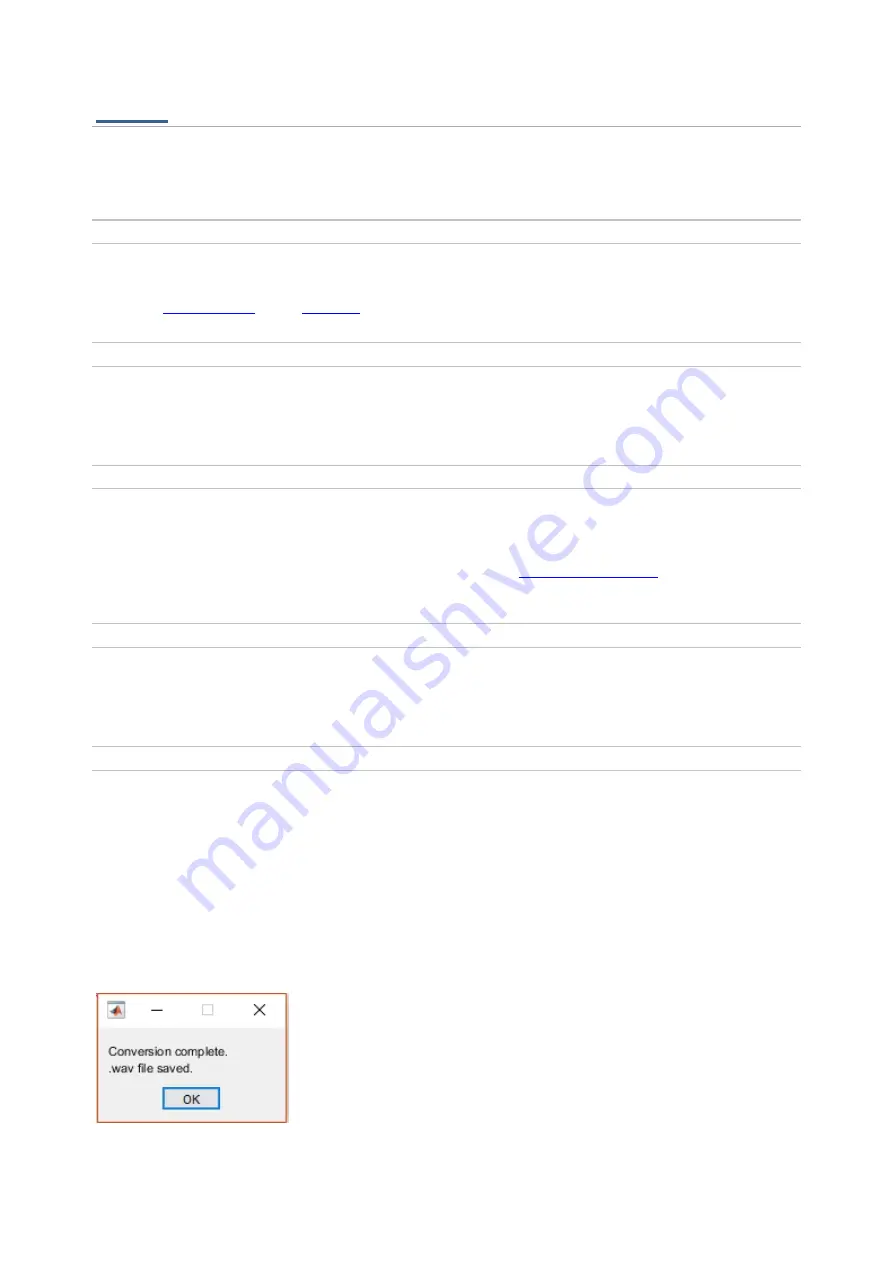
Errors
Following are some problems that you may encounter and error messages that may appear in the Status
output. If you discover any glitches or problems with the program that are not addressed in this section,
please contact Erica Nordin at [email protected] with details about the encountered issue.
Created with the Personal Edition of HelpNDoc:
Single source CHM, PDF, DOC and HTML Help creation
"Invalid field prevents record"
Either the
or the
is invalid. Check which one is coloured red and make appropriate
changes.
Created with the Personal Edition of HelpNDoc:
"Transfer rate is too slow"
The program is not saving the audio fast enough to keep pace with data acquisition. Close all programs
aside from MATLAB to ensure maximum processing power is diverted to the program.
Created with the Personal Edition of HelpNDoc:
Produce online help for Qt applications
"RX6 not connected"
The program is unable to load the appropriate circuits onto the processor. Check that the RX6 processor is
turned on and all connecting cords are securely in place. Run the
to ensure that the
the PC is properly interfacing with the RX6. If the error continues, turn off the RX6 and microphone, restart
the PC, and begin the start up sequence from scratch.
Created with the Personal Edition of HelpNDoc:
Free help authoring environment
"Microphone not connected"
The program is not receiving input from the microphone. Check that the microphone is turned on and all
connecting cords are securely in place.
Created with the Personal Edition of HelpNDoc:
Easy EBook and documentation generator
Program or computer crashes during recording or before saving is
complete
In the case of a crash, the program will not have produced a .wav file. However, it will have produced a binary
.F32 file which contains the data recorded up to the crash point and has the same name and location as the
.wav file which was supposed to be produced. Open the BinaryToWav program at C:\Ultrasonic Recording
Program\BinaryToWav and select your .F32 file when the file selection window appears. Another window will
open allowing you to choose your bit depth.
The program will convert the .F32 file into a .wav file with the bit depth appended to the name (e.g. test.F32
will become test_24bit.wav if 24 bit float is selected). The .wav file is saved in the same location as the .F32
file and the following message is displayed upon completion:
To prevent data loss, the program does not automatically delete the .F32 file; this must be done manually by
the user once they are confident that they have recovered their data.















