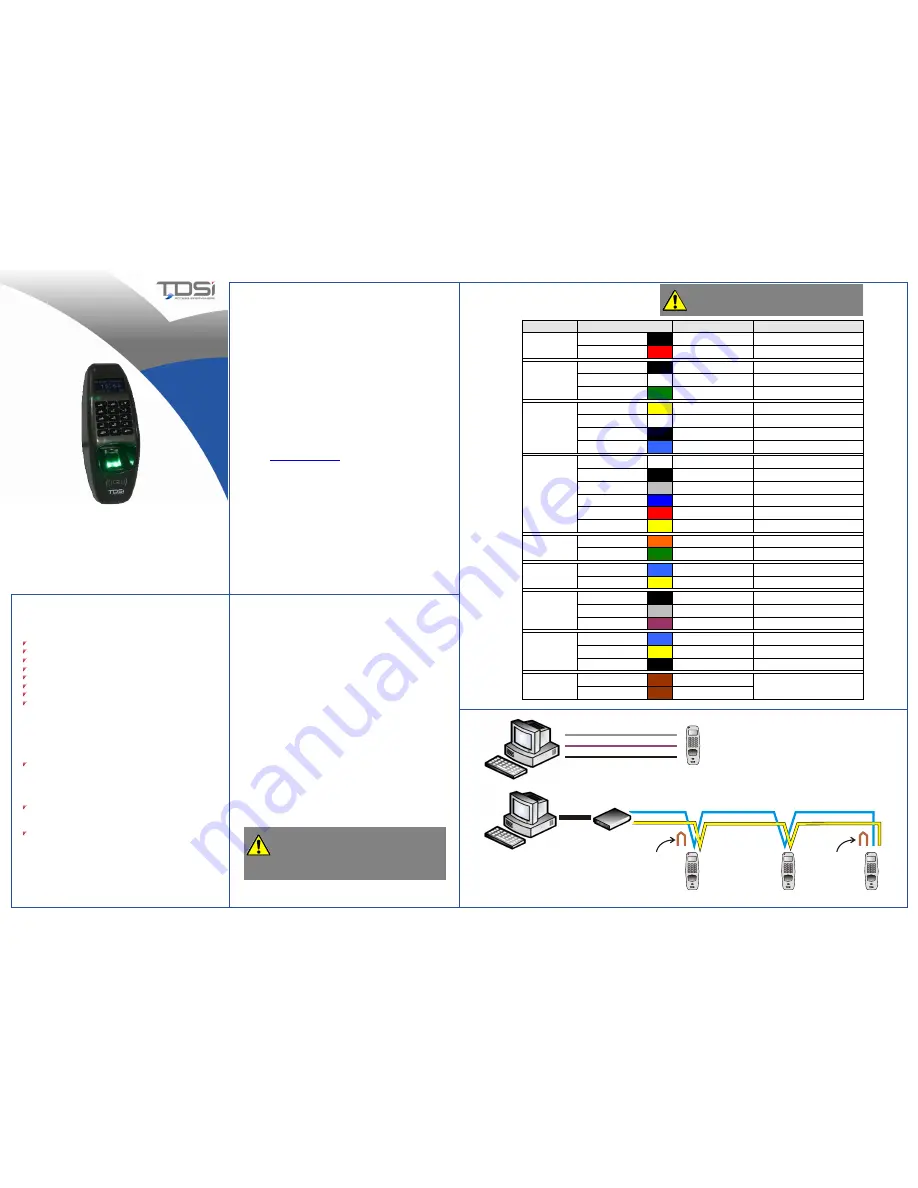
RS232 RX (grey)
RS232 port
PC
RS232 TX (purple)
RS232 0V (black)
DIGIgarde PLUS
Introduction
2. Mounting
3. Connections
DIGIgarde PLUS is a combined fingerprint and smart card
reader with integral backlit keypad providing User ID,
fingerprint, PIN and smart card authentication modes.
This Quick Start Guide explains how to:
1.
Unpack the unit and prepare for installation.
2.
Mount the unit using the supplied fixing kit.
3.
Connect the unit.
4.
Set up an administration account.
5.
Enrol a user and record their fingerprint.
6.
Verify a user and scan a fingerprint.
Please read the user manual (on the accompanying CD) for
detailed information about any of these steps.
The user manual can also be downloaded from the TDSi
website:
For technical assistance, contact TDSi Support on +44
(0)1202 724998 or email [email protected].
http://www.tdsi.co.uk
DIGIgarde PLUS can be connected to other devices (access
control units, lock, door sensor, alarm, host PC etc) through
the colour-coded and labelled connection cables. In addition
to the connections described in the table opposite, there is
also a pre-configured POI-capable, RJ-45 connector.
1.
Unfasten and remove the screw on the base of the
DIGIgarde PLUS.
2.
Remove the back cover.
3.
Use the mounting template to mark out the drill holes and
cable access point.
4.
Drill the two 6mm holes to a depth of 35mm.
5.
Push the supplied plugs into the drill holes.
6.
Fasten the unit's back plate to the wall using the supplied
screws. Ensure that the anti-tamper magnet is positioned
correctly.
7.
Feed the cable into the wall and hook the top of the
DIGIgarde PLUS onto the mount.
8.
Fit the supplied ferrite ring around the wire bundle for EMC
protection.
CAUTION!
Ensure that the supplied ferrite ring is
fitted to the unit’s cable bundle for EMC protection.
QS015 Issue 1
Copyright © 2012 TDSi
5002-0455
1. Unpacking
This pack contains:
A TDSi DIGIgarde PLUS fingerprint reader
Fixing kit
Suppression diode
You will need to supply and install the following cables
to the unit:
Communications (RS232 or RS485)
Screened cable: Belden 9729, Belden 9502,
OS2P24, OS2P22, Alpha 5902, Alpha 5094 or
other equivalent screened alarm cable.
Communications (TCP/IP)
Cat5 or Cat6
Access Controller/Power Supply
6-core Belden 9730, Belden 9503,
Alpha 5096 or OS6C24
CD with operating software and manual
Mounting template
Cable assembly
Ferrite ring
Tool for security screw
DIGIgarde PLUS Wiring
RS232/RS485
Communications
Cabling Requirements
Quick Start Guide
CAUTION! Lock strike suppression devices MUST be
fitted directly across all inductive loads such as lock
strikes, secondary relays and automatic door openers).
Failure to adhere to this notice will invalidate the
warranty of this product and may result in irreparable
damage to it and other connected equipment.
Unit 1
Unit 2
RS485-1 (blue)
On first unit, short
two brown wires
in RS485REM
bundle if converter
does not provide
termination resistor
RS485-1 (yellow)
Unit 3
RS232 port
PC
RS232/RS485
converter
On last unit, short
two brown wires
in RS485REM
bundle to provide
termination resistor
Label
Wire Colour
Signal
Description
Black
0V
Power GND
Power
Red
+12V
Power Input
Black
GND
GND
White
WD0-IN
Wiegand Input, Data 0
WG IN
Green
WD1-IN
Wiegand Input, Data 1
Yellow
WD0-OUT
Wiegand Output, Data 0
White
WD1-OUT
Wiegand Output, Data 1
Black
GND
Wiegand GND
WG OUT
Blue
LED
LED
White
SENSOR
Door Sensor power
Black
GND
Door Sensor ground
Grey
BUTTON
Egress button
Blue
NO1
Normally Open
Red
COM1
Common
Lock
Yellow
NC1
Normally Closed
Orange
ALARM NO2
Alarm (Normally Open)
Alarm
Green
ALARM COM2
Alarm (Common)
Blue
RS-485A-2
RX+, RS-485-2 level
RS485-2
Yellow
RS-485B-2
RX-, RS-485-2 level
Black
RS-232 0V
RS-232 0V
Grey
RS-232 RX
Receive Data, RS-232C level
RS232
Purple
RS-232 TX
Transmit Data, RS-232C level
Blue
RS-485A-1
RX+, RS-485-1 level
Yellow
RS-485B-1
RX-, RS-485-1 level
RS485-1
Black
GND
RS-485 GND
Brown
RS-485RES
RS485RES
Brown
RS-485RES
Link wires to provide termination
resistor for this unit (see below)




















