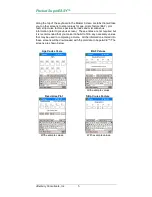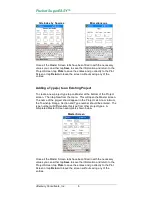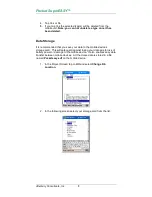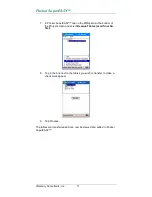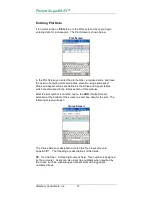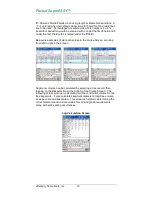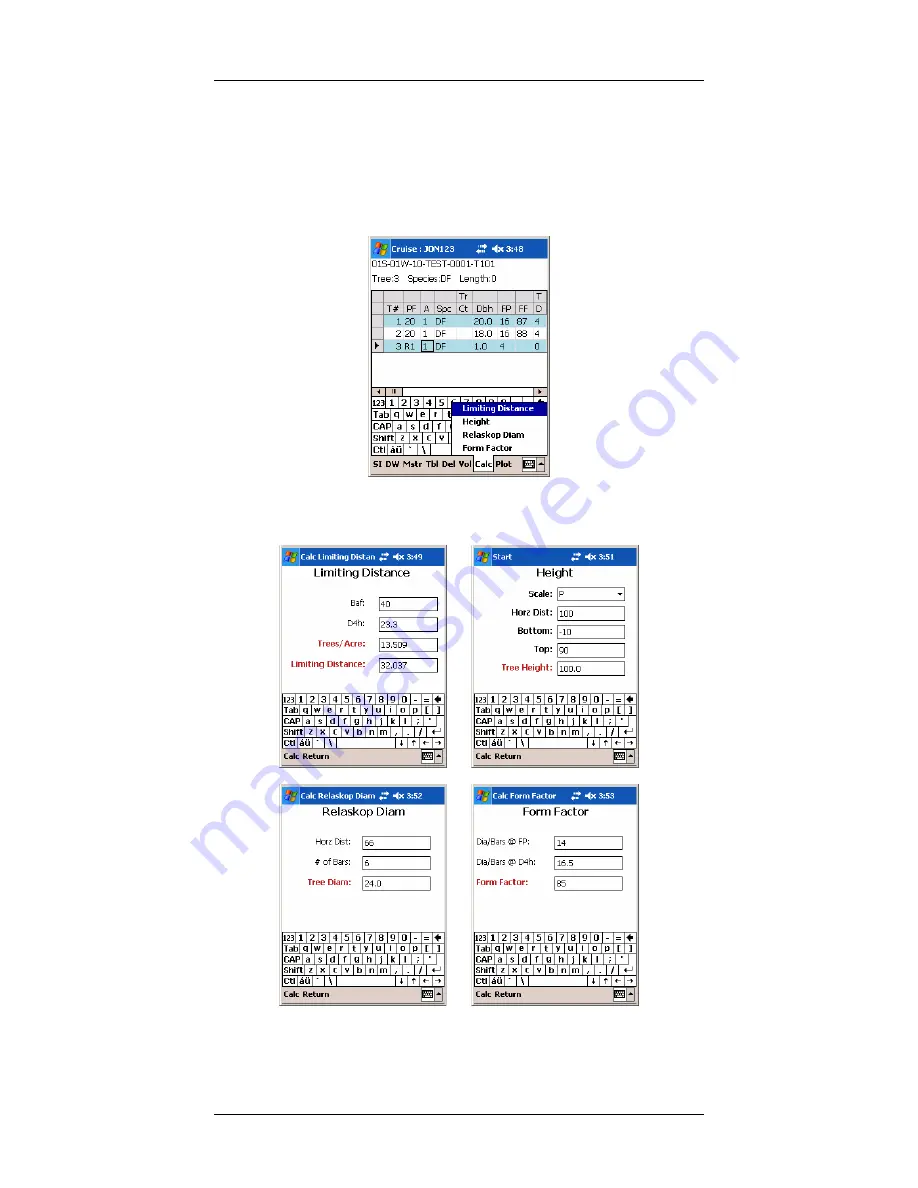
Pocket SuperEASY™
Atterbury Consultants, Inc
.
18
Calculator
The Cruise Screen has a calculator feature located under the
Calc
selection at the bottom of the screen. With it you can calculate limiting
distance, tree height, relaskop™ diameter and form factor.
Input values for the black variables then tap the
Calc
option at the
bottom of the screen to calculate value.
Tap the
Return
option to return to the Cruise Screen.