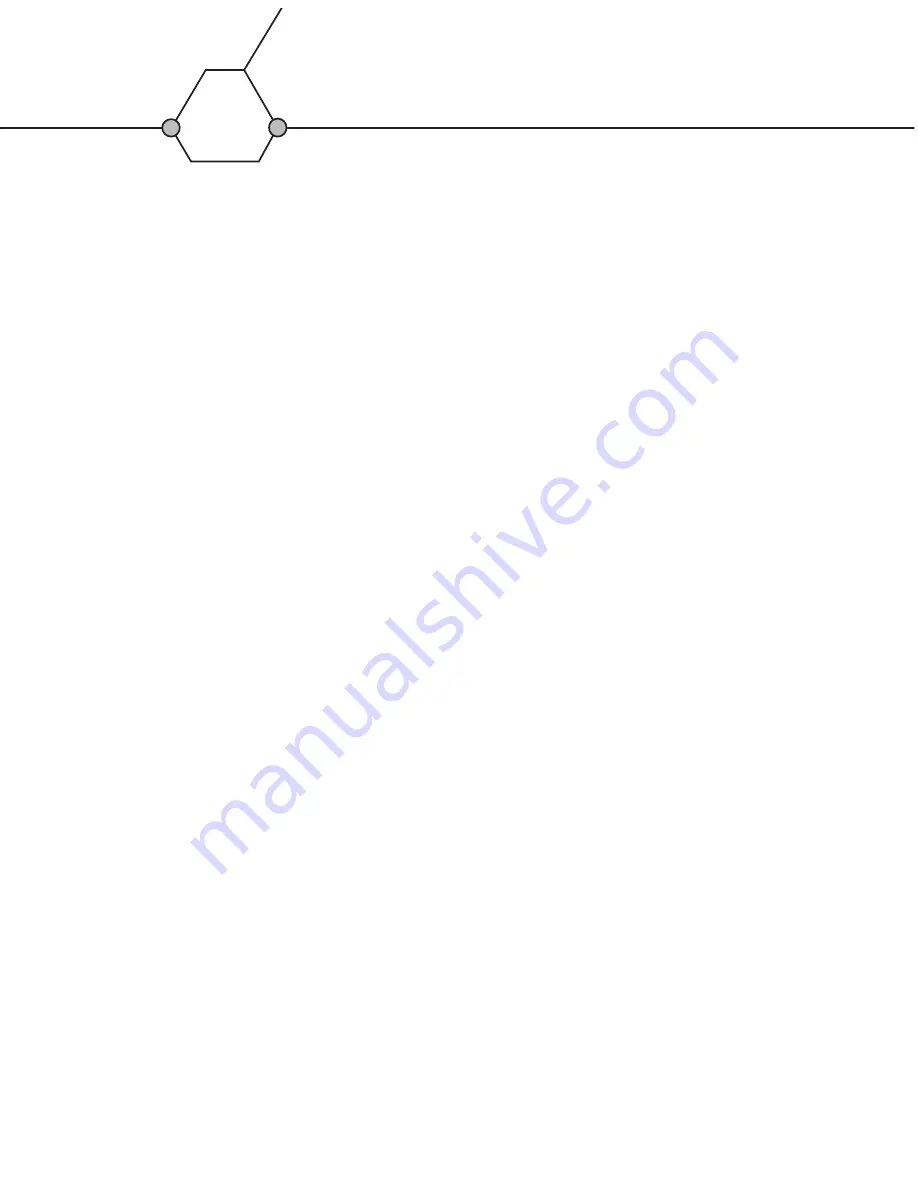
1. Make sure the USB 2.0 interface card is installed properly.
Check the manual that came with the card for details.
1. Make sure the USB cable is fully connected at both ends.
2. Verify that the drive is properly connected to the computer using a working USB
cable.
3. Make sure the USB driver included in the Bonus Utilities folder on the CD
Blender Recording Software Suite program disc is installed. (See the section
about installing the included Hi-Speed driver.)
1. Verify that the disc was properly placed in the tray.
2. Is the disc surface dirty? Clean the disc surface using a lint-free cloth.
Wipe from the center of the disc to the edge.
3. Check if the drive accepts other discs.
1. Make sure the disc is supported by the drive.
2. If the drive automatically opens the tray to eject the disc, see the section titled
"The disc keeps ejecting."
3. Is the disc surface dirty? Clean the disc surface using a lint-free cloth.
Wipe from the center of the disc to the edge.
4. Check if the drive accepts other discs.
5. Make sure the LED lights properly when the disc is loading.
1. Disconnect the USB cable from your drive, leaving the power cable connected.
Eject the disc, reconnect the USB cable and try loading the disc again.
The computer does not start up.
The veloCD drive is not recognized
by the operating system.
The disc keeps ejecting.
Can’t load the disc.
The drive fails to read the disc.
TROUBLESHOOTING
(continued)
Summary of Contents for Velocd
Page 1: ...HIGH SPEED USB 2 0 EXTERNAL CD REWRITABLE DRIVE FOR PC V1...
Page 12: ......












