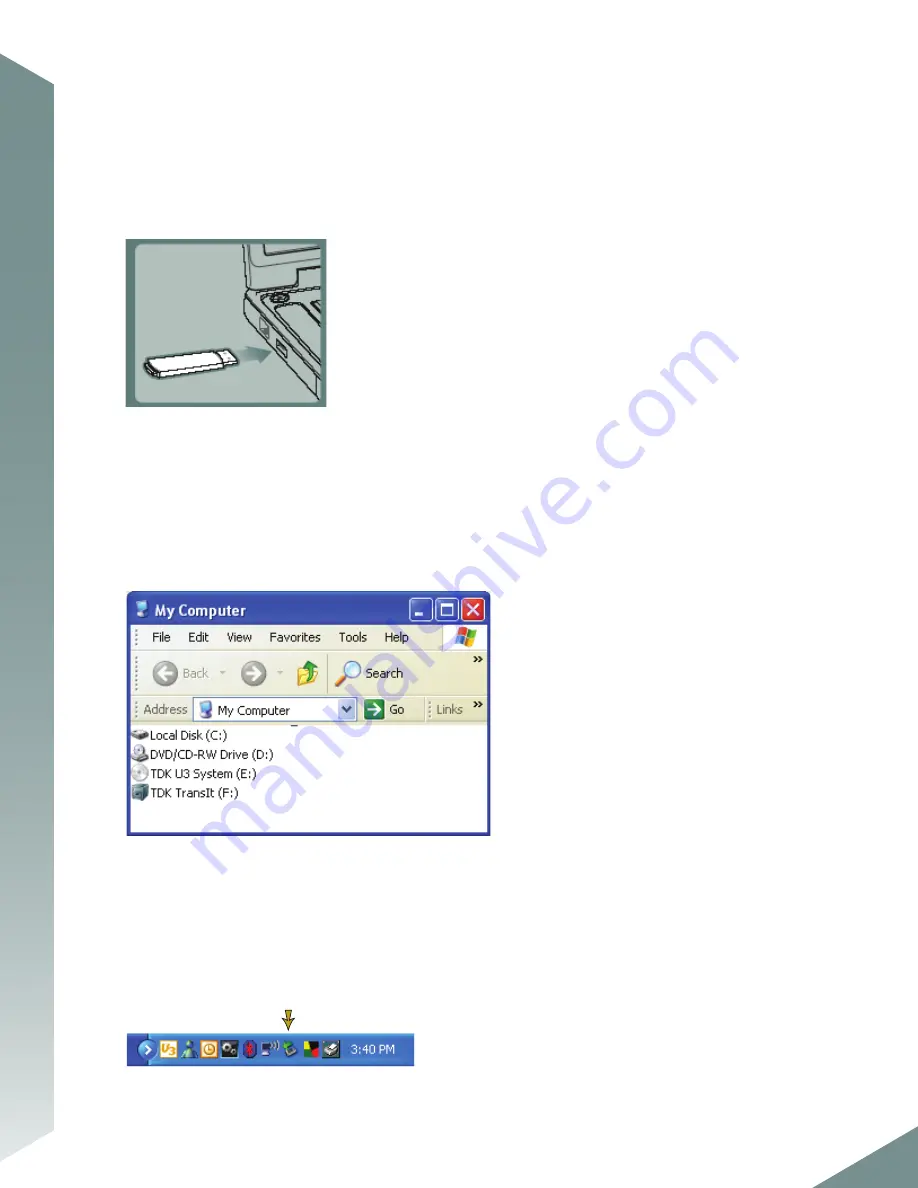
Using Trans-It
Microsoft Windows
WINDOWS 98SE NOTE:
Trans-It is fully plug-and-play. You do not need to install any drivers unless your operating system
is Windows 98SE. If your operating system is Windows 98SE, please visit www.tdk.com/usbsupport to download the
required driver. Download and install the driver before connecting Trans-It to your PC.
To connect Trans-It:
1.
Insert Trans-It into an available USB port on your computer and wait while it is initialized.
•
If your operating system is Windows XP, initialization messages may appear followed by a confirmation message that
your new hardware is installed.
•
If your operating system is Windows ME or Windows 2000, your computer will simply return to your desktop.
•
A U3 welcome screen may appear, and a U3 icon may appear in your Windows system tray. For more information on
using Trans-It's U3 functionality, please read the U3 Quick Start Guide, available at www.tdk.com/usbsupport.
2.
If your operating system is Windows XP, your Trans-It drive folder will appear in a separate window. If this does not
happen or if you are not prompted to select a function, double-click on the My Computer icon on your desktop and
then double click on the
TDK TransIt
icon in the My Computer window to access your Trans-It.
3.
You can now save, copy and delete files on Trans-It in the same manner you would with a hard drive. Trans-It's LED will
illuminate when data transfer is active.
IMPORTANT NOTE:
Do not remove Trans-It from the USB port without following the proper procedure. Removing the drive improperly may corrupt the
data stored on the drive and the data being transferred. You may also loose access to your drive and may not be able to retrieve any files stored on the
drive.
To remove Trans-It (not required with Windows 98SE):
1.
Double click on the green
Safely Remove Hardware
arrow in the Windows task bar.
2






