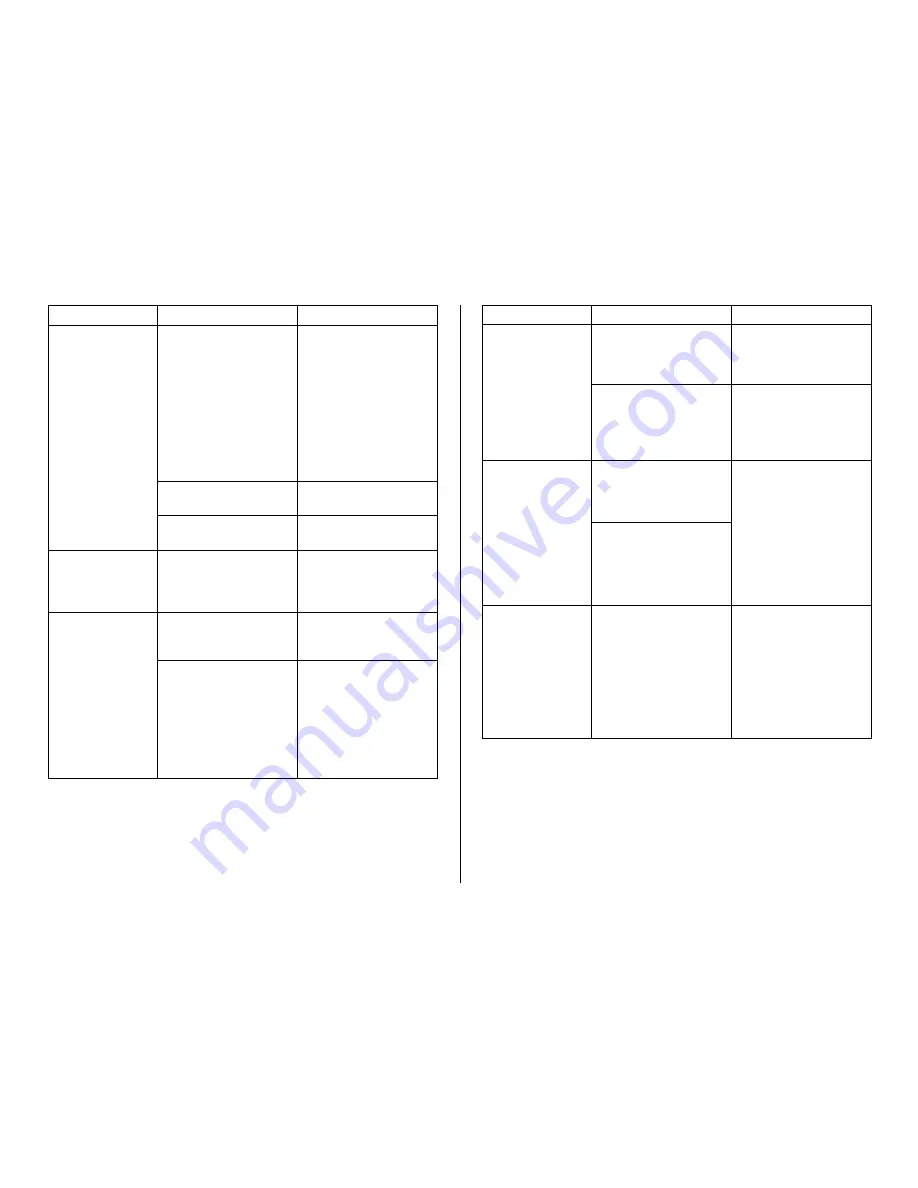
81
Any of the following
can interfere with
proper printing.
•
A disc label that is
not smooth.
•
A disc label that
has a design or
lines printed on it.
•
A disc label that
support ink jet
printing only.
Dirty print head
Improper print density
Improper alignment of
the disc in the tray
The ink ribbon is used
up.
The driver is not
installed correctly.
See the separate
“Quick Start Guide”
sheet for information
about recommended
media.
Clean the print head.
(page 79).
Adjust the print
density. (page 76).
Use the alignment
guide when aligning
the disc in the tray
(page 72).
Replace the ink ribbon
cassette with a new
one (page 23).
Disconnect the USB
cable and re-install
the software.
Installing the software
also installs the
driver. After re-
installing, connect the
USB cable again.
●
Printing is not
clear.
●
Printing is
poor quality.
●
Printing is too
light.
●
Printing is
misaligned.
●
Cannot print.
Symptom
Possible Cause
Recommended Action
●
The last part
of input data
does not
print.
●
Cannot import
CD-Text.
●
Cannot create
a data index
file.
Too many characters
per line
Too many lines
The music CD you are
trying to import from
does not have any
CD-Text on it.
Your CD drive does not
support reading of CD-
Text.
The specified drive or
media where you are
trying to save the
data is write
protected or full.
Use a smaller font
size or reduce the
number of characters
per line.
Use a smaller font
size or reduce the
number of lines.
Type text manually
into the label input
boxes, or find a
Website on the
Internet that contains
the data you want to
include on the label,
copy it, and then
paste it into the label
input boxes.
Remove the write
protection or delete
data you no longer
need to make room
from the data index
file. Other options
include switching to a
different drive or
different media.
Symptom
Possible Cause
Recommended Action


















