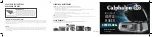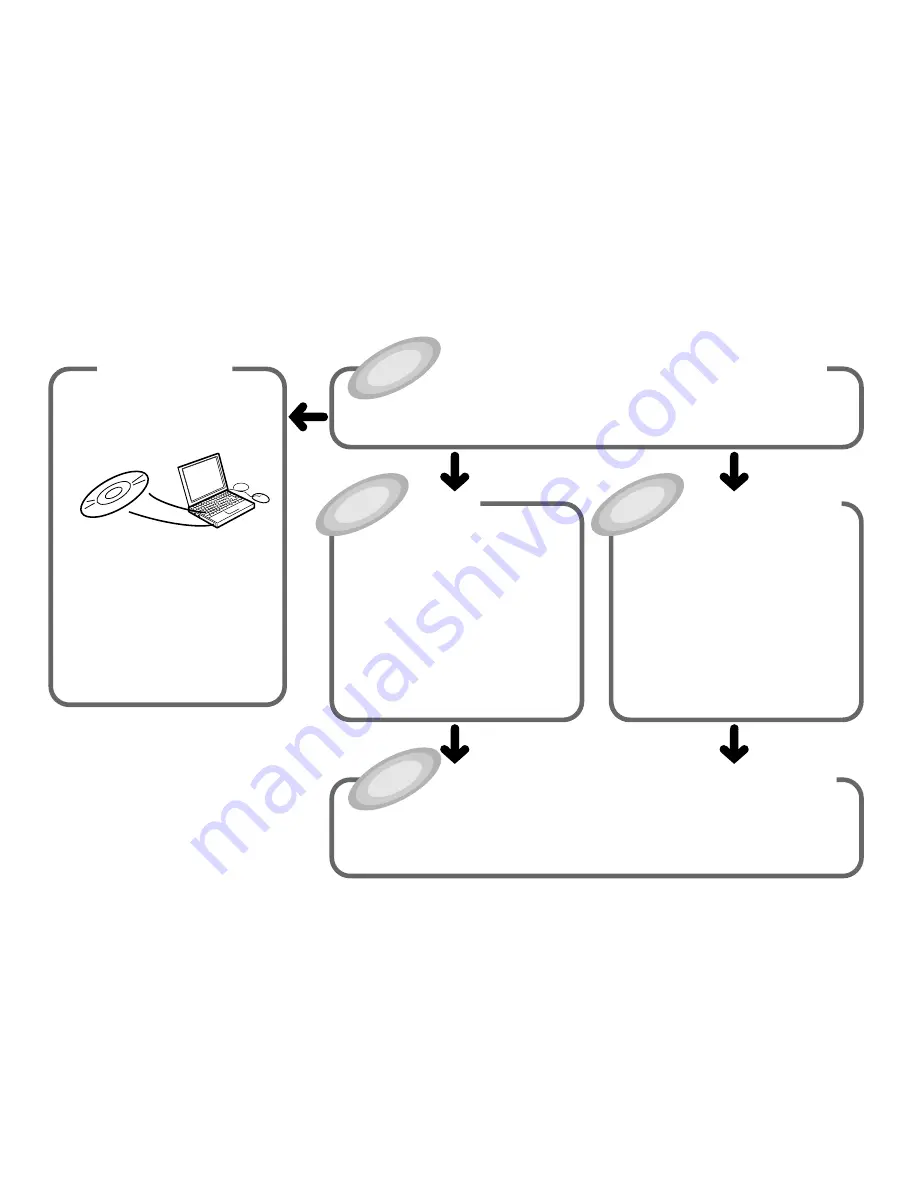
11
How to use this Manual
•
This section takes you through the basic label creation and printing process,
using a music CD label as an example.
The sections of this manual are arranged as shown below.
Refer to the indicated pages for details.
Getting Ready
•
Unpacking (page 8)
•
Installing the Software (page 18)
•
Connecting to Your PC (page 21)
•
Removing the Packing
Materials/Loading the Ink
Ribbon Cassette (page 23)
Label Making
with Preset Templates
Automated Label Layout (page 33)
•
This section describes how to create
labels quickly and easily using preset
templates.
•
You can select a music label, data
label, or digital image label template.
Creating an Original Label Layout
(page 57)
•
This section describes how to layout
text and images to create exactly the
type of look you want.
•
A Free Text label template gives you
wide ranging control over text you
input into a label.
•
A Free Design label template provides
you with maximum freedom when
creating your label design.
Original Label Making
This section explains how to print a completed label.
•
Simply place the CD-R onto the tray as instructed by the message that appears on the screen.
•
This section also provides details about other settings.
Printing and Other Operations (page 72)
Troubleshooting Guide
(page 80)
•
Check this section whenever you run into
problems.
•
Here you will find details about online
help and error messages.
Label Making Overview (page 27)