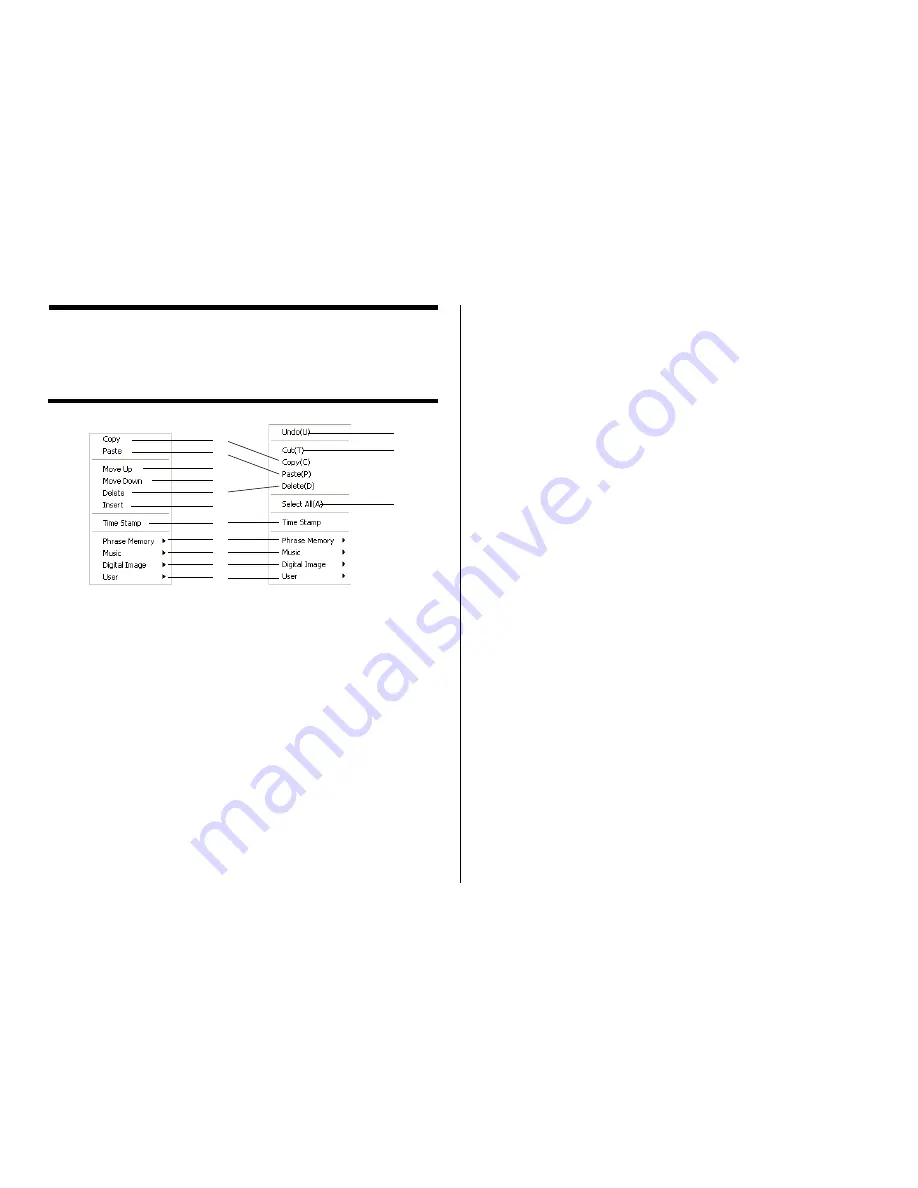
43
Useful Text Input Functions
Right-clicking the CD/DVD LABEL PRINTER application main window dis-
plays a shortcut menu of commands that come in handy during text
input.
1
Copy
Copies the selected text to the clipboard.
2
Paste
Pastes the contents of the clipboard at the current cursor position.
3
Move Up
Moves the line that is currently selected in a label input box one line
up.
4
Move Down
Moves the line that is currently selected in a label input box one line
down.
5
Delete
Deletes the line or text string selected in a label input box.
6
Insert
Inserts a new line above the one that is currently selected in a label
input box.
7
Time Stamp
Stamps the current date into the label input box.
The date that is stamped is the one being kept by your PC’s clock.
8
Phrase Memory
Shows a list of preset phrases. Clicking a phrase inser ts it at the
current cursor position.
9
Music
Displays a list of preset phrases you can input into a music label
template label input box. Clicking a phrase inser ts it at the current
cursor position.
0
Digital Image
Displays a list of preset phrases you can input into a digital image
label template label input box. Clicking a phrase inser ts it at the cur-
rent cursor position.
q
User
Shows a list of preset phrases registered by you. Clicking a phrase
inserts it at the current cursor position. See page 76 for information
about registering preset phrases.
w
Undo
Undoes the last operation.
e
Cut
Cuts selected text and places it onto the clipboard.
r
Select All
Selects all the text in a line.
1
2
5
4
3
6
7
8
9
0
q
w
e
Before text editing
When text has
been edited
r






























