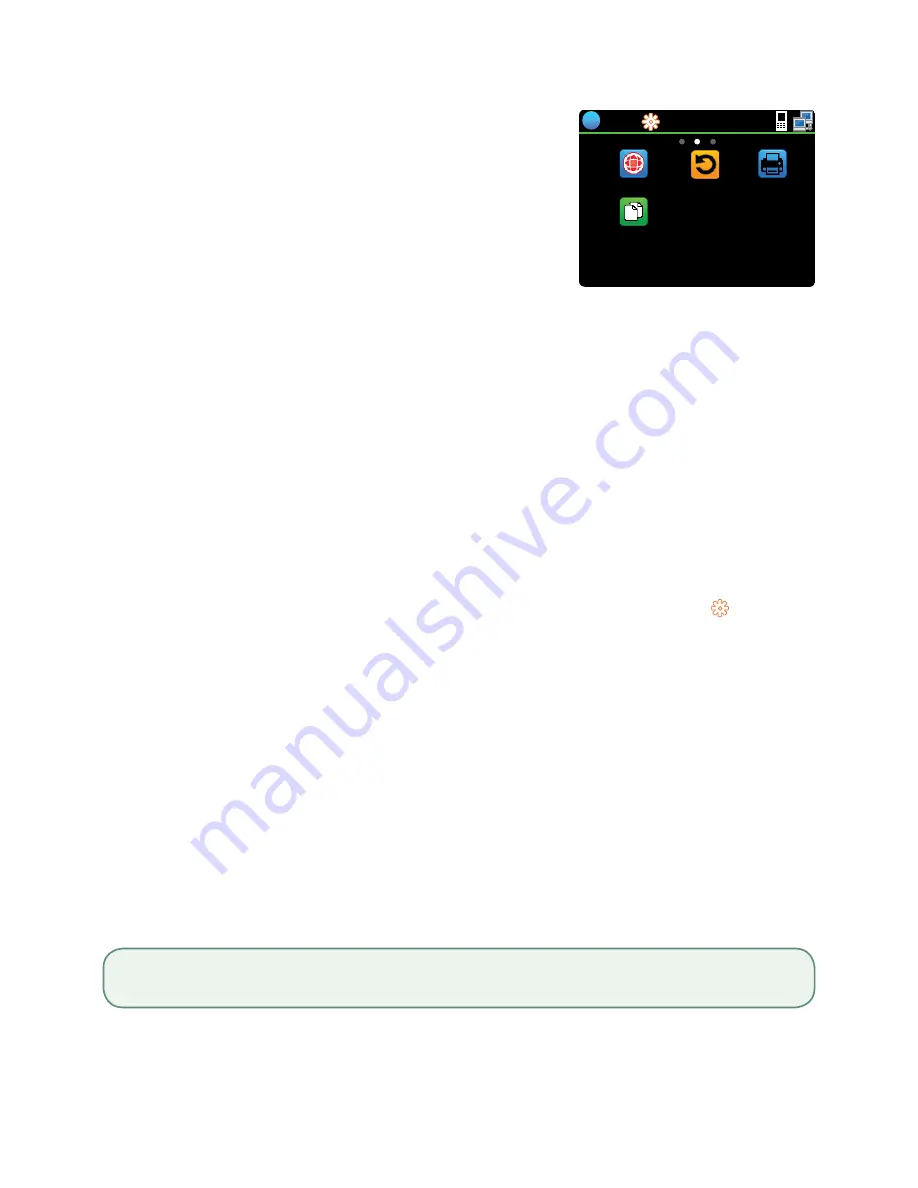
4
Main menu screen
There may be more than one
Main Menu
screen on your terminal.
The number of screens depend on the number of available icons.
Cardholder Privacy and Security
Please refer to the
Cardholder Privacy
sheet in your Merchant Welcome Kit. It contains important
information about your responsibilities to your customers and their personal and transaction information.
Terminal security
It is the Merchant’s responsibility to secure their terminal, any user IDs or passwords and to prevent
unauthorized use. In any event the Merchant will be liable for any unauthorized use of the terminal or
any user IDs or passwords. There are two user security settings:
No security (Default)
This setting does not use user IDs and passwords.
Merchants that choose to use no security still have
the option to setup a store/manager override ID
and password to access areas of the terminal that
have a mandatory requirement for supervisor
password.
Security
This option allows the user to setup supervisors and
operators with an ID login. The supervisor setup
requires you to create a password. You can activate this
by going to Desktop -> Main Menu ->
Control
Panel
-> Logon Method.
Fraud prevention
Please refer to the
How to Help Prevent Fraud
pamphlet in your Merchant Welcome Kit. You can also
reduce fraudulent transactions on your terminal by enabling:
Force post fraud prevention
You can now disable or password protect force post transactions on your terminal. If a force post
transaction occurs the terminal will either:
•
Disabled — State that the transaction is not allowed.
OR
•
Password protected — Request a supervisor or manager to enter their password.
Call for authorization fraud prevention
You can enable/disable call for authorization transactions. The default setting is OFF.
16:20
?
Host Trans
Reports
Transaction Recall
Reprint
Main Menu
If you want to use either of these fraud prevention features, you must enable them on each of your terminals. To do so, please
call the TD Merchant Solutions Help Desk at
1-800-363-1163
.






































