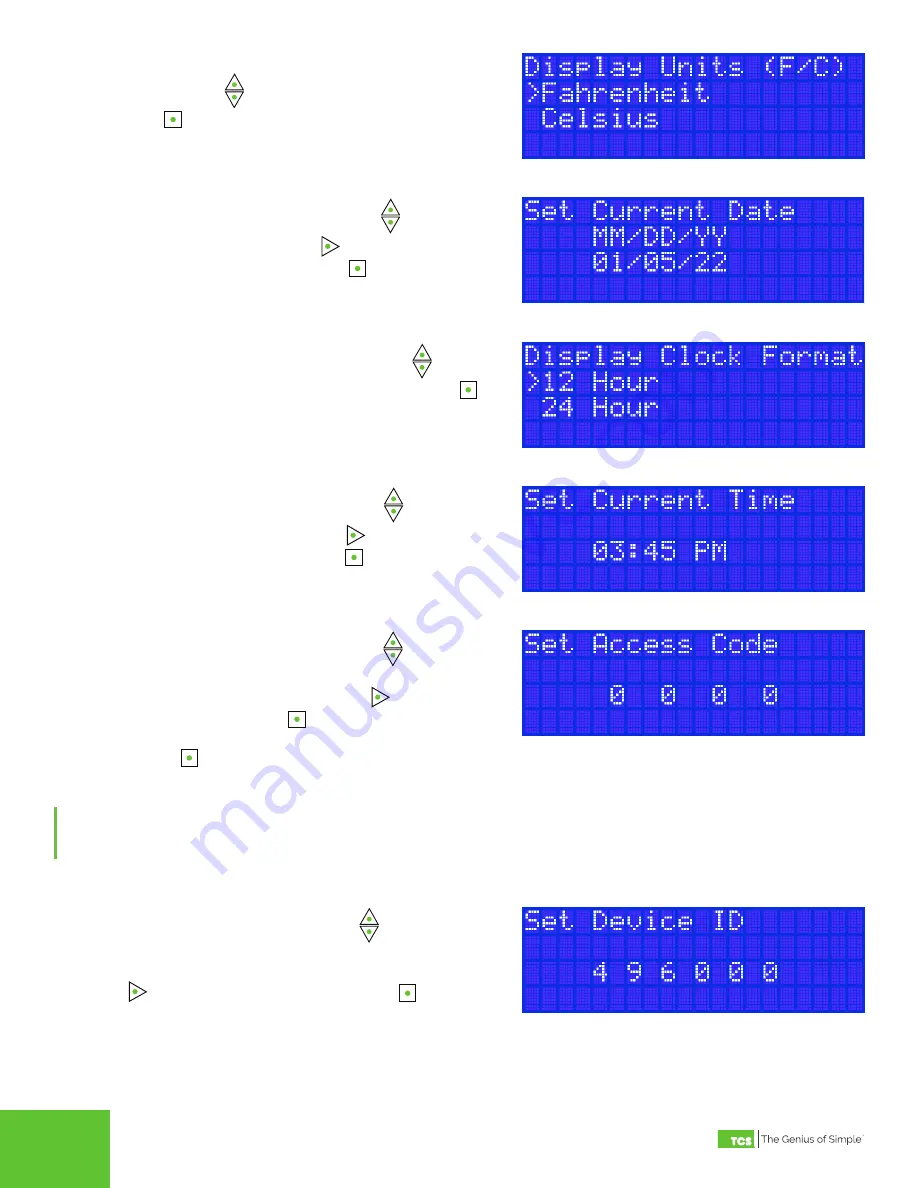
2800 Laura Lane • Middleton, WI 53562 | 800.288.9383 | www.tcsbasys.com
6
7
STEP 2
On the
Display Units
screen, select either Fahrenheit or
Celsius. Press
to advance through the selections.
Press
to save your selection and proceed to the next
screen.
STEP 3
On the
Set Current Date
screen, press
to enter the
values of today’s date. Press
to advance through the
month, day, and year fields. Press
to save the setting
and proceed to the next screen.
STEP 4
On the
Display Clock Format
screen, press
to ad-
vance between a 12-hour or 24-hour format. Press
to
save your selection and proceed to the next screen.
STEP 5
On the
Set Current Time
screen, press
to enter the
values of the current time. Press
to advance through
the hour and minute fields. Press
to save the setting
and proceed to the next screen.
STEP 6
On the
Set Access Code
screen, press
to enter the
values of a four-digit PIN number of your choice, which
will control access to the unit. Press
to advance
through the fields. Press
to save the setting. You will
then be prompted to re-enter the access code to confirm
it. Press
again to save the setting and proceed to the
next screen.
NOTE:
If you leave the access code set to 0000, the US5182 will
not require entering an access code to get to the programming
menus.
STEP 7
On the
Set Device ID
screen, press
to enter the
values of a six-digit device identification number. This
number must be unique on the BACnet network. Press
to advance through the fields. Press
to save the
setting and proceed to the next screen.








