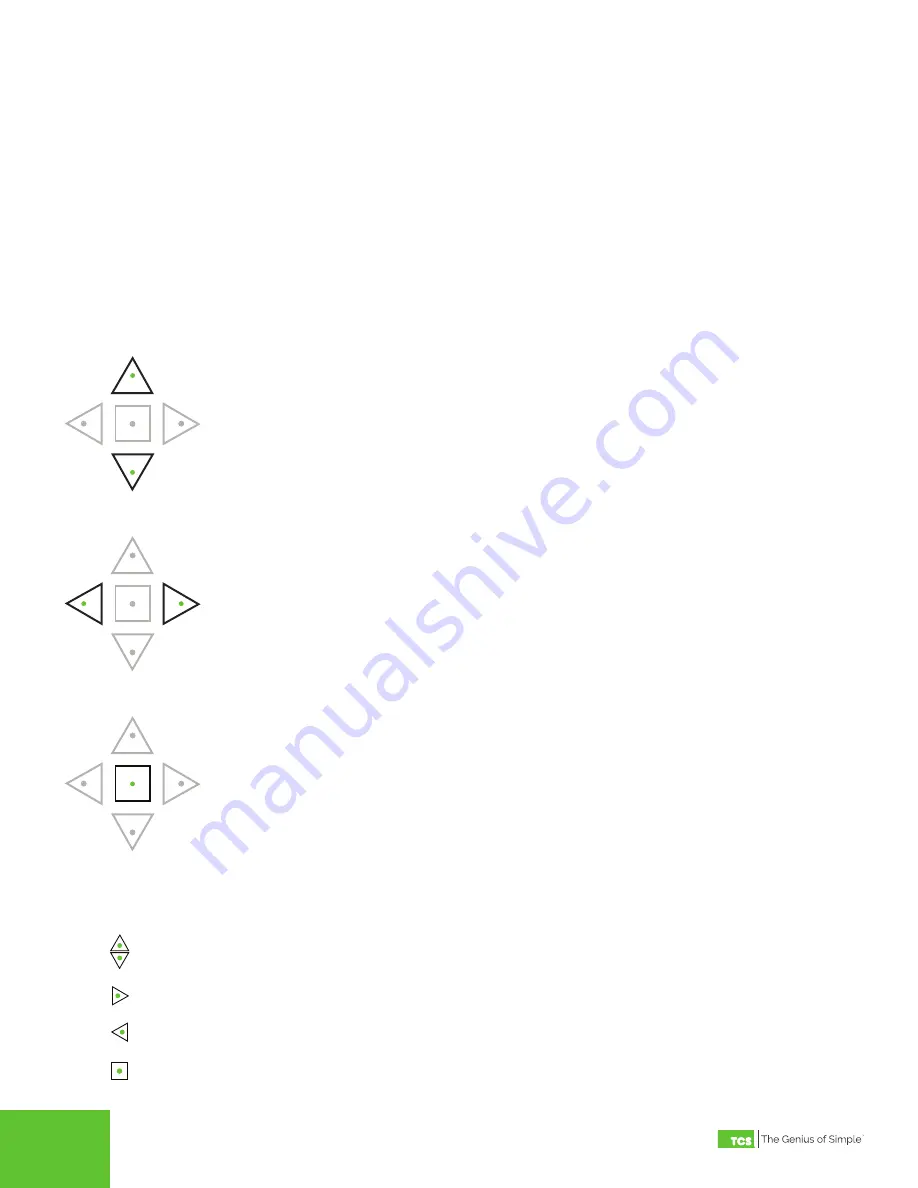
2800 Laura Lane • Middleton, WI 53562 | 800.288.9383 | www.tcsbasys.com
4
5
BACK
ENTER
SCROLL
Up/Down Buttons
Press the Up or Down buttons to advance within the current screen or to change the values
in a flashing field. Press and hold either button to rapidly change values.
BACK
ENTER
SCROLL
Back/Scroll Buttons
Press the Scroll button to select a value field in the current screen, or to go to the next
screen. Press the Back button to go to the previous screen.
BACK
ENTER
SCROLL
Enter Button
Press the Enter button to select an option on the current screen (indicated with a
>
symbol),
or to save your inputs in value fields and proceed to the next screen.
Up/Down Buttons
Scroll Button
Back Button
Enter Button
Throughout the manual you will see the following symbols to aid you in navigating the screens:
Starting the US5182
STEP 1
Select a location that allows for easy access to the US5182’s removable screw terminal blocks and connection
ports. Using the four screw holes in the base of the device, mount the US5182 directly to a flat vertical or hori
-
zontal surface in an enclosure that is located away from excessive dust, heat, moisture, or direct sunlight.
STEP 2
Power up the unit by connecting a 24 VAC transformer to the 24 VAC Power Connection Port, or by connecting
an Ethernet cable to the POE Port (connecting both will not harm the unit).
Navigating the LCD Screens
Use the navigation buttons on the front of the US5182 to advance through the LCD screens, select options, and input de-
sired values in the screen display.








