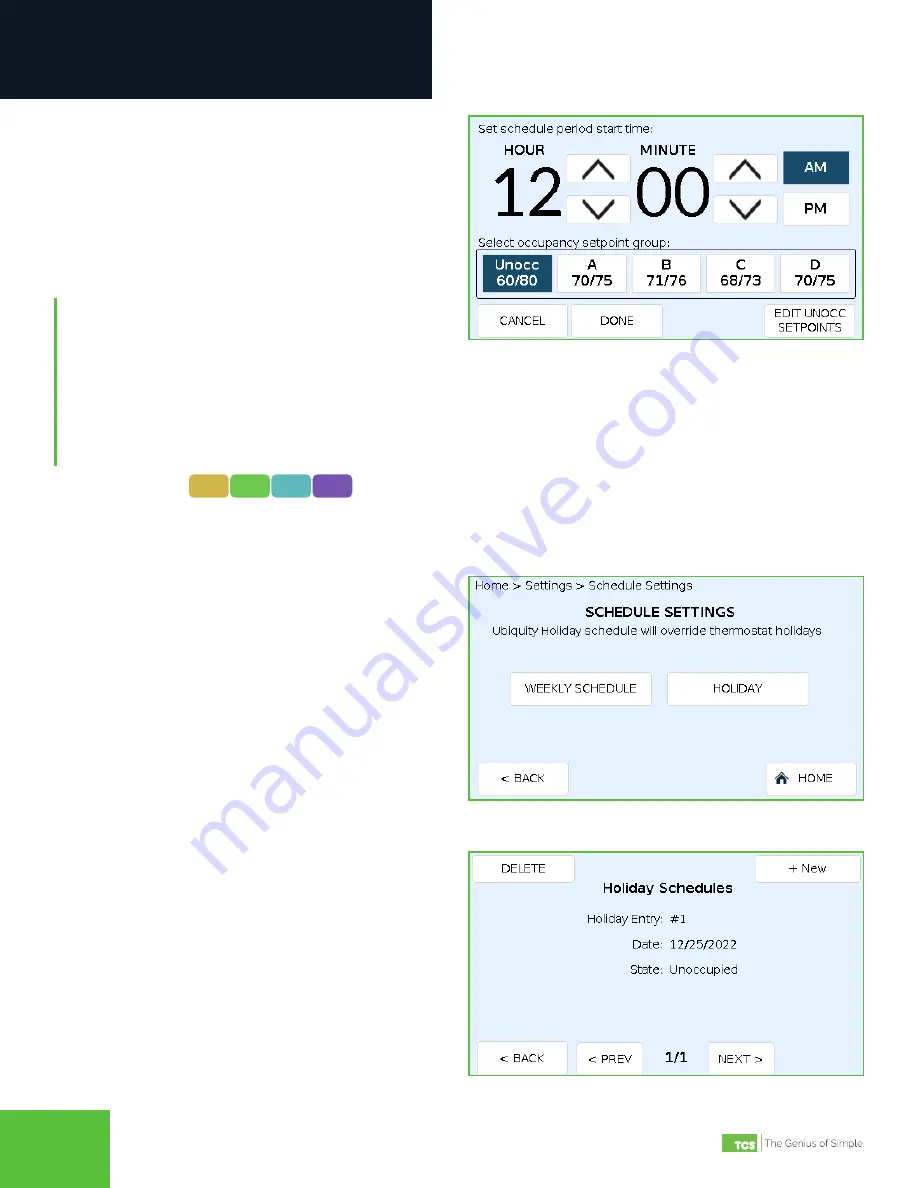
2800 Laura Lane • Middleton, WI 53562 | 800.288.9383 | www.tcsbasys.com
99
Configuration
8
Holiday Schedules
UbiquiSTATs can hold up to 30 holiday schedule settings. In most cases, holiday scheduling is managed via Ubiquity
Cloud. However, you can set up holiday schedules when using a wired, stand-alone
UbquiSTAT that is
not
connected to
Ubiquity Cloud.
STEP 4 On the START TIME screen, use the up/down
arrows to select the time you want the new
schedule to start. Select the Occupancy Setpoint
pair you wish to assign. (OPTIONAL: you can edit
the setpoints for the setpoint group you selected,
but this will change the values wherever that
setpoint pair is assigned.) Touch DONE to save
your entry. On the EDIT SCHEDULE screen, touch
SAVE to save the changes.
NOTES:
The first time you connect the UbiquiSTAT to
Ubiquity Cloud, the schedule settings will be automatically
uploaded to Ubiquity Cloud. After that, schedule settings
must be changed in Ubiquity Cloud. This prevents
unauthorized manual changes to the UbiquiSTAT.
Schedule periods stay in effect until the next schedule
period start time assigned to that day or until midnight,
at which point the UbiquiSTAT will revert to the default
Unoccupied setpoint pair
Schedule Period Start Time Screen
STEP 2
Touch the NEW button on the Holiday Schedules
screen.
Holiday Schedules Screen
To create a holiday schedule:
STEP 1 Touch the HOLIDAY button on the Schedule
Settings screen.
Schedule Settings Selection: Weekly or Holiday
401X 402X 404X 405X























