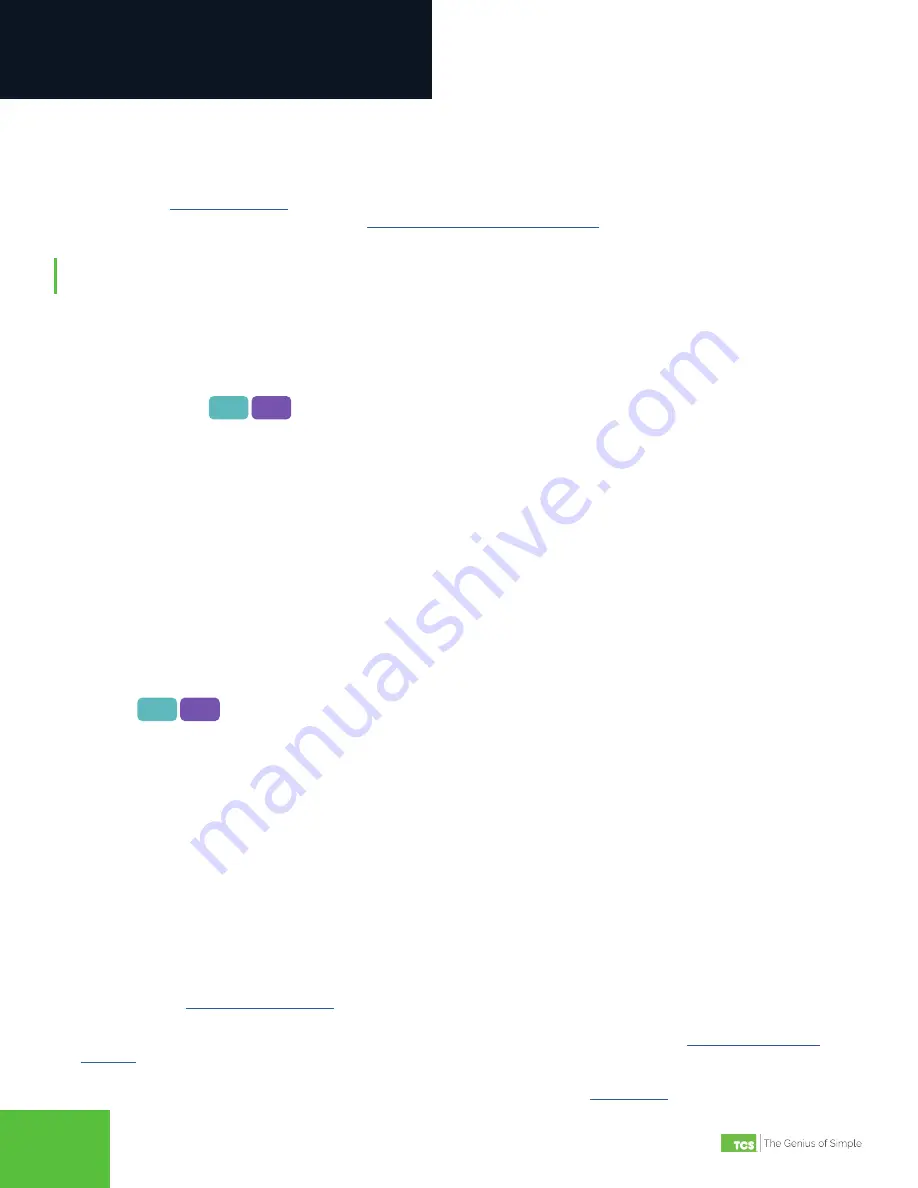
2800 Laura Lane • Middleton, WI 53562 | 800.288.9383 | www.tcsbasys.com
21
21
Configuration
Additional Configurations
This section describes how to configure many of the advanced options built into the UbiquiSTAT. Configuring these
advanced options calls for an understanding of the use of BACnet objects, which are accessible through the BACnet
Explorer (see the
screen .) Each subsection describing the advanced configurations includes the
relevant BACnet object number(s). Refer to the
UbiquiSTAT BACnet Explorer Guide
for screen identification and other
information.
NOTE:
Explanations of BACnet and BACnet objects is beyond the scope of this manual. Changing BACnet
configurations
should only be performed by experienced, qualified HVAC technicians.
Adding Heating and/or Cooling Stages
By default, UbiquiSTATs ship with either one or two stages of heating and/or cooling enabled. However, the B/O and
TC relays can be configured as additional stages of heating and/or cooling when the UbiquiSTAT is configured as a
conventional thermostat. Reference BACnet IDs: MSV-316, MSV-317.
Scaling Analog Inputs
The analog inputs (A1, A2) measure signals from sensors wired to the inputs. The scaling of those signals can be
independently adjusted to match the ranges of the sensors. Because the input signals are scalable, the UbiquiSTAT must
be configured to the sensors’ input ranges, signal minimums, and signal maximums:
•
Input Range: Set the expected input range to 0 – 20mA or 4 – 20mA. Reference BACnet IDs: MSV-170, AV-171
•
Scaled Minimum: Defines the sensor value when its signal is at the minimum range (0 or 4mA). Reference BACnet
IDs: AV-161, AV-163
•
Scaled Maximum: Defines the sensor value when its signal is at the maximum range (20mA). Reference BACnet IDs:
AV-162, AV-164
In addition, there are four read-only analog BACnet objects which display the raw readings and the engineering scaled
values. Reference BACnet IDs: AI-151, AI-152, AV-181, AV-182.
Setpoint Setback
The Setpoint Setback feature allows the user to increase the cool setpoint and decrease the heat setpoint by a
predetermined amount based on the state of a Digital Input (DI). Reference BACnet IDs: AV-1254, BV-1536.
Economizer
4X4X 4X5X
The Economizer (also called “free cooling”) uses outdoor air for cooling, when appropriate, to reduce the need for
mechanical cooling. Reference primary BACnet IDs: AO-200, AV-240; MSV-210, MSV-220, MSV-230, AO-201, AV-241, MSV-
211, MSV-221, MSV-231, MSV-1400, AV-1500, MSV-1501, MSV-1511, AV-1512. Reference secondary BACnet IDs relevant
to your application: AV-1410, AV-1420, AV-1430, AV-1440, AV-1421, MSV-1431, AV-1441, AV-1510, AV-1513, AV-1514, AV-
1515, BV-1516, BV-1517.
Commissioning the UbiquiSTAT
When commissioning the UbiquiSTAT for the first time, do the following:
•
Verify all wiring connections to the mounting plate are secure, with no loose strands. Check all screws for tightness
• Ensure the front cover is lined up properly and snapped into place
•
Ensure the UbiquiSTAT is connected to an appropriate power source. The screen should be lit
• Ensure you have completed all programming correctly
• Navigate to the
screen and ensure the heating and cooling modes are functioning properly by
turning on and off all outputs
• Verify modulating outputs are changing and then resetting the milliamp output (refer to the
•
If the UbiquiSTAT is to be networked, verify it has the proper network address, baud rate, mode, and device ID. If the
network is active, confirm the RS-485 link status is “Connected”: (refer to the
screen).
4X4X 4X5X



































