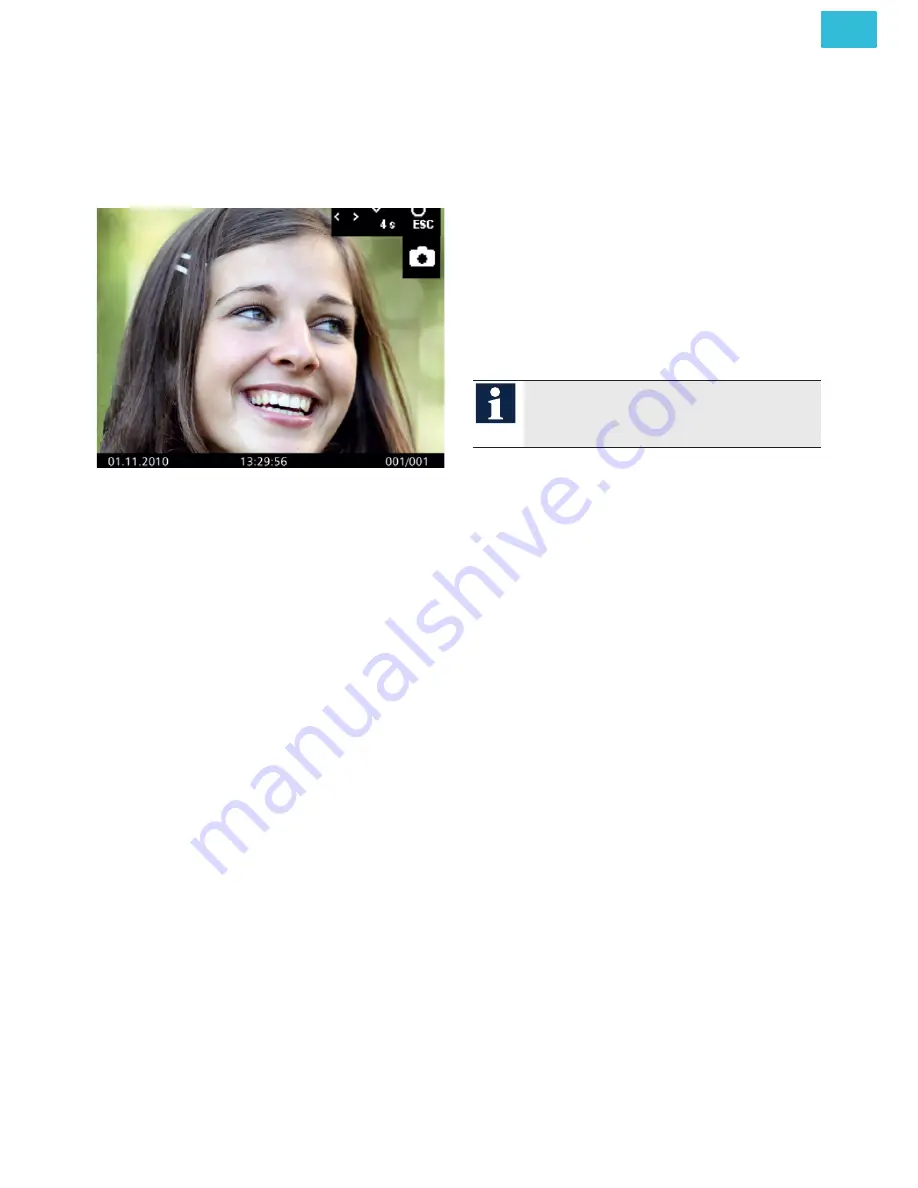
21
EN
IMAGE MEMORY
View stored images
If the green LED blinks, new images were stored
during a door call.
1.
Press the
Menu button
to display the image
that was stored last.
2.
Press the navigation buttons
UP
or
DOWN
to
browse through all new stored images.
Delete single images
1.
Select an image with the navigation buttons
UP
or
DOWN
.
2.
Press the navigation button
DOWN
for 4 se-
conds. An acknowledgement tone sounds.
The image is deleted. The image stored before
is displayed.
Delete all images
You can delete all images of the external image
memory via the OSD menu.
1.
Shortly press the
Menu button
to open the main
menu.
2.
Select the symbol
Delete image memory
with
the navigation buttons
UP
or
DOWN
.
3.
Press the
Menu button
to confirm your selec-
tion. All images in the image memory are de-
leted.
Deleting all images can take a few seconds,
depending on the number of images that
are stored in the image memory.


















