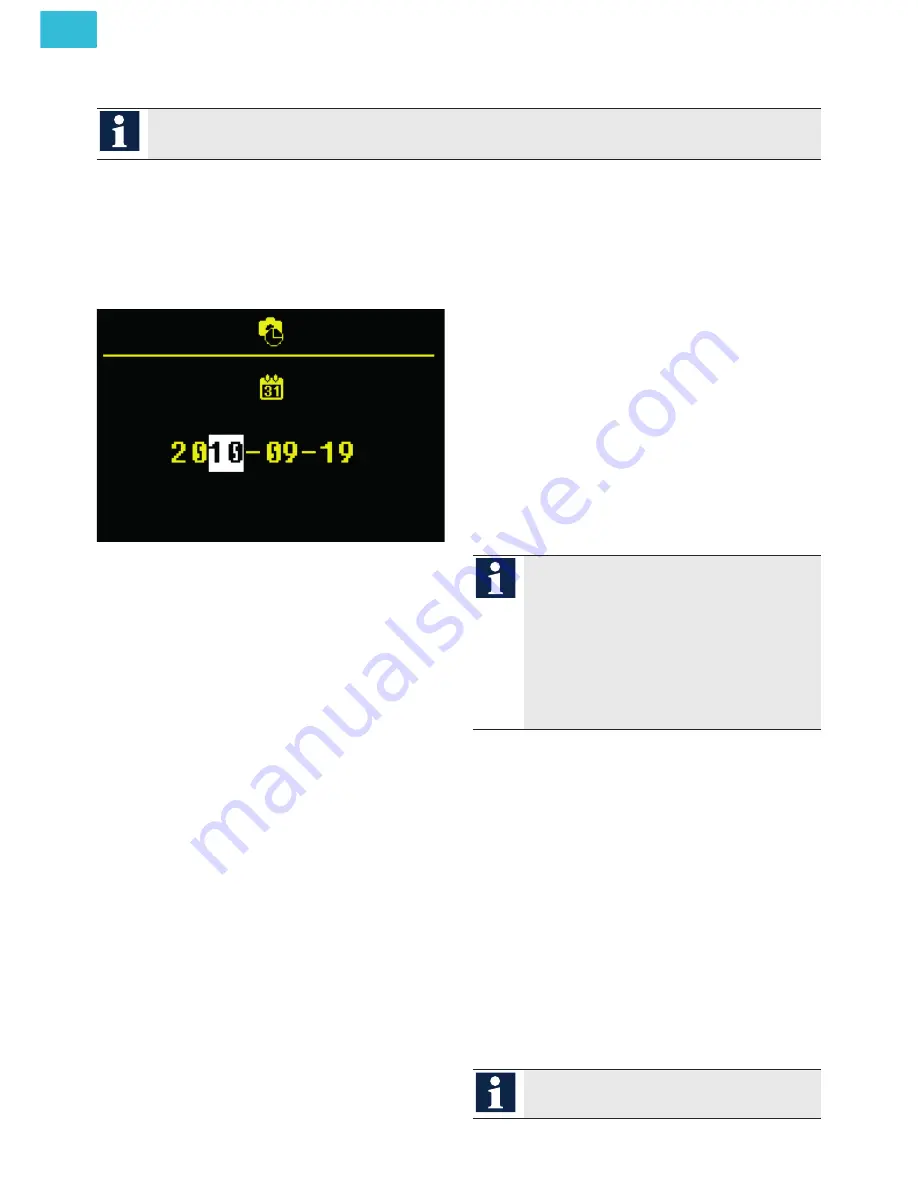
20
Service Fon. +49 4194 9881-188 | Fax +49 4194 9881-188 | E-Mail [email protected]
EN
IMAGE STORAGE
Setting date and time
You can set date and time of the external image
memory for stored images in the OSD menu.
1.
Shortly press the
Menu button
to open the main
menu.
2.
Select the symbol for
Date and time setting of
the image memory
with the navigation buttons
UP
or
DOWN
.
3.
Confirm your selection by pressing the
Menu
button
again. The setup menu for the date is
displayed.
4.
Press the navigation buttons
UP
or
DOWN
to
change the value of the number that is high-
lighted in white.
5.
Press the
Menu button
to jump one position
further.
If you have finished the date setting, you can
switch over to the time setting by pressing the
Menu button
. Proceed as described for setting the
date.
6.
Press the
Menu button
again. The menu is clo-
sed and the settings are taken over into the ex-
ternal image memory.
Store images automatically /
manually
In the comfort mode of the FVM1000-0400 you
can store images automatically or manually. In
combincation with the external image memory
FVM1000-0400 up to 64 images can be stored.
Activate the automatic image recording
1.
Press the
Menu button
longer than 4 seconds
to activate the automatic image recording.
An acknowledgement tone sounds. The main
menu is displayed for 3 seconds. The colour of
the image memory symbol turns from red to
green. The automatic image recording is acti-
vated.
When receiving a door call, an image is
stored automatically.
If images were stored that have not yet
been seen, the green LED blinks. With
the shortcut function you can view the
newly stored image immediately. There-
fore, shortly press the
Menu button
.
Deactivate the automatic image recording
1.
Press the
Menu button
longer than 4 seconds.
An acknowledgement tone sounds and the
main menu is displayed for 3 seconds. The co-
lour of the image memory symbol turns from
green to red. The automatic image recording
is deactivated.
Store images manually
1.
Press the navigation button
UP
when the video
image is activated. An acknowledgement tone
sounds and a snapshot of the video image is
stored in the image memory FVM1000-0400.
If images were stored that have not yet
been seen, the green LED blinks.
Images can be stored only in combination with an external image memory FVM1000-0400. The
FVM1000-0400 is not enclosed in the delivery.



















