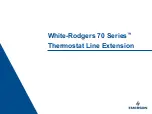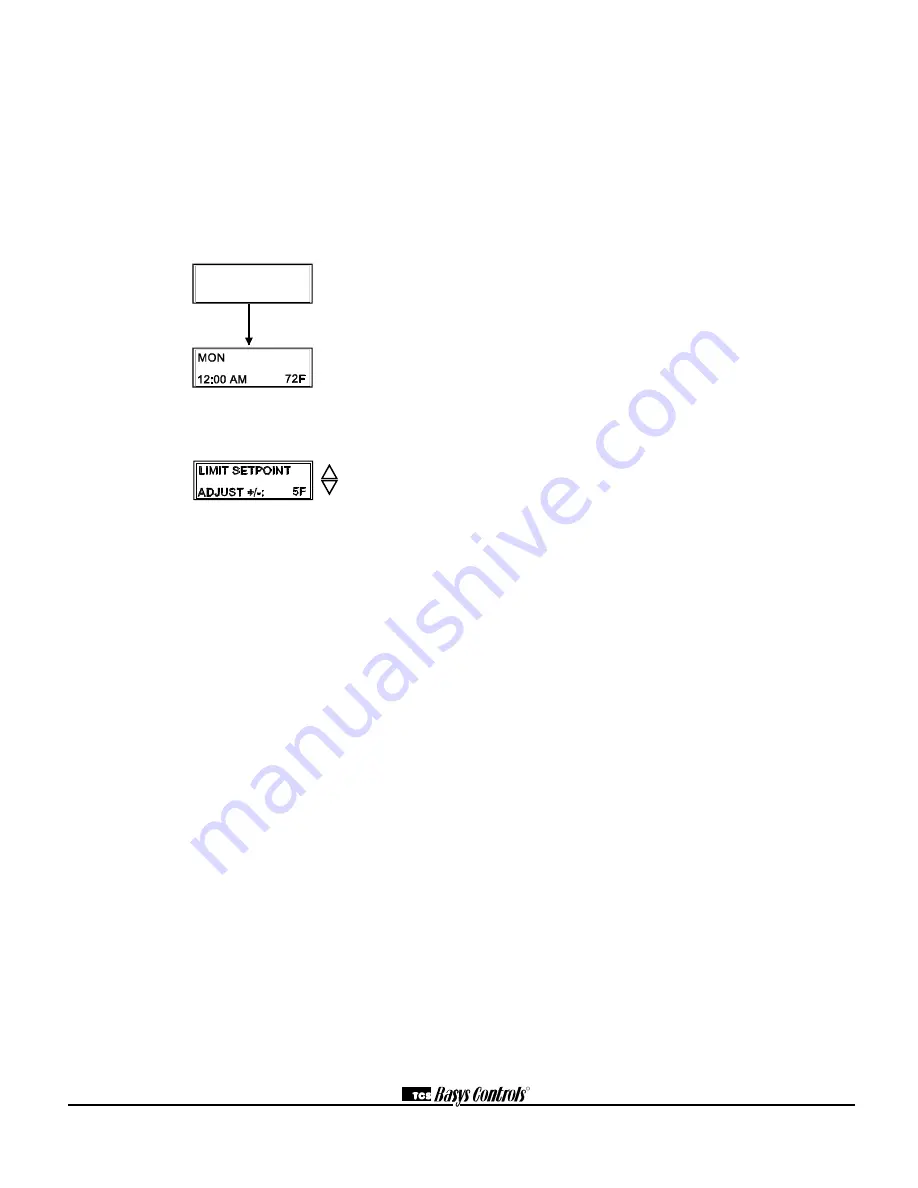
R
2800 LAURA LANE • MIDDLETON, WI 53562 • (800) 288-9383 • FAX (608) 836-9044 • www.tcsbasys.com
10
3.Press the PROGRAM SETUP button until you reach the
screen # 15 which allows you to set the occupant setpoint
adjustment limits. Change this to +/-20°F (11.1°C). Press
the PROGRAM SETUP button once more to store the
change. Then press the SERVICE STATUS button once to
exit the programming.
4. Press the FAN SWITCH button to access the fan mode and
change the mode to AUTO. Press the FAN SWITCH
button once more to store the change. Press the SYSTEM
SWITCH button to access the system mode and change the
mode to AUTO. Press the SYSTEM SWITCH button once
more to store the change.
5. Verify that the thermostat is operating in the occupied
mode by making sure that the top LED is lit. If not, press
the OVERRIDE button. The LED should light up.
6. Take note of the current temperature reading. Press the
WARMER (up) button. The setpoint adjustment screen
should now be showing. Press the WARMER button until
the heating setpoint is greater than the current temperature
by at least five degrees. The fan will come on. The heating
stage(s) will sequence on after 30 seconds.
7. Press the cooler (down) button until the heating setpoint is
one degree less than the current temperature. The heating
stage(s) will sequence off. The fan will turn off 30 seconds
after the last heating stage.
8. Press the cooler button until the cooling setpoint is less
than the current temperature by at least five degrees. The
fan will come on. The cooling stage(s) will sequence on
after 30 seconds.
9. Press the warmer button until the cooling setpoint is greater
than the current temperature by one degree. The cooling
stage(s) will sequence off. The fan will turn off 30 seconds
after the last cooling stage.
10. Go back to programming step #15 and set the setpoint
adjust limit back to the desired value. Make any other
changes in programming, clock, and schedule. Set the fan
and system modes to their desired settings.
11. IF using remote sensors, verify that the reading is correct.
If not, see
Wrong Temperature Display
in
“Troubleshooting” section.
TROUBLESHOOTING
No Display
Check for 24 VAC on terminals “+24” and “-24”. Check the
cable connecting the cover to the base for a good connection.
Fan Does Not Come On
The fan is on whenever the fan LED is on. If the fan should
be on, but the fan LED is off, check the fan and system
switch modes, and the unoccupied fan mode in programming.
If the fan is off but the fan LED is on, check wiring. Short
terminals “R” to “G” and see if the fan comes on. This is a
check for a mechanical relay failure.
Heating or Cooling Does Not Come On
At least one stage of heating is on whenever the heating LED
is on, and at least one stage of cooling is on whenever the
cooling LED is on. If heating or cooling should be on but the
heating or cooling LED is off, check the fan and system
switch modes. Also, check the heating and cooling setpoints,
offsets and differentials, and the room temperature to be sure
heating or cooling should be on. If using outdoor air heating
and cooling lockouts, or discharge air high and low limits,
check their values to be sure heating or cooling is allowed. If
heating or cooling is off, but the corresponding LED is on,
check the wiring. Short terminals “R” to “W1”, “W2”, “Y1”,
“Y2”, or “B/O” and see if the heating or cooling comes on.
This is a check for a mechanical relay failure.
Wrong Temperature Display
If any of the temperatures is reading slightly high or low,
there are two adjustment pots located in the cover to adjust
them. “T1” is for the room temperature and “T2” is for the
discharge air temperature. If the temperature is at a minimum
or maximum reading, check the sensor dipswitch positions.
(See setup instructions.) Check for wiring problems (opens or
shorts). A remote 1000
:
sensor should read 1080 to 1090
:
at room temperature. The built-in sensor should read 108 to
109
:
at room temperature.
Service LED is On
If the service LED is on, it may be for monitoring purposes
or it may indicate a critical problem. The first monitoring
screen accessed by pressing the service status button will
display why the light is on.
Outputs Will Not Shut Off
First check the room temperature and the setpoints and
determine whether the output should be on. There are delays
and minimum on and off times for the fan and heating and
cooling stages. Also, check the service status menus to verify
that the outputs are on. Turning the system to “off” will
instantly turn all outputs off. The thermostat can be reset by
pressing the system switch button and the service status
button simultaneously.
SERVICE SCREENS
Continually pressing the service status button allows more
extensive monitoring. The screens are shown at right.
*SZ1022N*
V 1.2