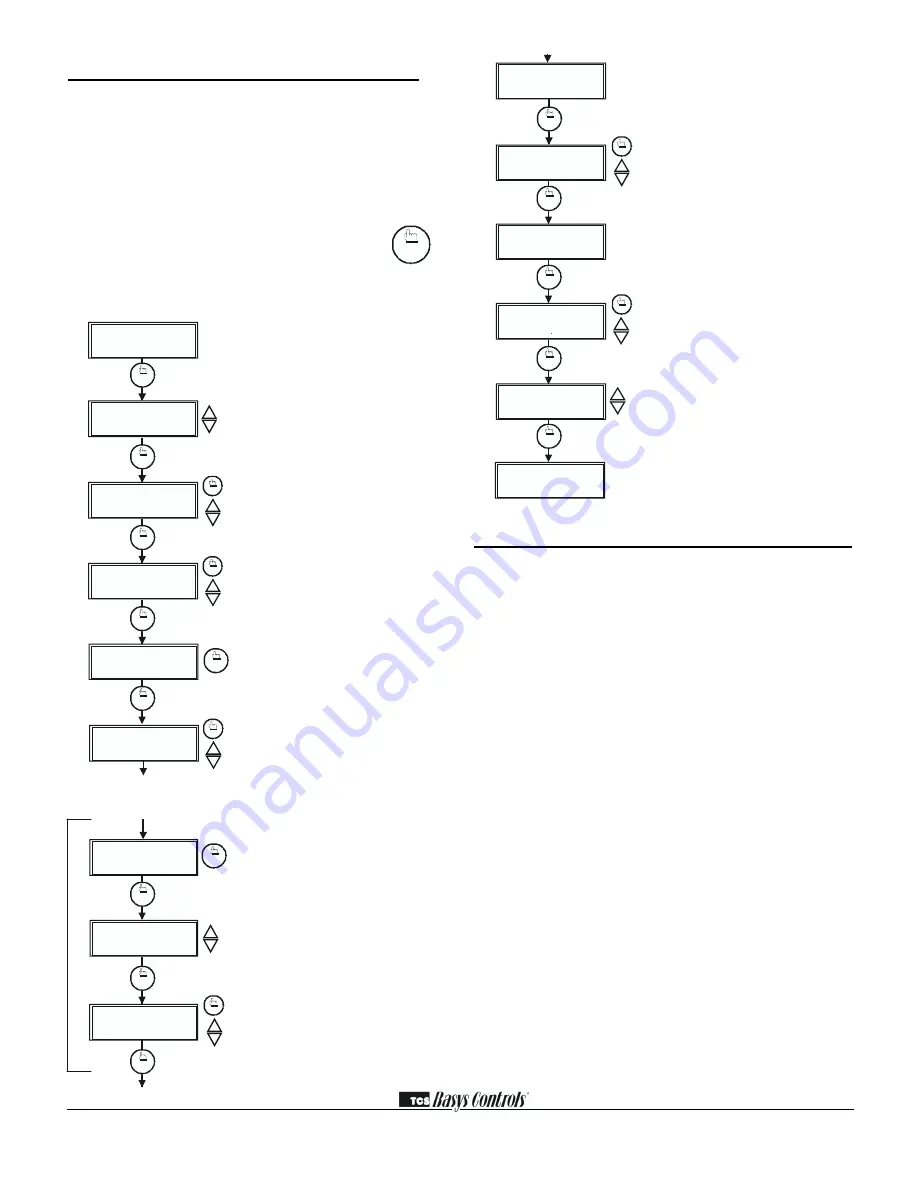
2800 LAURA LANE
❘
MIDDLETON, WI 53562
❘
(800) 288-9383
❘
FAX (608) 836-9044
❘
www.tcs-basys.com
11
Setting Clock & Schedule
The SZ1017a, SZ1041, SZ1051 and SZ1053 clock and sched-
ule may be set through the keypad and display, or with a PC.
For more information on programming through the PC, con-
sult your TCS software manual.
SETTING CLOCK & SCHEDULE
THROUGH THE KEYPAD
To access the clock and schedule screens, press the
clock setup button. To make changes, use the
warmer and cooler keys. For screens that have
more than one field to set, use the override key to
move to the next field. Access may be locked out
with dipswitches, or an access code may be required.
Operation
UNOCCUPIED SETBACK
The SZ1017a, SZ1041, SZ1051 and SZ1053 operate in either
an occupied or unoccupied mode. During the occupied mode,
the occupied heating and cooling setpoints will be main-
tained, and the fan will operate according to its occupied set-
ting. During the unoccupied mode, the unoccupied heating
and cooling setpoints will be maintained, and the fan will
operate according to its unoccupied setting. The occupied
LED will be lit when the unit is operating in the occupied
mode.
The occupied schedule may be set utilizing the internal time
clock or DI3 may be used with an external time clock, where-
as when DI3 is closed, the unit is in the occupied mode. The
Smart Recovery function is disabled when DI3 is used for
external time clock.
OVERRIDE
A timed override is available on the keypad or through
momentary N.O. contacts. The amount of time the unit will
be overridden is set from 0 to 255 minutes in the program-
ming. This override only activates when the thermostat is
operating in the unoccupied mode. Both the software and the
service button allows you to view the time remaining in the
override mode. If the occupant desires to return the thermo-
stat to unoccupied operation before that time interval is up,
they may press the button on the keypad or the momentary
contact again.
Continuous override is available using DI3. If DI3 is set to
external override, the unit will be in the occupied mode when-
ever the DI3 contact is closed. When using this option, the
timed override may still be activated.
SET OCCUPIED
A:08:00 TO 12:00
4.
5.
TIMES MONDAY:
B:13:00 TO 17:00
SET OCCUPIED
6.
TIMES TUESDAY:
The following screens are
repeated for Wed., Thurs.,
Fri., Sat., and Sun., Holiday
#1 and #2.
COPY MON FOR
TUE?
7.
8.
A:08:00 TO 12:00
B:13:00 TO 17:00
clock
setup
override
clock
setup
clock
setup
clock
setup
override
MON
72F
12:00 AM
SET DATE:
11-19-01
3.
1.
clock
setup
ENTER ACCESS
SET TIME & DAY:
MON
12:00 AM
2.
000
CODE
ove rride
ove rride
clock
setup
clock
setup
clock
setup
11-19-01
clock
setup
clock
setup
YES
Main Monitoring Screen. Press the
clock setup button to access the following
screens. (Date not shown on SZ1017a.)
Access Code Entry Screen. May appear
if access code is required for setting clock
and schedules. Use 248 as the default. If
the wrong code is entered, it will revert to
the previous screen.
Time and Day Screen. Set the hour,
minutes, AM or PM, and day of the week.
Date Screen. Set the month, date, and
year. (This screen not shown on
SZ1017a.)
Schedule Announcement Screen.
Announces the next screen.
Occupied Times Screen. Set hours and
minutes of start and end times for up to
two occupied periods.
NOTE: No holidays on SZ1017a.
Schedule Announcement Screen.
Announces the next screen.
Copy Schedule Screen. Choose to use
the same schedule that was used for the
previous day. If so, the next screen does
not appear.
Occupied Times Screen. Set hours or
minutes of start and end times for up to
two occupied periods.
ENTER DATES FOR
HOLIDAY #1:
DAYLIGHT
HOL1 01=01-01
10.
11.
12.
13.
DURATION=00 DAYS
SAVINGS?
9.
ENTER DATES FOR
HOLIDAY #2:
HOL2 01=01-01
DURATION=00 DAYS
MON
72F
12:00 AM
clock
setup
clock
setup
clock
setup
clock
setup
clock
setup
override
override
YES
11-19-01
Holiday Announcement Screen.
Announces the next screen. (This screen
not shown on SZ1017a.)
Holidays #1 Screen. Set holiday peri-
ods 1 through 12, month, date, and dura-
tion for the periods that will follow the hol-
iday #1 schedule. (Not available on
SZ1017a.)
Holiday Announcement Screen.
Announces the next screen. (Not avail-
able on SZ1017a.)
Holidays #2 Screen. Set holiday peri-
ods 1 through 12, month, date, and dura-
tion for the periods that will follow the hol-
iday #2 schedule. (Not available on
SZ1017a.)
Daylight Savings Screen. Choose to
have automatic daylight savings adjust-
ments made to your time. (Not available
on SZ1017a.)
Main Monitoring Screen. (Date not
shown on SZ1017a.)
clock
setup


















