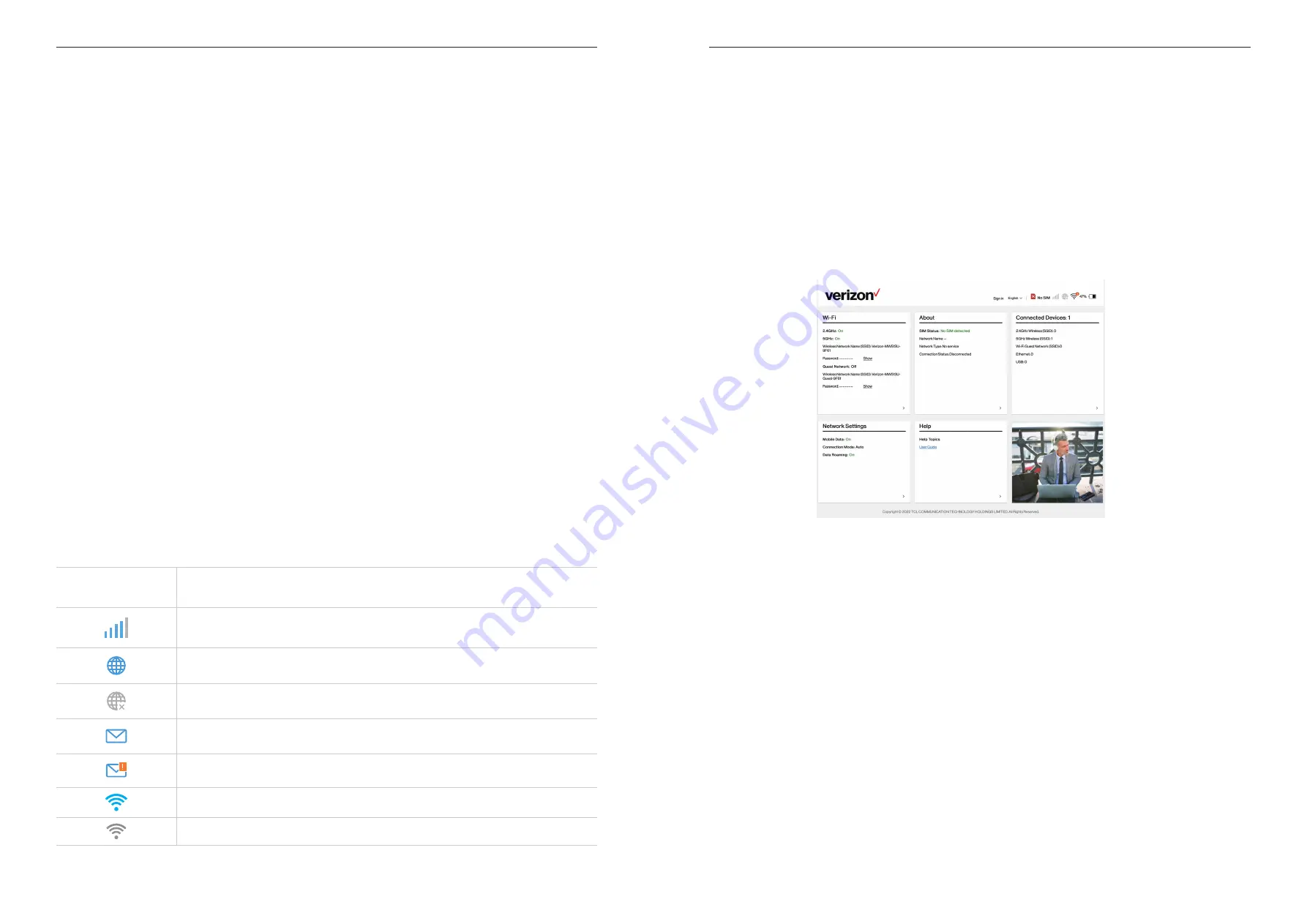
16
17
Chapter 5. Accessing the Admin Web UI
5.1 Log in to the Admin Web UI
To log in to the web UI:
1. Open a web browser on the device connected to the LINKZONE network wiredly or
wirelessly.
2. Go to http://my.mobilehotspot.com or http://192.168.1.1. The homepage displays.
4. Click
Show
beside the password and enter the Admin password. To enhance
security for your home network, change your password.
To change Admin password:
1. Click "
Sign out
" in the top-right corner of any web page and follow the on-screen
instructions to sign out.
2. Enter a new password and click
Save
. The default Admin password is changed.
Use the new password when you sign in to the Admin website next time.
Note:
For the default login information, refer to the label underneath the battery of your
LINKZONE.
5.2 Explore Admin web UI features
Home page features
The home page allows you to quickly manage and configure your LINKZONE. It displays
Wi-Fi status, network connection status, and lists the connected devices. Click on each
section to display more information about your LINKZONE.
Commonly-used status icons are displayed in the web UI, which give you information
about your LINKZONE.
5G
This is the network your LINKZONE connects to.
No Service
will
be displayed when there is no network available.
The number of the signal bar indicates the signal strength. The
more signal bars it shows, the stronger the signal is.
The LINKZONE is connected to the network.
The LINKZONE is disconnected from the network.
New messages or unread messages.
The SMS inbox is full.
Wi-Fi is enabled.
Wi-Fi is disabled.
Chapter 6. Configuring Your LINKZONE via the
Admin Web UI
In this chapter, we will show you how to get the most out of your LINKZONE using the
admin web UI. In the admin web UI, you can configure Wi-Fi settings, view connected
devices, set up a guest network, and more.
6.1 Home
This section allows you to quickly check connection status, network information, device
information, and connected devices.
Wi-Fi
The
Wi-Fi
panel displays the current Wi-Fi status of primary and guest network. Click >
to go to
Wi-Fi>Basic
page.
To turn on or off Wi-Fi, move the On/Off slider to the On or off status. When Wi-Fi is
enabled, choose 2.4 GHz and/or 5 GHz. Enter the wireless network name (SSID) and
password correspondingly.
About
The
About
panel displays SIM card status, network name, network type, and network
connection status. Click > to go to
About>Internet
to know more about the internet
settings.
SIM Status
If SIM card is not detected or cannot be read, make sure the SIM card is properly
installed.
If SIM card is locked, click "Unlock your SIM" to jump to the
SIM PIN Management
page.
Enter the SIM lock code and click
Apply
. Make sure you enter the code correctly, or the
SIM card may be locked permanently. There is a limited number of attempts allowed.
Summary of Contents for Verizon LINKZONE 5G UW
Page 1: ...l User guide User guide ...




































