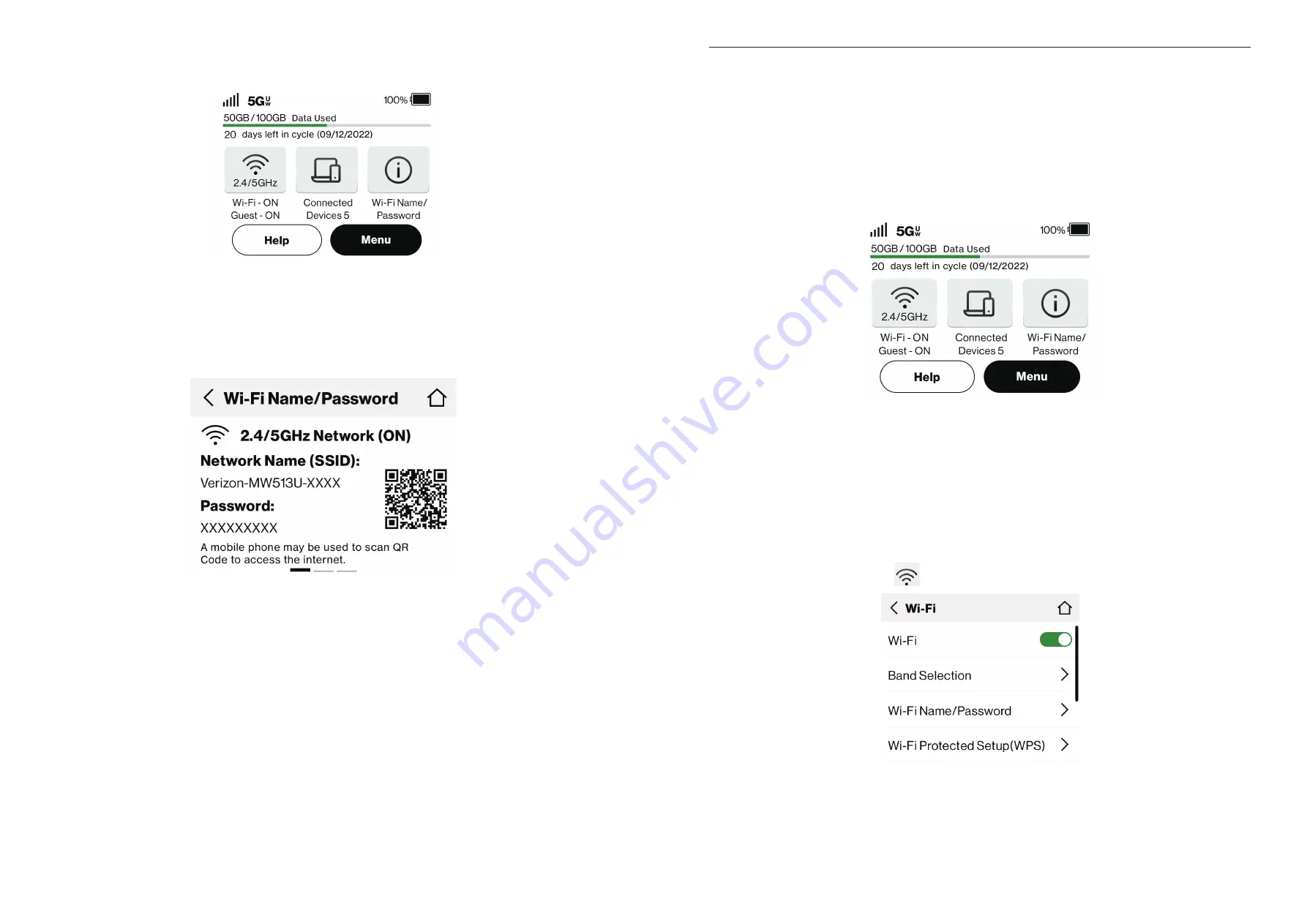
10
11
• a. Tap “
Wi-Fi Name/Password
” on the LINKZONE Home Screen.
• b. Open Settings on your wireless device and turn on Wi-Fi.
• c. Select the network name (SSID) and enter the password. Your device will connect to
the wireless network.
• Alternate QR code method: From your mobile device, scan the QR Code from your
LINKZONE display to connect to a wireless network.
Note:
• This QR code is for demonstration purposes only. Not valid for hotspot connection.
• The QR code is printed inside the back cover of your LINKZONE. It won't work when
you change your default password.
Chapter 4. Acessing the Touchscreen
You can view the device's status, manage your connected devices and customize
settings using the touchscreen or Admin website. This chapter introduces how to use the
touchscreen and what features you can manage on your touchscreen.
4.1 Homescreen
The Homescreen gives a glimpse of what your LINKZONE is doing.
The status bar displays signal strength, network type (such as 5G), battery level,
message notifications, roaming (
R
)and USB tetherings. The display also shows the
amount of data (GB) used and the date your monthly billing cycle ends.
4.2 Wi-Fi
This panel allows you to know about the Wi-Fi status and select the appropriate band,
and enable or disable guest network.
To manage Wi-Fi settings, tap
on the Homescreen or tap
Menu
>
Wi-Fi
.
When Wi-Fi is enabled, you can select an appropriate band for your device. Each network
can be accessed over 2.4 GHz and 5 GHz.
• The 2.4 GHz band transmits over longer distances and allows wall traversal but
delivers slower speed;
• The 5 GHz band provides faster speed and reduced interference, but it doesn't pass
Summary of Contents for Verizon LINKZONE 5G UW
Page 1: ...l User guide User guide ...


















