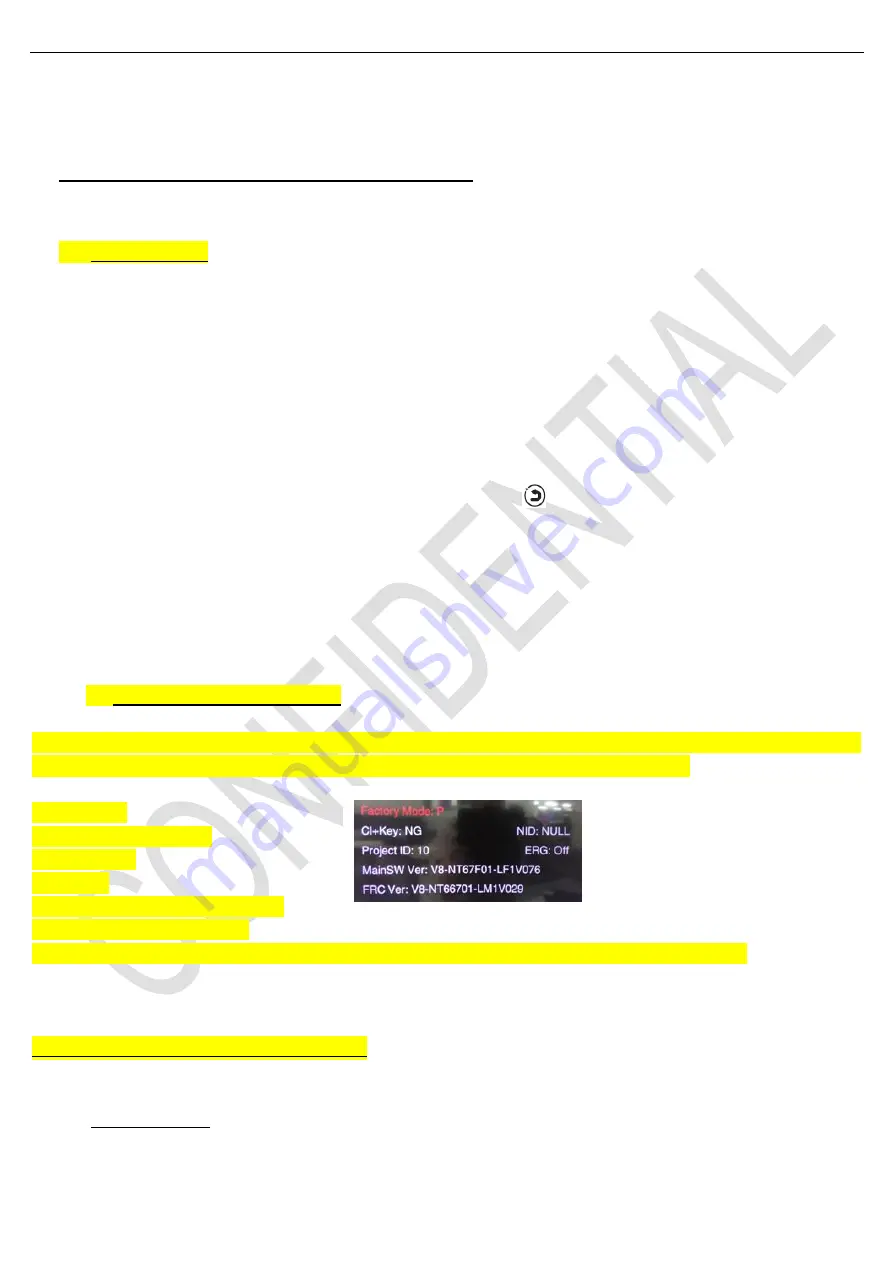
Test and Alignment Specification for MT58 Series (v0 01)
160523
Page 11 of 26
Note
⑤:
It’s not necessary to check video and audio from DLNA server.
2. Product Assembly (PA): Test & Alignment
2.1. Factory Menu
Follow the below steps to pop-up the
Factory menu in case of “
FactoryKey
” is disabled:
-
Press RCU “
MENU
” key to display main menu
- Select
“
Picture
” and find picture submenu
- Scroll down to
“
Advanced setting
” and find advanced setting submenu
- Scroll down to
“
Contrast
” item
-
Press the subsequence RCU keys “
9
”, “
7
”, “
3
” and “
5
”
In case of “
FactoryKey
” is enabled, just press RCU “
Return
” key
(
)
to pop-up again the Factory menu.
The status of
“
Factory Key
” can be changed in “
Factory Menu
->
Hotkey
”
P
ress RCU “
OK/
►
” key to enter the submenu.
Press
RCU “
Menu
” key to go back to the root menu.
P
ress RCU “◄/
►
” key to change the values.
P
ress RCU “
OK
” key run the function.
P
ress RCU “
Exit
” key exit the Factory menu.
Factory Captions Description
While “FactoryKey” is enabled, there’re some toggled display information (~2s) relative to SW, Project ID, CI+,
Network ID to facilitate 100% quick screening without accessing to whatever else menu:
Main SW Ver
FRC Ver(MEMC version)
Project ID (ID)
ERG(PVR)
CI Key Activation flag (CI+ key)
NID(Internet infor for factory)
P (Production/Factory mode flag) / S (Factory UART Parser mode flag) / W (Warm-Up mode flag)
See Appendix
⑨
“
Factory Menu Description
”
2.2. Warm-up Test
Following TCL standard and practices, it’s required minimum
15min
of
Warm-Up
that can be considered as Burn-In.






























