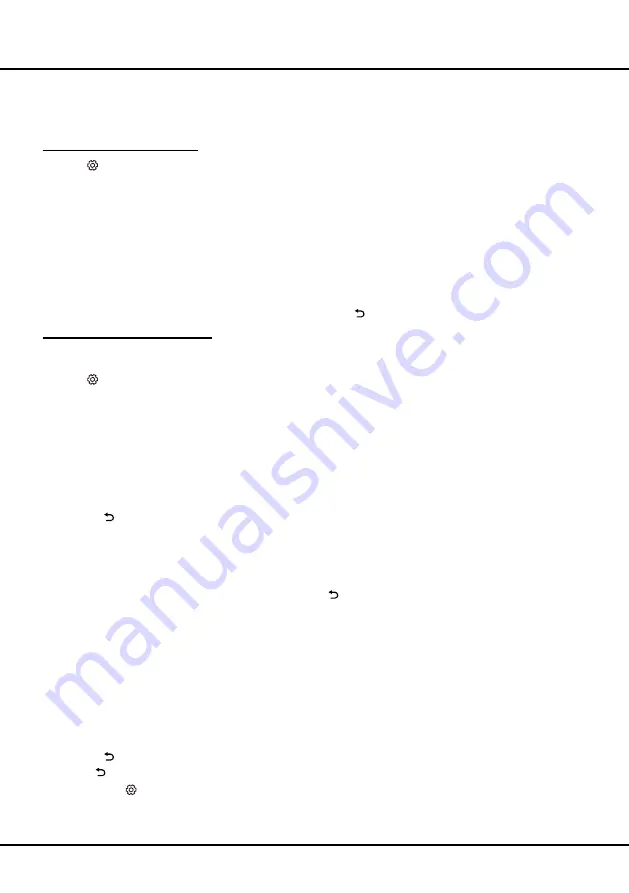
8
Getting Started
Network Settings
You can set up your TV so that it can access the Internet through your local area network (LAN) using a wired or
wireless connection.
Connecting to a Wired Network
1.
Press
on the remote control, select
Network > Internet connection
and press
OK/►
to enter.
2.
Press
▲
/
▼
to select
On
and press
OK
to confirm.
3.
Press
▲
/
▼
to select
Interface
, then select
Ethernet
and press
OK
to confirm.
4.
Press
▲
/
▼
to select
IP settings
and press
OK/►
to enter. You can set
Address type
to
Auto
or
Manual
.
- Select
Auto
if you want the TV to acquire and enter the needed IP address automatically.
- Select
Manual
if you want to enter your IP address manually, then:
• Press
▼
to go to the first entry field.
• Enter the
IP Address
,
Subnet Mask
,
Default Gateway
,
Primary DNS
and
Secondary DNS
values. Use the
numeric buttons to enter numbers and the
▲
/
▼
/
◄
/
►
buttons to move from one entry field to another.
- Once
IP setting
is completed, press
▲
/
▼
/
◄
/
►
to select
OK
and press
OK
to confirm. The set will try to
connect to the network and inform you about the result. Press
to return to the
Network
menu.
Connecting to a Wireless Network
Your TV is equipped to be connected to your home network wirelessly. To do that you need a wireless router or
modem.
1.
Press
on the remote control, select
Network > Internet connection
and press
OK/►
to enter.
2.
Press
▲
/
▼
to select
On
and press
OK
to confirm.
3.
Press
▲
/
▼
to select
Interface
, then select
Wireless
and press
OK
to confirm.
4.
Press
▲
/
▼
to select
Wireless settings
and press
OK/►
to enter. You can set the wireless network connection in
3 ways:
-
a) Scan
• Press
▲
/
▼
to select
Scan
and press
OK/
►
to enter. The TV will search all access points within range. Access
points found by the TV will be displayed.
• Press
▲
/
▼
to select an available access point, then press
OK/
►
to connect.
• Press
to return to the
Wireless settings
menu.
Note: If you select a protected access point, you will have to enter the corresponding password. Press
OK
on the
remote control to display the virtual keyboard to enable you to enter the password.
-
b) Manual
Press
▲
/
▼
to select
Manual
and press
OK/
►
to enter. You will be prompted to enter the correct SSID of an
available wireless router to set up the connection. Press
to return to the
Wireless settings
menu.
-
c) Auto
If your AP (Access Point) supports WPS (Wi-Fi Protected Setup), you can connect to the network via PIN
(Personal Identification Number) or PBC (Push Button Configuration). WPS will automatically configure the
SSID and WPA key in either mode.
Press
▲
/
▼
to select
Auto
and press
OK/
►
to enter.
•
PIN
: Select
PIN
and press
OK/
►
to enter. Choose a random PIN code. Make sure this code is installed on the
AP. (For the procedures, refer to your router manual.) Select
OK
and press
OK
to set up the connection.
•
PBC
: If your router has a PBC push button, select
PBC
and press
OK/
►
to enter. Press the PBC push button
on your router within 2 minutes before you select
OK
and press
OK
again. Your TV will automatically acquire
all the network setting values it needs and connect to your network.
• Press
to return to the
Wireless settings
menu.
- Press
to return to the
Network
menu.
5.
Press
EXIT
or to close the menu.



















