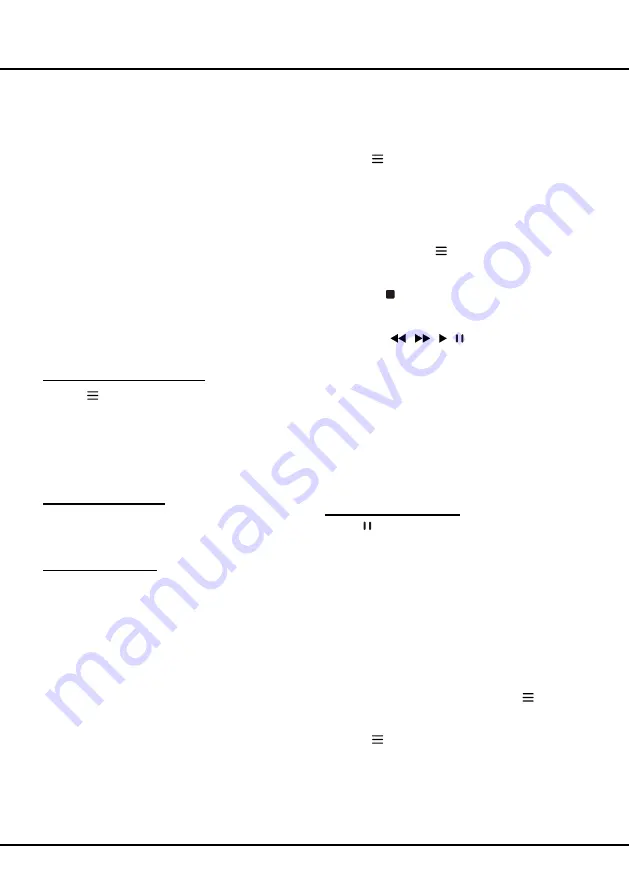
12
Using More of Your TV
Allows you to pause, fast forward and rewind live TV,
so you don’t have to miss any part of your favourite
programs. Before you use the function, connect a
USB drive to the TV first. For the first time, you should
complete the disk setup for the USB drive.
1.
Press on the remote control and select
Time
Shift
, then press
OK/►
to confirm.
2.
Follow the directions on the screen to do the disk
setup if you use time shift for the first time.
3.
After the disk setup is done, time shift will start, and
the time shift menu displays on the screen.
4.
For later use, press and select
Time Shift
. press
OK/►
to display the time shift menu and operate
according to the on-screen prompt.
5.
Pressing button stops the time shift and exits.
-
When the time shift menu disappears and only the
timing of the time shift remains on the screen, you
can press
/
/
/
to call out the time shift
menu.
Notes
:
- This feature is available only for digital channels.
- Before you plug the USB drive to TV, make sure
you have backed up the data on the drive to avoid
unforeseen malfunction and data loss.
- We recommend that you use a USB drive with at
least 1GB free space and a disk speed faster than
5.0MB/sec.
- The bigger the USB drive free space for time shift,
the bigger the recording length.
Quick Access of Time Shift
: Insert a USB disk, press
PAUSE( ) on the remote control, it will access Time
Shift automatically.
PVR
(Personal Video Recorder)
Allows you to record your favourite TV programs. Before
you use the function, connect a USB drive to the TV
first.
Note
: The feature is available only in selected products
and, due to specific TV network limitations and country
technical requirements, might not be available in
product or place of installation. Feature might also be
blocked by TV network due to copyright protection (HD
content, recording protection). Please use on the
remote control to check if the feature is available in your
product.
1.
Press on the remote control and select
PVR
.
2.
Press
OK
/► to enter and select
Record
. It starts to
record automatically.
3.
Press
BLUE
button on the remote control and use
▲/▼/◄/► to adjust the recording duration.
Network Wake Up
This function allows you to turn on your TV from standby
mode via a network. To use this function, please make
sure:
1.
Your TV is connected to an effective home network;
2.
The desired controller, such as a smartphone, is
connected to the same network as your TV;
3.
An App which supports network waking up function
has been installed into the controller;
4. Networked standby
is set to
On
in the
Smart TV
menu.When the TV is in network standby mode, you
can use the App to wake up the TV remotely.
T-Link
Use this function to search for CEC devices connected
to the HDMI sockets in your TV and enable auto power
on and auto standby between the TV and CEC devices.
Enabling or Disabling T-Link
1.
Press
on the remote control, select
T-Link
and
press
OK/►
to enter.
2.
Press
▲
/
▼
to select
T-Link
and press
OK/►
to
enter.
3.
Press
◄/►
to select
On
or
Off
and press
OK
to
confirm.
4.
Press
EXIT
to close the menu.
Using Auto Power On
Enables the TV to automatically power on when you
power on a CEC device (e.g. DVD) with the device’s
remote. Select
On
to enable this function.
Using Auto Standby
Enables all CEC devices to automatically go to the
standby mode when you turn off the TV with the TV
remote. Select On to enable this function.
Note: The CEC functions depend on the devices
connected and it is possible that some
devices may not interoperate correctly when
connected to this TV. The user manual or
the manufacturer of the problematic devices
should be consulted for further information.
Time Shift
Note: This Option is only available when Time Shift
is set to On: Select
Settings
>
Channel
>
Time Shift
,
press
OK
/► to enter and use ▲/▼ to set Time Shift to
On
or
Off
.



















