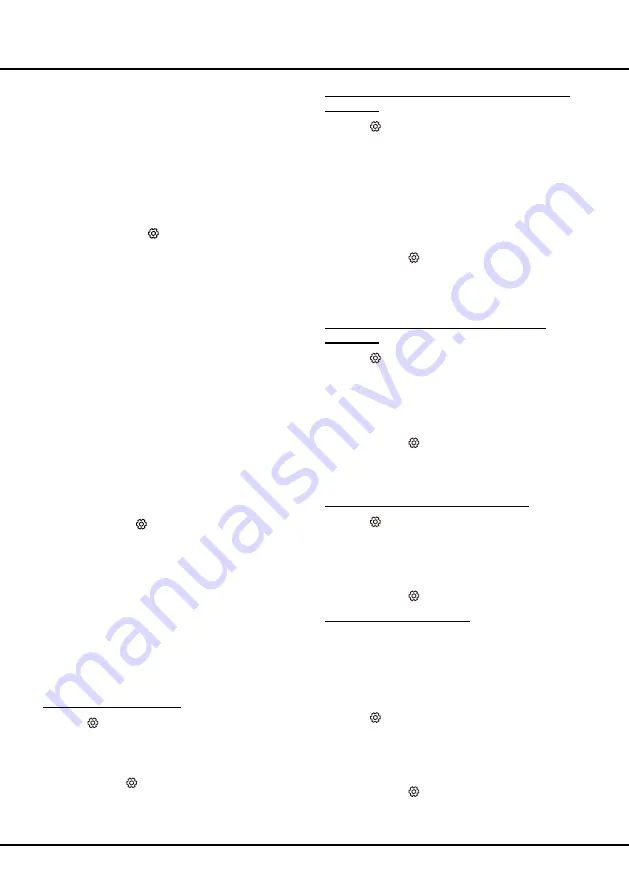
11
Enabling Subtitle Languages on Digital TV
Channels
1.
Press
on the remote control, select
Channel >
Subtitle > Digital subtitle language
and press
OK/►
to enter.
2.
Press
▲
/
▼
to select a subtitle language as your
preferred language and press
OK
to confirm.
3.
Press
▲
/
▼
to select
Digital subtitle language 2nd
and press
OK/►
to enter.
4.
Press
▲
/
▼
to select a secondary subtitle language
and press
OK
to confirm.
5.
Press
EXIT
or to close the menu.
Shortcut operation:
Press
SUBT.
on the remote
control to directly select a subtitle language available for
the selected digital TV program.
Selecting a Subtitle Type on Digital TV
Channels
1.
Press
on the remote control, select
Channel >
Subtitle > Subtitle type
and press
OK/► to enter.
2.
Press ▲/▼ to select a subtitle type and press OK to
confirm. You can select
Hearing Impaired
to display
the hearing impaired subtitles with your selected
language.
3.
Press
EXIT
or to close the menu.
Using Teletext
Selecting Decoding Page Language
1.
Press
on the remote control, select
Channel >
Teletext > Decoding page language
and press
OK/►
to enter.
2.
Press
▲
/
▼
to select a proper type of language in
which Teletext will display and press
OK
to confirm.
3.
Press
EXIT
or to close the menu.
Digital Teletext Language
On digital TV channels, depending on the broadcaster,
you may be able to enjoy a service with multiple initial
Teletext pages in different languages. This function
allows you to select an available language as primary
language, which relates to different initial Teletext
pages.
1.
Press
on the remote control, select
Channel >
Teletext > Digital teletext language
and press
OK/►
to enter.
2.
Press
▲
/
▼
to select a language and press
OK
to
confirm.
3.
Press
EXIT
or to close the menu.
Installing Channels
This section describes how to search and store
channels automatically. This may be done in any of the
cases below:
-
you have skipped the channel installation step in the
initial setup;
-
you are prompted that there are no channels in TV
mode;
-
you want to update your channels.
1.
In TV mode, press
on the remote control and
select
Channel
>
Channel scan
. Press
OK
/► to
enter.
2.
The TV installs and arranges channels according
to your country. Press ▲/▼ to select
Country
, and
press
OK
/► to enter. Enter the default password
1234 or your own password in case you have
changed the password in the
System
>
Lock
menu.
Press ▲/▼ to select your country and press
OK
to
confirm.
3.
Press ▲/▼ to select
Tuner mode
,
then press
▲/▼ to select
Cable
,
Antenna
or
Satellite
.
(Note: Satellite option is available only in selected
models.)
4.
Press ▲/▼ to select
Automatic search
and press
OK
/► to enter.
5.
Press ▲/▼ to select other options to configure.
6.
After configuration is completed, press
OK
to select
Search
and press
OK
to start scanning channels.
7.
The channel search may take a few minutes. After
the automatic search, channels are arranged in a
preset order. If you wish to skip, sort, edit or delete
channels, press
on the remote control, select
Channel
>
Channel organizer
and press
OK
/► to
enter.
Using Subtitles
You can enable subtitles for each TV channel. Subtitles
are broadcast via Teletext or DVB-T/DVB-T2/DVB-C
digital broadcasts. With digital broadcasts, you have
the additional option of selecting a preferred subtitle
language.
Note: DVB-T2 not available for some models.
Turning On/Off Subtitles
1.
Press
on the remote control, select
Channel >
Subtitle
and press
OK/►
to enter.
2.
Select the
Subtitle
option, press
▲
/
▼
to select
On
or
Off
and press
OK
to confirm.
3.
Press
EXIT
or to close the menu.
Chapter 4
Using More of Your TV



















