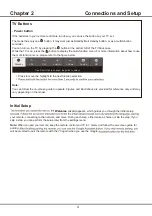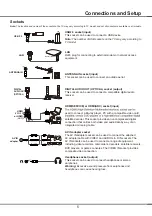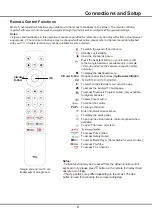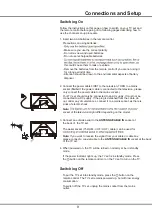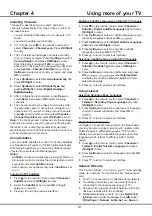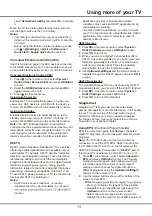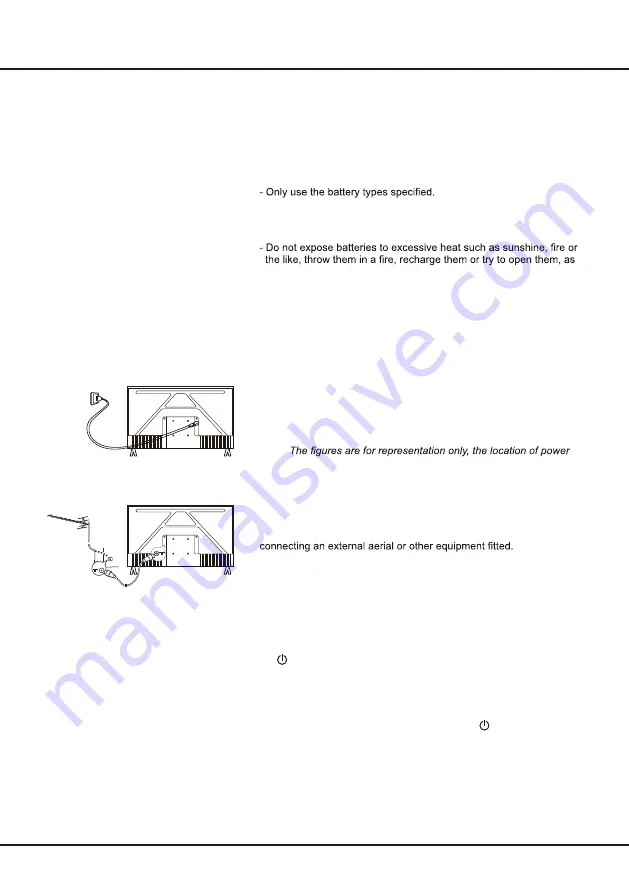
9
Connections and Setup
Switching On
Follow the instructions on this page on how to switch on your TV set and
the remote control before going on to following pages describing how to
use the channel set-up procedure.
1. Insert two AAA batteries in the remote control.
Precautions on using batteries:
- Make sure you use the correct polarity.
- Do not mix new and used batteries.
- Do not use rechargeable batteries.
this could cause them to leak or explode.
- Remove the batteries from the remote control if you are not using it
for a long period of time.
- Attention should be drawn to the environmental aspects of battery
disposal.
2. Connect the power cable FIRST to the television, THEN to a mains
socket. (
Note:
If the power cable is connected to the television, please
only connect the power cable to the mains socket.
)
Your TV set should only be connected to an AC supply. It must not be
connected to a DC supply. If the plug is detached from the cable, do
not, under any circumstances, connect it to a mains socket, as there is
a risk of electric shock.
Note:
socket of the television might differ depending on the model.
3. Connect an outside aerial to the
ANTENNA/CABLE IN
socket at
the back of the TV set.
The aerial socket (75 OHM - VHF / UHF / cable) can be used for
Note:
If you want to receive the signal from your cable or cable box,
please connect a coaxial cable to the
ANTENNA/CABLE IN
socket at the back
of the TV set.
4. When powered on, the TV will be turned on directly or be in standby
mode.
If the power indicator lights up, the TV set is in standby mode. Press
the button on the remote control or on the TV set to turn on the TV.
Switching Off
To put the TV set into standby mode, press the button on the
remote control. The TV set remains powered up, but with low energy
consumption.
To switch off the TV set, unplug the mains socket from the mains
outlet.
Summary of Contents for S5400A Series
Page 1: ...S5400A S5400AF SERIES ...
Page 19: ...72 S54ATV ENZZ2 ...