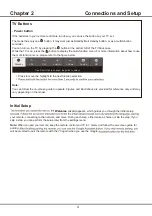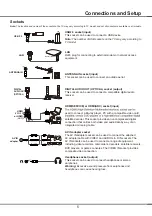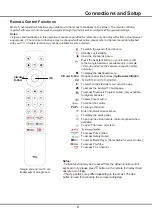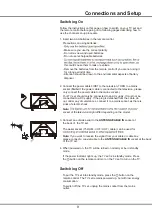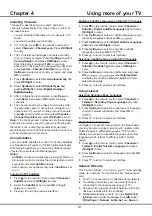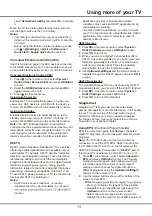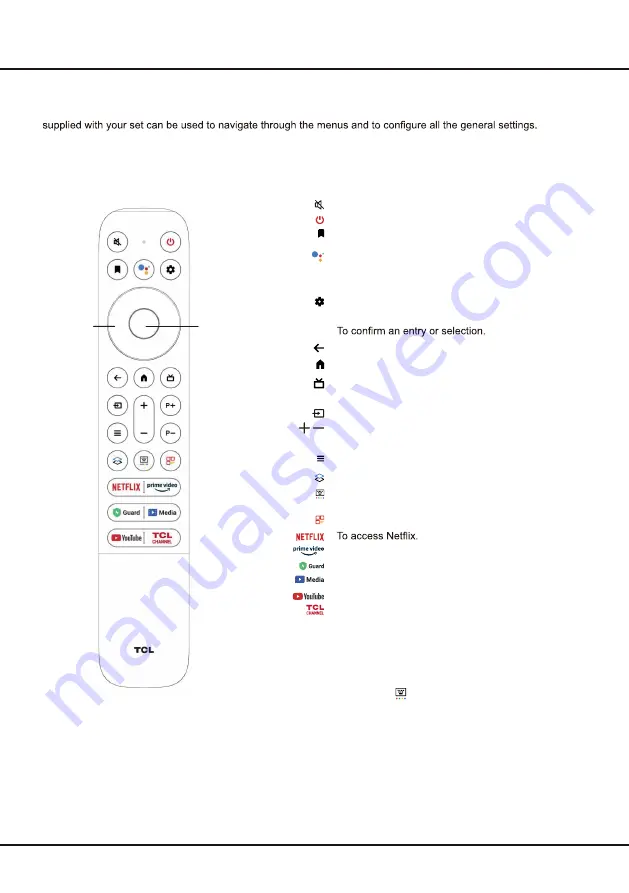
6
Connections and Setup
Remote Control Functions
Most of your television's functions are available via the menus that appear on the screen. The remote control(s)
Notes:
1.Figures and illustrations in this operation manual are provided for reference only and may differ from actual product
appearance. 2.The remote control type may be changed without notice, please refer to the remote control attached
with your TV. 3.Certain function may not be available for some models.
To switch the sound off and back on.
Standby / quit standby.
Open the channel list menu.
Press the Assistant button on your remote to talk
to the Google Assistant.
(Available only in Google
TV mode and when the network connection works
normally.)
To display the dashboard menu.
Circular D-Pad
Navigation direction buttons (
Up/Down/Left/Right
).
OK
To return to the previous menu or quit an app.
To access the Android TV homepage.
To access Electronic Program Guide.
(only available
for digital channels.)
To select input source.
/
To control the volume.
P+/P-
To change channels.
Enter into Quick Access Menu.
To display the quick panel.
To pop up the virtual remote control keyboard when
available.
To open TCL home on screen.
Notes:
- Certain function may be accessed from the virtual remote control
keyboard only, please press
button on the remote to display it and
operate accordingly.
- The App buttons may differ depending on the model. The App
button is used for accessing the corresponding App.
Google and Android TV are
trademarks of Google LLC.
Circular
D-Pad
OK
To access Prime Video.
To access Safety Guard.
To access Media Player.
(Not available for some models.)
To access YouTube.
To access TCL Channel.
Summary of Contents for S5400A Series
Page 1: ...S5400A S5400AF SERIES ...
Page 19: ...72 S54ATV ENZZ2 ...