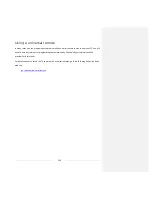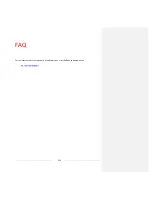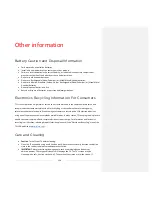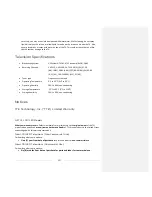132
Other devices
Screen Mirroring your phone or tablet
Only in connected mode
, your TV has a feature called screen mirroring that lets you mirror your
compatible smartphone or tablet on your TV. Share videos, photos, web pages, and more from
compatible devices.
By default, your TV’s screen mirroring mode is set to
Prompt
. In this mode, when your TV receives a
screen mirroring request, it prompts you with the following options, unless you have previously selected
Always accept
or
Always ignore
for the device:
•
Always accept
– Always accept mirrored content from the mobile device without additional
prompting in the future for this device.
•
Accept
– Accept mirrored content from the mobile device this time only. Prompt again next
time this device attempts to mirror content.
•
Ignore
– Do not accept mirrored content from the mobile device at this time. Prompt again next
time this device attempts to mirror content.
•
Always ignore
– Never accept mirrored content from this mobile device.
Note
:
You can manage and change the list of devices that are set to
Always accept
or
Always
ignore
by navigating from the Home screen to
Settings > System > Screen mirroring > Screen
mirroring devices
.
•
If you prefer to always allow all screen mirroring attempts without prompting, go to
Settings >
System > Screen mirroring
, and then change the
Screen mirroring mode
to
Always allow
.
•
If you prefer to never allow screen mirroring from any device, change the
Screen mirroring
mode
to
Never allow
.
Summary of Contents for Roku 55R625
Page 10: ......