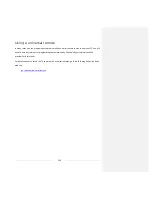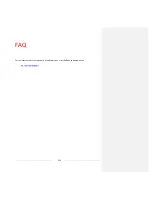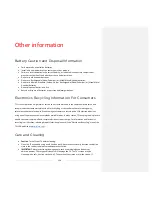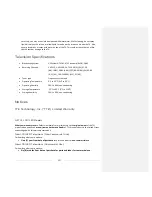128
Changing your Roku Channel Store PIN preference
When you created your Roku account, you were given the opportunity to create a PIN code and to
specify when it must be used. If you created a Channel Store PIN and want to change it, or you don’t
remember your PIN, or if you didn’t create a Channel Store +PIN and want to add one, you can easily
make these changes.
1.
On a computer, tablet, or smartphone, use your web browser to go to
https://my.roku.com
and
sign in.
After signing in, the
My Account
page appears.
2.
Under
PIN Preference
, click
Update
to open the
Choose Your PIN Preferences
page.
3.
Skip this step if you just want to change your PIN. Otherwise, choose the option your prefer
from among those listed:
•
Require a PIN to make purchases or to add any item from the Channel Store.
•
Require a PIN to make purchases.
•
Do not require a PIN to make purchases.
4.
If you choose either of the first two options, enter your PIN twice in the appropriate boxes.
5.
Click
Save Changes
to save your changes and return to the
My Account
page. Note that your
current setting is described under
PIN Preference
.
Getting system updates
If your TV is operating in connected mode, it will automatically get updates from time to time. You don’t
need to do anything. But if you are aware that an update is available and you don’t want to wait until
the TV updates itself, you can manually check for updates.
If your TV is operating in non-connected mode, you can still get updates by using a USB flash drive.
Summary of Contents for Roku 55R625
Page 10: ......