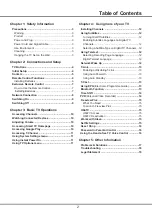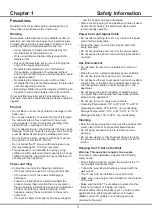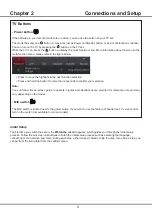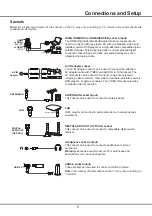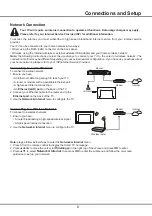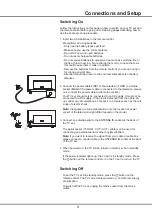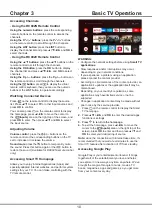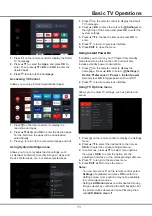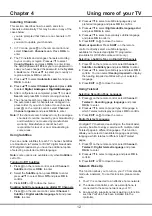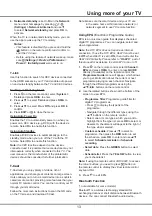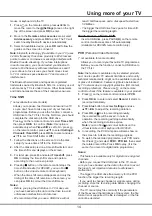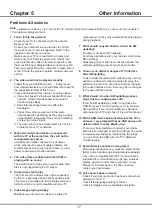2
Table of Contents
Chapter 1: Safety Information
Precautions ...............................................................3
Warning ...................................................................3
Product ....................................................................3
Power and Plug .......................................................3
Power Cord and Signal Cable .................................3
Use Environment .....................................................3
Cleaning ..................................................................3
Hanging the TV Set on the Wall ...............................3
Chapter 2: Connections and Setup
TV Buttons ................................................................4
Initial Setup ...............................................................4
Sockets ......................................................................5
Remote Control Functions ......................................6
Installing Batteries ...................................................6
Exclusive Remote Control .......................................7
How to Use the Remote Control................................7
Installing Batteries ...................................................7
Network Connection .................................................8
Switching On ............................................................9
Switching Off ...........................................................9
Chapter 3: Basic TV Operations
Accessing Channels ..............................................10
Watching Connected Devices ...............................10
Adjusting Volume ...................................................10
Accessing Smart TV Homepage ...........................10
Accessing Google Play ..........................................10
Accessing T-Channel ..............................................11
Using System Settings menu ................................11
Using Instant Power On ..........................................11
Using TV Options menu .........................................11
Chapter 4: Using more of your TV
Installing Channels .................................................12
Using Subtitles ........................................................12
Turning On/Off Subtitles ........................................12
Enabling Subtitle Languages on Digital TV
Channels ................................................................12
Selecting a Subtitle Type on Digital TV Channels ...12
Using Teletext .........................................................12
Selecting Decoding Page Language ......................12
Digital Teletext Language .......................................12
Network Wake Up ....................................................12
T-Link .......................................................................13
Enabling or Disabling T-Link ...................................13
Using Auto Power On .............................................13
Using Auto Standby ................................................13
T-Cast .......................................................................13
Using EPG
(Electronic Programme Guide)
..............13
Bluetooth Function .................................................13
Time Shift .................................................................14
PVR
(Personal Video Recorder)
...............................14
Freeview Plus ..........................................................15
What You Need .....................................................15
To Launch Freeview Plus .......................................15
HbbTV
......................................................................15
HbbTV Access .......................................................15
HbbTV Deactivation ...............................................15
Works with Alexa ....................................................15
Netflix Settings ........................................................15
Reset Shop ........................................................16
Password in Parental Control ................................16
Using the Hands-free TV Voice Control ..............16
Chapter 5: Other Information
Problems & Solutions ............................................17
Troubleshooting .....................................................18
Legal Statement ......................................................19
Summary of Contents for P8M/P715 Series
Page 1: ...P8M P715 SERIES...