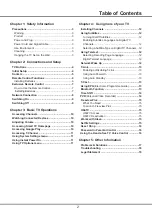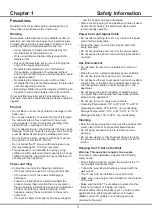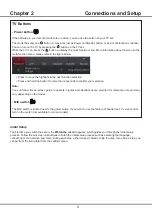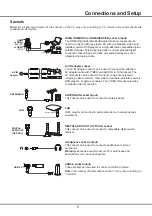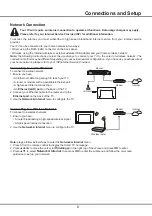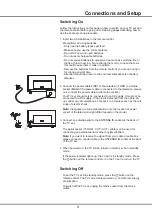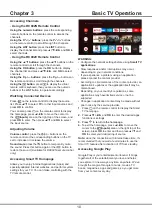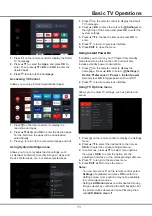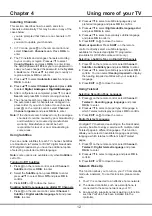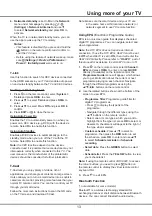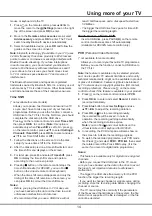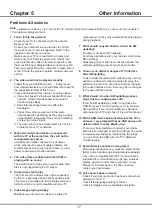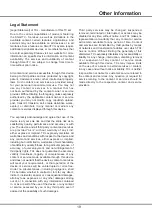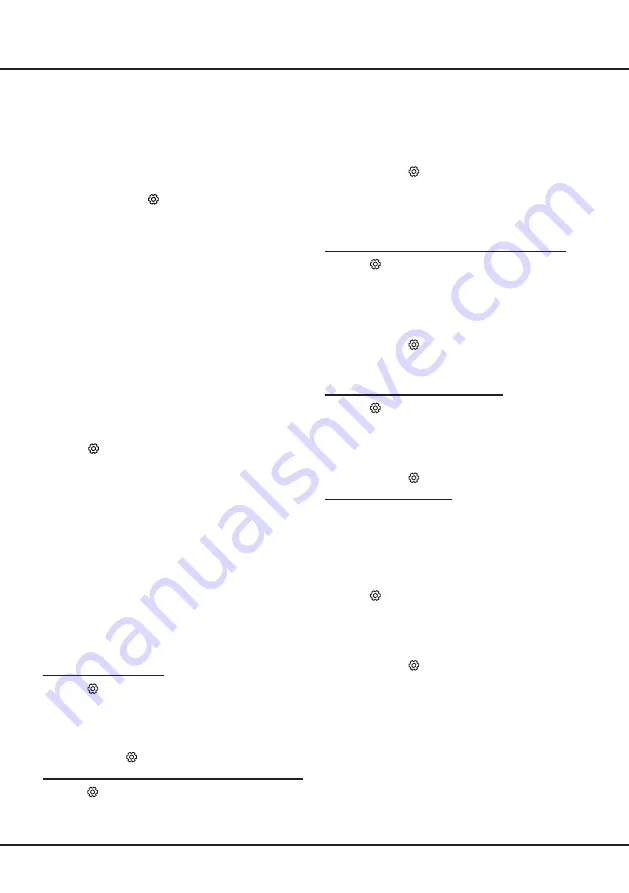
12
Chapter 4
Using more of your TV
2.
Press
▲
/
▼
to select a subtitle language as your
preferred language and press
OK
to confirm.
3.
Press
▲
/
▼
to select
Digital subtitle language 2nd
and press
OK/►
to enter.
4.
Press
▲
/
▼
to select a secondary subtitle language
and press
OK
to confirm.
5.
Press
EXIT
or to close the menu.
Shortcut operation:
Press
SUBT.
on the remote
control to directly select a subtitle language
available for the selected digital TV programme.
(Available for RC802N remote control only.)
Selecting a Subtitle Type on Digital TV Channels
1.
Press
on the remote control, select
Channel >
Subtitle > Subtitle type
and press
OK/►
to enter.
2.
Press ▲/▼ to select a subtitle type and press
OK
to
confirm. You can select
Hearing impaired
to display
the hearing impaired subtitles with your selected
language.
3.
Press
EXIT
or to close the menu.
Using Teletext
Selecting Decoding Page Language
1.
Press
on the remote control, select
Channel >
Teletext > Decoding page language
and press
OK/►
to enter.
2.
Press
▲
/
▼
to select a proper type of language in
which Teletext will display and press
OK
to confirm.
3.
Press
EXIT
or to close the menu.
Digital Teletext Language
On digital TV channels, depending on the broadcaster,
you may be able to enjoy a service with multiple initial
Teletext pages in different languages. This function
allows you to select an available language as primary
language, which relates to different initial Teletext
pages.
1.
Press
on the remote control, select
Channel >
Teletext > Digital teletext language
and press
OK/►
to enter.
2.
Press
▲
/
▼
to select a language and press
OK
to
confirm.
3.
Press
EXIT
or to close the menu.
Network Wake Up
This function allows you to turn on your TV from standby
mode via a network. To use this function, please make
sure:
1.
Your TV is connected to an effective home network;
2.
The desired controller, such as a smartphone, is
connected to the same network as your TV;
3.
An app which supports network waking up function,
such as YouTube, has been installed into the
controller;
Installing Channels
This section describes how to search and store
channels automatically. This may be done in any of the
cases below:
-
you are prompted that there are no channels in TV
mode;
-
you want to update your channels.
1.
In TV mode, press
on the remote control and
select
Channel
>
Channel scan
. Press
OK
/► to
enter.
2.
The TV installs and arranges channels according
to your country or region. Press ▲/▼ to select
Country/Region
, and press
OK
/► to enter. Enter
the default password
1234
or your own password in
case you have changed the password in the
System
>
Lock
menu. Press ▲/▼ to select your country or
region and press
OK
to confirm.
3.
Press ▲/▼ to select
Automatic search
and press
OK
/► to enter.
4.
Press ▲/▼ to select
Channel type
and press ◄/►
to select
Digital
,
Analogue
or
Digital&Analogue
.
5.
After configuration is completed, press ▼ to select
Search
and press
OK
to start scanning channels.
6.
The channel search may take a few minutes. After
the automatic search, channels are arranged in a
preset order. If you wish to hide or move channels,
press
on the remote control, select
Channel
>
Channel organizer
and press
OK
/► to enter.
Note:
If the channel search retrieved only the analogue
channels it could be caused by poor broadcasting
and therefore is not covered by manufacturer
warranty. Manufacturers cannot be held
responsible for lack of or poor broadcasting in
some areas.
Using Subtitles
You can enable subtitles for each TV channel. Subtitles
are broadcast via Teletext or DVB-T digital broadcasts.
With digital broadcasts, you have the additional option
of selecting a preferred subtitle language.
Note:
some options are available only when
Subtitle
is
set to On.
Turning On/Off Subtitles
1.
Press
on the remote control, select
Channel >
Subtitle
and press
OK/►
to enter.
2.
Select the
Subtitle
option, press
OK/►
to enter,
press
▲
/
▼
to select
On
or
Off
and press
OK
to
confirm.
3.
Press
EXIT
or to close the menu.
Enabling Subtitle Languages on digital TV Channels
1.
Press
on the remote control, select
Channel >
Subtitle > Digital subtitle language 1st
and press
OK/►
to enter.
Summary of Contents for P8M/P715 Series
Page 1: ...P8M P715 SERIES...