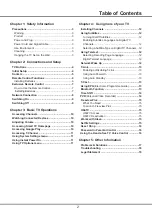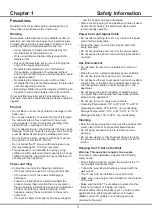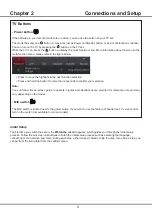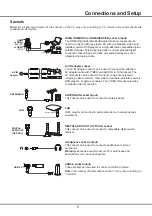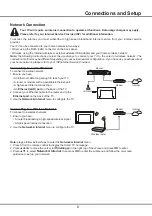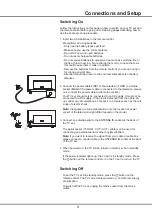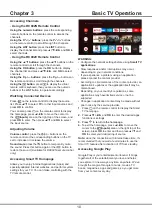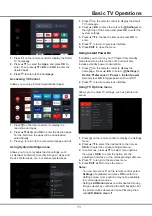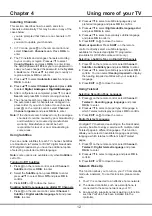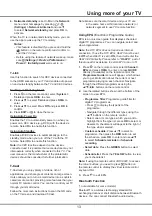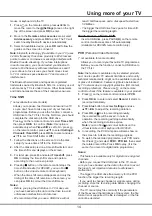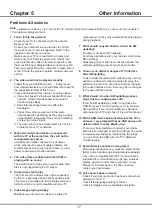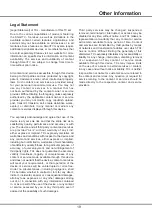15
Using more of your TV
Notes:
-
HbbTV services are broadcast- or country-
dependent and may be unavailable in your area.
-
You cannot download files to your TV with HbbTV
function.
-
Application provider or broadcasting related
conditions may cause an HbbTV application to be
unavailable momentarily.
-
To access HbbTV applications you must connect
your TV to the Internet via a broadband link. HbbTV
applications may not work correctly in case of
network related issues.
HbbTV Access
1.
Press
on the remote control, select
System >
HbbTV settings
and press
OK/►
to enter.
2.
Select
HbbTV
then
press
▲
/
▼
to select
On
and
press
OK
to confirm.
3.
When you tune to a digital TV channel that offers
HbbTV, this will be signaled to you by an on-screen
indication (generally a red button, but other colour
buttons may also be used). Press the indicated colour
button to open the interactive pages.
4.
Use
▲
/
▼
/
◄
/
►
and the colour buttons to navigate
through the HbbTV pages and press
OK
to confirm.
HbbTV Deactivation
To avoid disturbances that may be caused by HbbTV
broadcasting tests, you can turn off the HbbTV function:
1.
Press
on the remote control, select
System >
HbbTV settings
and press
OK/►
to enter.
2.
Select
HbbTV
then
press
▲
/
▼
to select
Off
and
press
OK
to confirm.
Works with Alexa
To use the Works with Alexa function, you will need a
device like an Amazon Echo or Amazon Echo Dot (Sold
Separately). Set up your Amazon device. Then, on your
TV go to the Settings Menu, select System, and select
“
Works with Alexa
”. Then follow the on screen prompts.
Please note that within the Alexa app on your phone,
you will need to enable the TCL Assistant Skill, through
the Alexa Skills Menu.
Netflix
Settings
Netflix provides on-demand movies and TV shows
delivered via the Internet. Netflix is available in certain
countries.Unlimited membership is required. More
information can be found at www.netflix.com <http://
www.netflix.com/>.
Note:
you can directly access Netflix via clicking the
Netflix
button on the remote control.
- Do not disconnect the USB drive when the system is
reading a file or transmitting data, otherwise the system
or the drive may be damaged.
Freeview Plus
Freeview Plus delivers an aggregated TV service that
includes an unrivalled 7+ day EPG experience from
all the free to air networks in Australia. At the press
of a button, Freeview Plus provides users with all the
available Catch Up content along with the ability to set
reminders and to search for content via genre. Use the
following features and don’t miss a show:
- A 7+ day easy to use EPG
- All available Catch Up TV content
- Featured recommendations
- Ability to browse by genre and search programmes
for the next 7 days
- A favourite function with reminders to live and Catch
Up programmes
What You Need
Your television must be connected to a high speed
broadband internet connection as well as an aerial.
To Launch Freeview Plus
When you are watching TV, you will see a prompt at the
top left of the screen. Press the corresponding colour
key on the remote control to launch Freeview Plus.
Follow the on-screen instructions and use the colour
keys, arrow keys and the
OK
button to navigate.
*
Freeview Plus uses HbbTV technology which combines
broadcast and broadband. An internet connection is
required. Data usage and conditions apply.
**
Freeview Plus is available throughout Australia but
Catch Up services vary by region – please check www.
freeview.com.au to see what is available in your area.
***
More information about Freeview Plus can be found
on www.freeview.com.au.
HbbTV
HbbTV (Hybrid broadcast broadband TV) is a service
offered by certain broadcasters and available only on
some digital TV channels. HbbTV delivers interactive
television over broadband Internet. These interactive
features are added to and enrich the normal digital
programmes, and include services such as digital
teletext, electronic programme guide, games, voting,
specific information related to the current programme,
interactive advertising, information magazines, catch-up
TV, etc.
To use HbbTV please ensure your TV is connected to
Internet and HbbTV is switched on.
Summary of Contents for P8M/P715 Series
Page 1: ...P8M P715 SERIES...