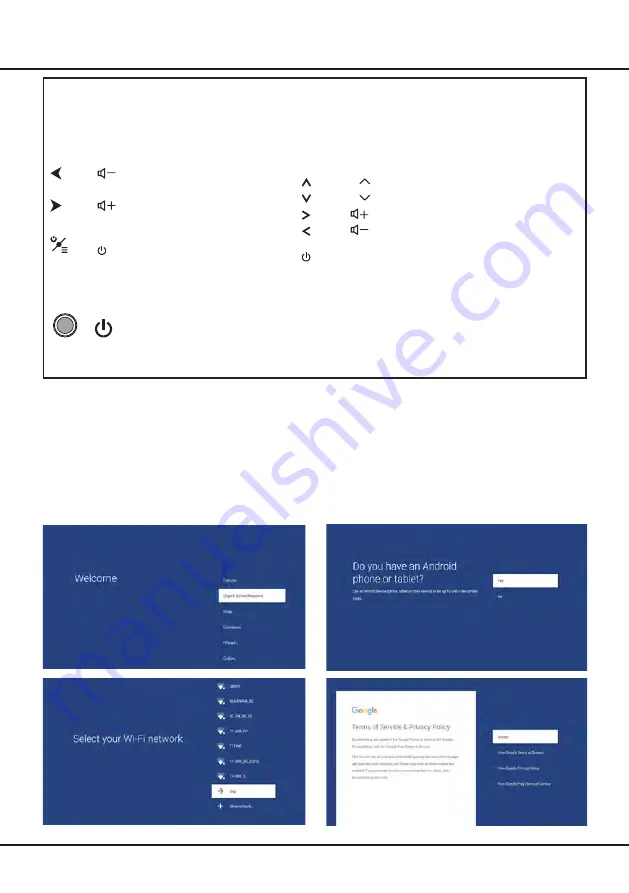
4
Chapter 2
Connections and Setup
TV Buttons
If the batteries in your remote control are run down, you can use the buttons on your TV set. They have the
following functions:
For models with below buttons on the set:
For models with below buttons on the set:
/
◄
TV mode
In menus
P
▲
/
►
P
▼
►
Features
(Short press)
(Long press)
◄
Features
(Long press)
OK
(Short press)
Features
(Long press)
OK
(Short press)
For models with only one button on the set:
Note:
Figures and illustrations are provided for reference only and may vary depending on the model.
Initial Setup
The first time you switch the set on, the
Welcome
screen appears, which guides you through the initial setup
process. Follow the on-screen instructions to finish the initial setup process such as selecting the language,
connecting to the network, scanning channels, and more. During each step, either make a choice or skip the step. If
you skip a step, you can perform the setup later from the settings menu.
Note: If the channel search retrieved only the analogue channels it could be caused by poor broadcasting and
therefore is not covered by manufacturer warranty. Manufacturers cannot be held responsible for lack of or
poor broadcasting in some areas.
Part 1, Google setup
or
Power on/Standby





































