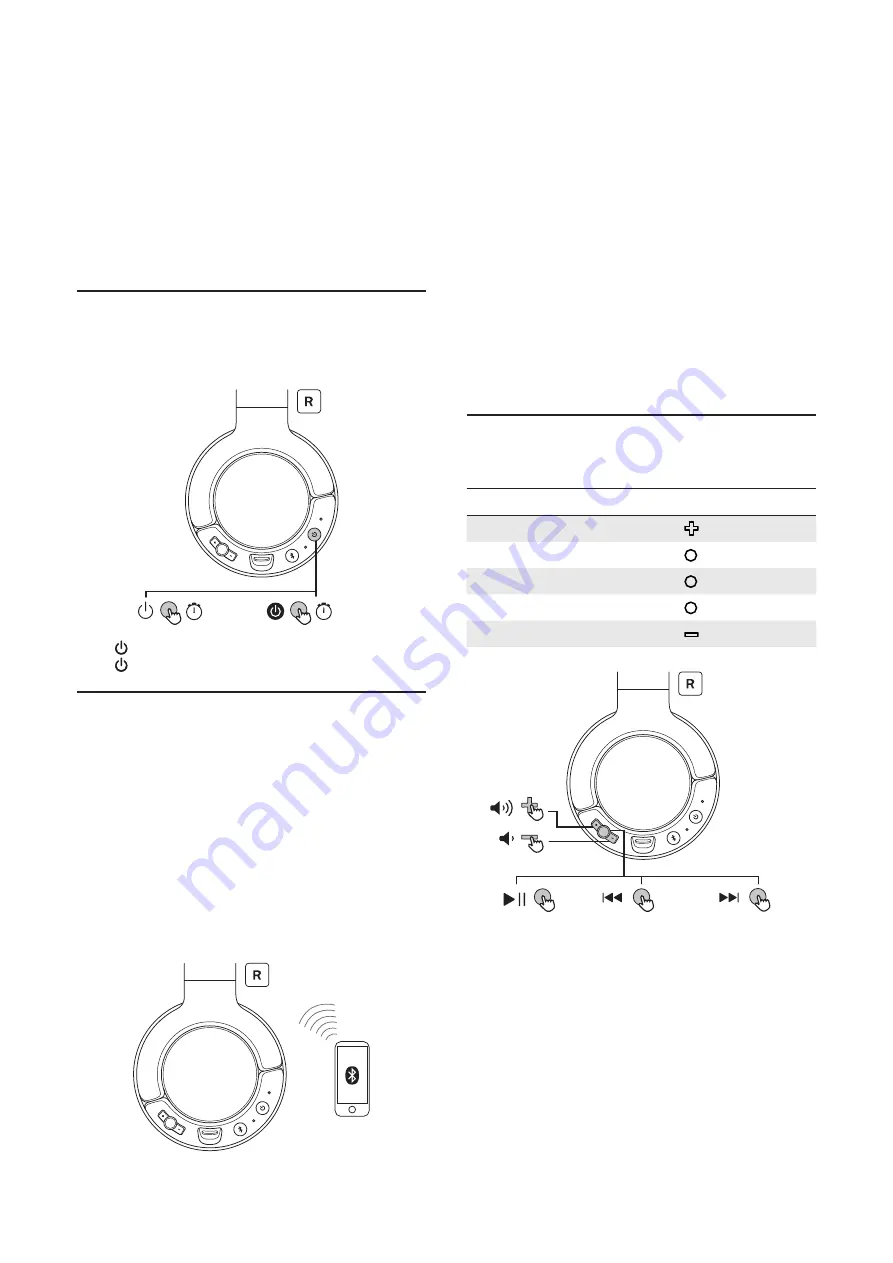
6
4
Use your
headphones
You can now enjoy wireless music and make your phone
calls with your headphones.
Power your headphones on
or off
00:02
00:06
Press for 2 seconds to power on your headphones.
Press for 6 seconds to power off your headphones.
Connect your headphones
to your smartphone or
Bluetooth
®
device
1 Turn on your smartphone or Bluetooth
®
device.
2 Turn on your headphones.
The blue LED flashes.
The headphones are reconnected to the last
connected smartphone/Bluetooth
®
device
automatically.
Note
•
You are recommended to turn on the smartphone/
Bluetooth
®
device or activate the Bluetooth
®
feature
before turning on the headphones. Otherwise, you
have to reconnect the headphones and smartphone/
Bluetooth
®
device manually.
•
If the headphones fail to connect to any Bluetooth
®
device within 5 minutes, the headphones will switch off
automatically to save the battery life.
Music control
Music control
Operation
Volume up
Press
Skip forward
Press twice
Play or pause
Press once
Skip backward
Press thrice
Volume down
Press
X 2
X 3












