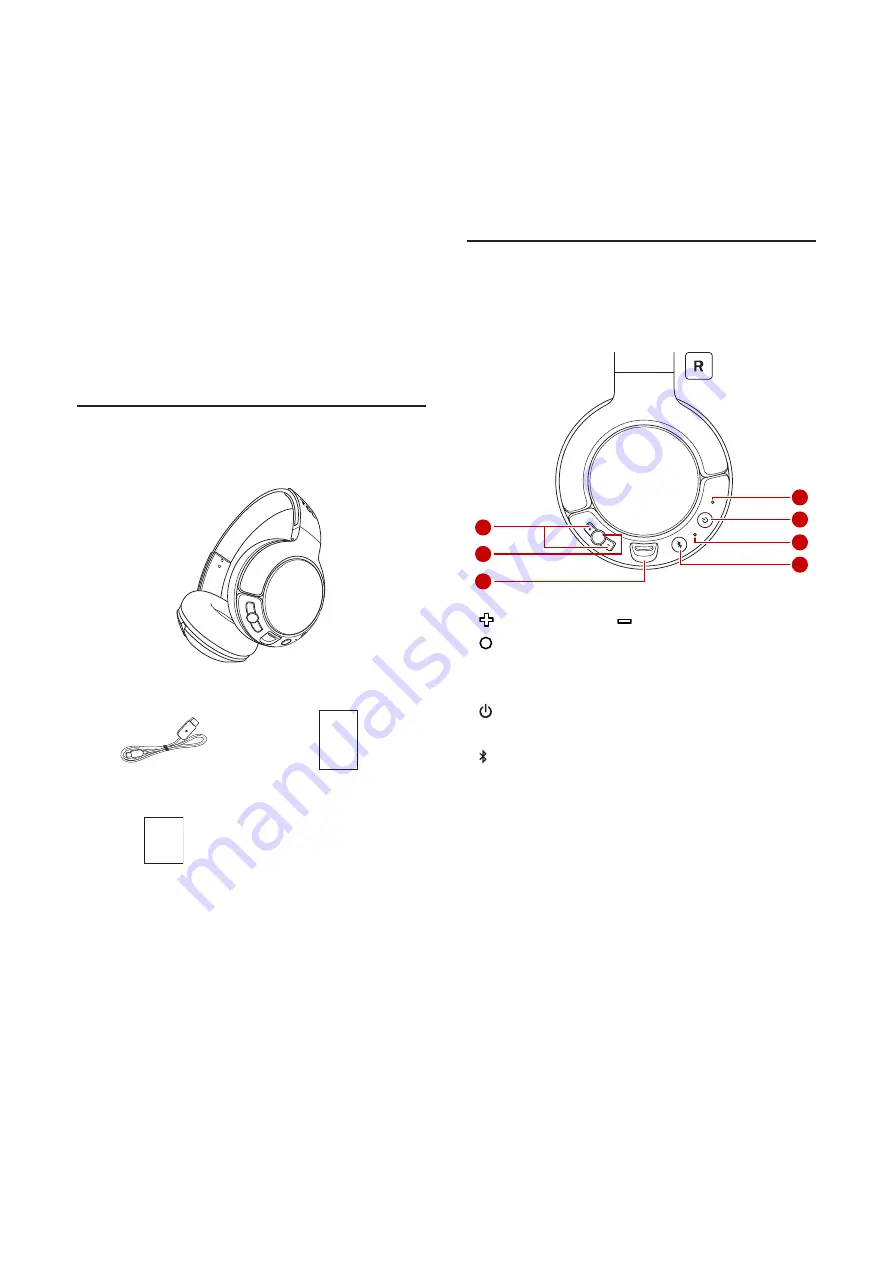
4
2
Welcome
Congratulations on the purchase of your new TCL
headphones! After it is set up and connected, you can enjoy
wireless music and phone calls with high quality sound. You
are recommended to read through this user manual which
helps you set up, connect and operate the product easily
and properly. For more information, visit www.tcl.com.
Let’s get started.
What’s in the box
TCL wireless on-ear headphones MTRO200BT
QSG
USB cable (for charging)
Quick start guide
Safety
sheet
Safety sheet
Overview of the wireless on-
ear headphones
2
1
3
7
6
5
4
1 Turn the volume up, turn the volume down.
2 Music/call control and voice assistant.
3 Micro USB charging slot
4 LED indicator
5 Mute/power on or off button
6 Microphone
7 Pairing






























