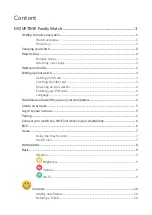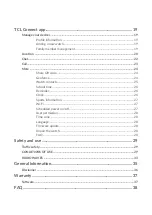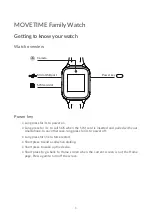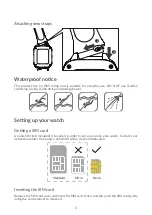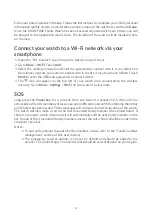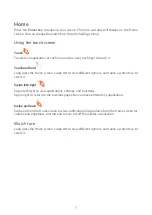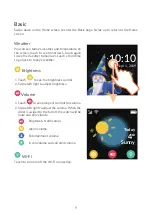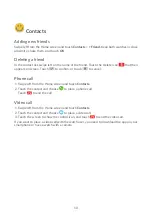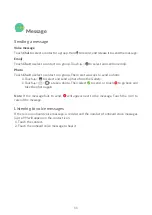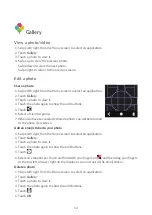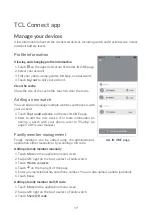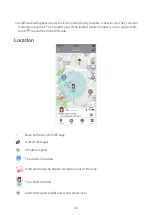5
Create an account
1.
Touch
Sign up
to create your
TCL Connect
account.
2.
Enter your email address and set a password for your account.
(1)
3.
Enter the verification code sent to your email address. This email address will be used to
help you reset your password should you forget it.
4.
Touch
Done
.
Log in to your account
Enter your email address and password to log in. You can also log in using your Facebook /
Twitter account.
Pairing
Make sure the SIM card is correctly inserted and you are able to connect to the internet
before pairing your watch with your phone. The connected network icon will appear at the
top left of your watch’s basic screen (swipe down from the home screen) once connected to
the internet.
4G network
3G network
2G network
Data roaming network
No network but can make calls
No network and can’t make calls
There are two ways to pair your watch with your phone:
•
Scan the QR code to pair your watch
Swipe left from the Home screen of your watch and touch
Contacts
to obtain the QR code
when pairing the watch for the first time.
You can also get the QR code by swiping right twice on the Home screen of your watch,
then going to
More
>
QR code
.
•
Enter the IMEI number to pair your watch
The IMEI number is printed on a label on the device packaging. You can also swipe right
twice, go to
More
>
Settings
>
About watch
to obtain the IMEI number. Enter the IMEI
number of your watch and touch
Done
to pair your watch with your phone.
Touch
OK
on your watch.
(1)
Read the “Terms of use” and “Privacy and security” and check the box.
Summary of Contents for MOVETIME MT40A
Page 1: ...User manual MT40A...