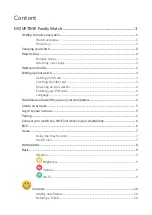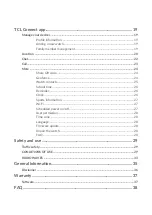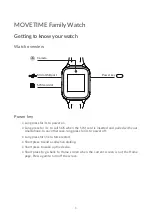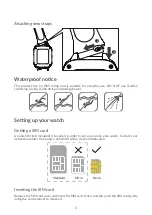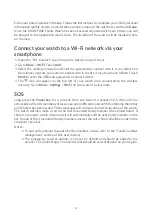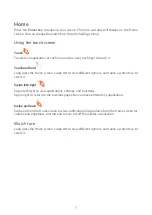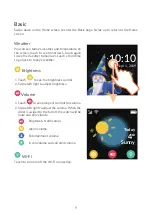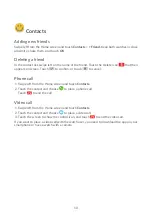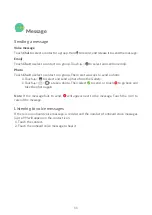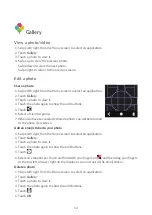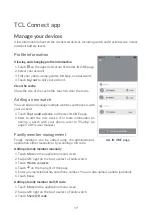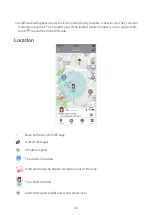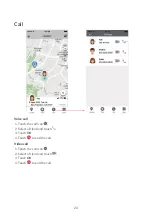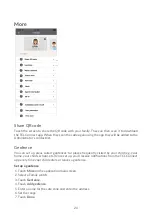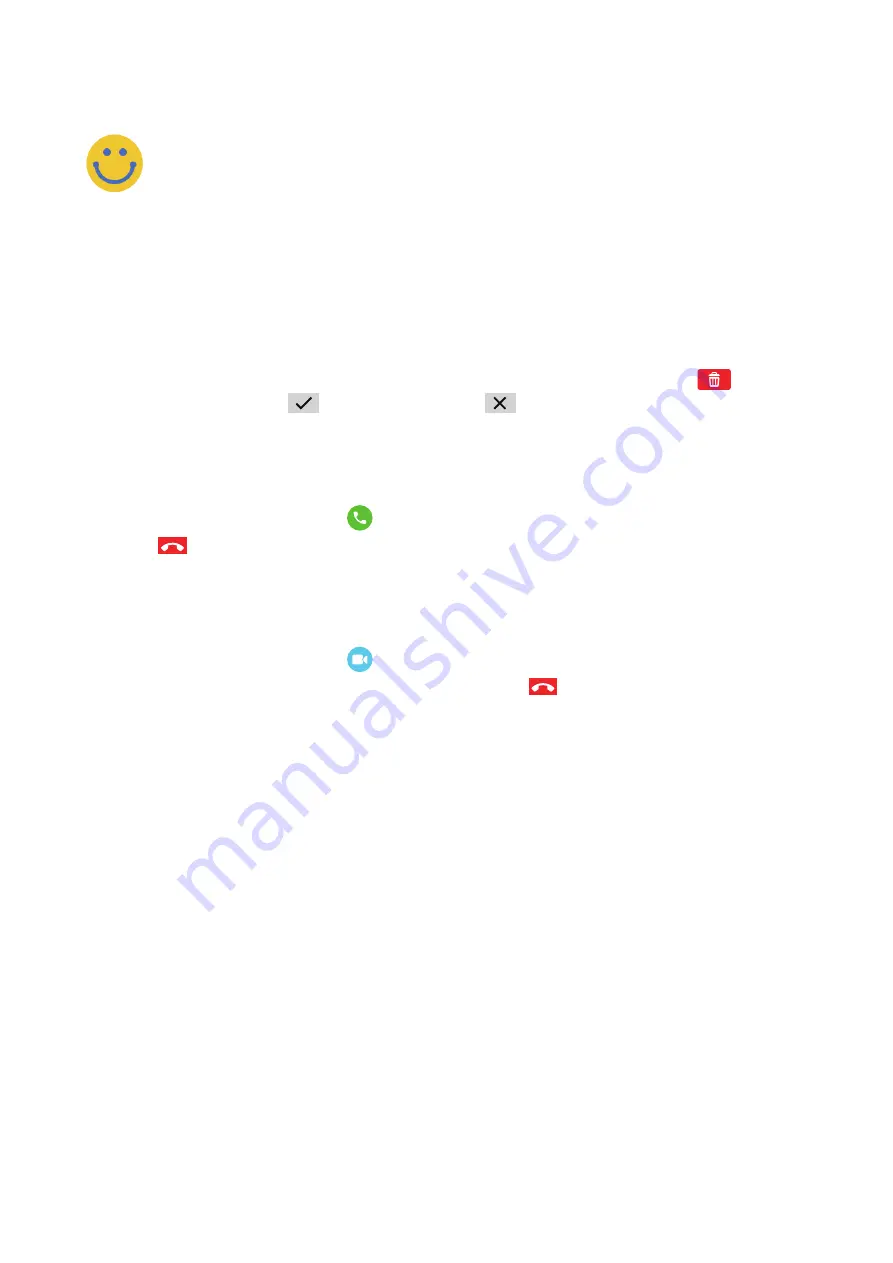
10
Contacts
Adding new friends
Swipe left from the Home screen and touch
Contacts
>
+ Friend.
Keep both watches in close
proximity, shake them, and touch
OK
.
Deleting a friend
In the contact list, swipe left on the name of the friend. Touch the Delete icon
that then
appears on screen. Touch
to confirm, or touch
to cancel.
Phone call
1.
Swipe left from the Home screen and touch
Contacts
.
2.
Touch the contact and choose
to place a phone call.
Touch
to end the call.
Video call
1.
Swipe left from the Home screen and touch
Contacts
.
2.
Touch the contact and choose
to place a video call.
3.
Touch the screen to show the control icon, and touch
to end the video call.
If you want to place a video call with the watch user, you need to download the app on your
smartphone or have a watch with a camera.
Summary of Contents for MOVETIME MT40A
Page 1: ...User manual MT40A...