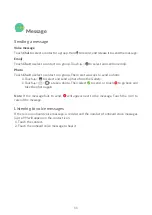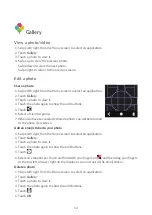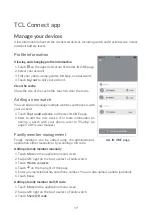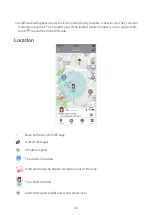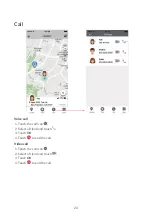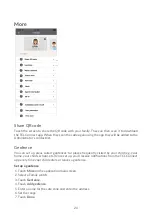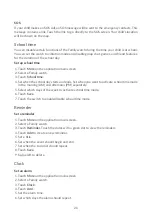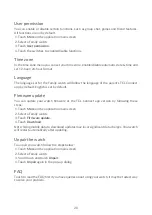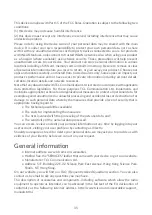25
8.
Touch the switch to enable/disable the geofence.
Watch contacts
Group by contact: Family, Friend and Friends added by watches.
• Family: The first is the smartphone administrator and the second is the current watch
contact, the others are the contacts who have paired with this watch.
• Friend: Contacts added by phone.
• Friends added by watches: Contacts added via the watch.
Adding a friend manually
1.
Touch
More
on the application main screen.
2.
Swipe left/right on the top to select a Family watch.
3.
Touch
Watch contacts
.
4.
Touch on the top right of this page.
5.
Enter a name/relationship and phone number. You can also upload a photo (optional).
6.
Touch
Done
.
Adding a family member via QR code
1.
Touch
More
on the application main screen.
2.
Swipe left/right on the top to select a Family watch.
3.
Touch
Share QR code
.
4.
A QR code will appear on screen. If the invited family member is next to you they can scan
it directly using their TCL Connect app. If the invited family member is not in your vicinity,
touch to send them the QR code.
Edit details of a friend
1.
Touch
More
on the application main screen.
2.
Swipe left/right on the top to select a Family watch.
3.
Touch
Watch contacts
.
4.
Select a friend and then touch
Edit
on the top right.
5.
Edit the name, phone number and photo. Touch
Delete
to remove this contact.
6.
Touch
Save
.
Set the emergency contacts
1.
Touch
More
on the application main screen.
2.
Swipe left/right on the top to select a Family watch.
3.
Touch
Watch contacts
>
Emergency contact
. The first 3 contacts in the list are the default
emergency contacts. You can check the box on the contact to change this.
4.
Touch
Emergency number
to set SOS number.
5.
Touch
Save
.
Summary of Contents for MOVETIME MT40A
Page 1: ...User manual MT40A...