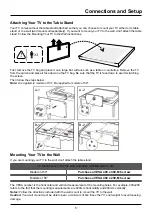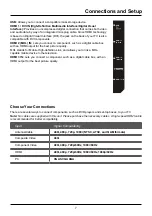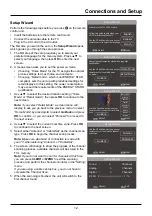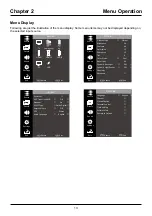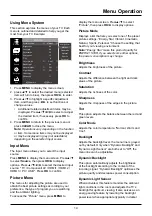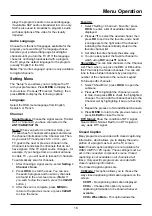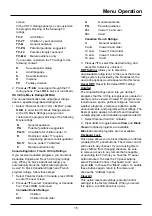19
Menu Operation
Time Setup
Time Zone
You can set the correct Time Zone for your area.
Auto Sync -
Press ◄/► to choose
On
to acquire
the time automatically from digital channels.
1. Select “Setting > Time Setup ”, press
OK/►
to proceed to the next screen.
2. Options on this screen include:
Clock -
Only available when “Auto Synchronzation”
is set to “Off”. Select “Clock” and press OK to
enter, set the following time items:
Year -
Press ▲/▼ to select "Year", press ◄/► to
set the year. Using the same way to set
"Month,
Day, Hour, Minute"
.
PM/AM
will change
automatically when you setting the time.
Sleep Timer-
Press ◄/► to set the TV to turn off
after a given amount of time.
DST (Daylight Saving) -
Select Auto to set the
daylight saving time for your area automatically.
Software Info.
This option allows you to see the software
information such as software version, build time,
panel and tuner information.
Restore to Default
This option resets all settings (except parental lock
settings) to the factory defaults.
1. Select “Setting > Restore to default”, Press
OK/►
to enter, and you must enter your
password befor proceding to the next step.
2. Press ▲/▼to select "Confirm" and press
OK
to
confirm to reset all settings.
USB Menu
You can connect a device with USB to your TV or
use a USB flash drive, only suppport FAT format and
unpartitioned USB device. This connection allows
you to insert a USB flash drive directly or connect a
compatible mass storage device with USB, such as
a digital camera, a multi-format card reader, or an
MP3 player. If you have a USB drive, plug it into the
drive directly. If you have a device with a USB port,
connect one end of the USB cable to the USB port
and the other end to the USB jack on the side of the
TV.
The USB feature on your TV allows you to play
audio files (format supported: MP3) or display
pictures (format supported: JPEG). To utilize this
feature, follow these steps:
1. Press
MENU
to display the menu screen.
2. Use ▲/▼ to select “Source“.
3. Press
OK/►
to proceed enter.
4. Press ▲/▼/ ◄/► to select "USB", then press
OK
to enter. (Note: you also can access to the
USB screen dirctly by pressing
MEDIA
button.)
5. Press ▲/▼to select the Media Type: Photo or
Music. Then press
OK
to proceed.
6. Select the connected disk, press
OK
to enter.
7. Press ▲/▼/ ◄/► to select, if select a Photo or
music file, press
OK
to playback diretly; If select
a file folder, press
OK
to enter and press ▲/▼/
◄/► to select a file and press
OK
to playback.
8. While playback photo or music, adjust as you
like according to the operation guide icon on the
bottom of the screen.
9. Press
CLEAR
to exit.