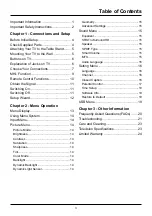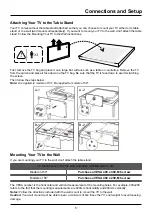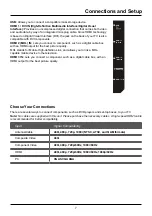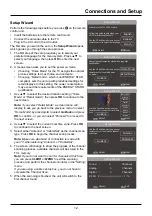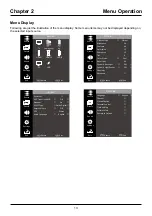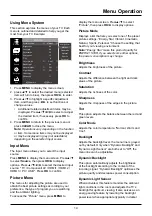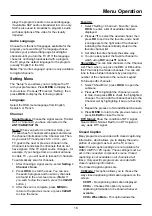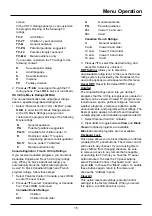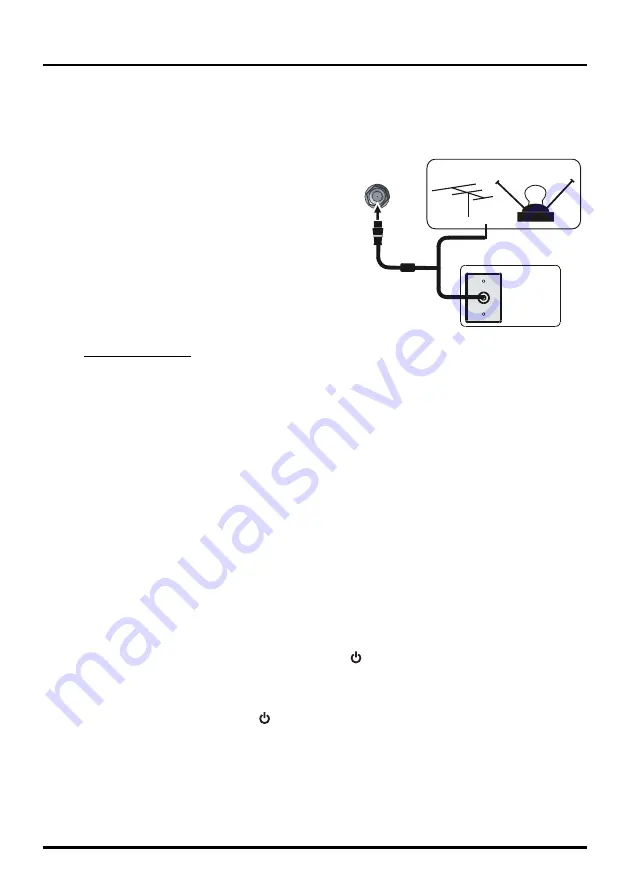
11
ANT/CABLE
/SAT IN
Outdoor or indoor Antenna
Cable Box,
( Wall Outlet)
RF Coaxial
Wire
(75 ohm)
Or
Or
Connections and Setup
Obtain the Signal
The first step in connecting your TV is obtaining the signal. The back panel of your TV allows you to receive
analog and/or digital channels by using the
ANT/CABLE/SAT IN
.
Connect the outside aerial or cable network to the
ANT/
CABLE/SAT IN
on the back of the TV set to receive off-air
channels or cable channnels.
• If you have a set-top box, you may need to call your
cable company or satellite service provider. They may
recommend special cables to allow you to view digital
channels.
• The aerial socket (75 OHM - VHF / UHF / cable) can be
used for connecting an external aerial or other equipment
fitted with a modulator (video recorder, satellite receiver,
etc.). We recommend that you do not connect other
equipment (video recorder, satellite receiver, etc.) to your
TV set to begin with, so as not to complicate the set-up
procedure with the additional steps involved. Connect
them when you have finished setting up the channels.
• Visit www.antennaweb.org for help in deciding what type of antenna to use in order to receive the local
digital channels available to you. Enter your location, and the program will list local analog and digital
stations available using your antenna.
Switching On
Follow the instructions on this page on how to switch on your TV set and use the remote control before going
on to following pages describing how to use the channel scan procedure.
1. Insert two AAA batteries in the remote control.
Precautions on using batteries:
- Only use the battery types specified.
- Make sure you use the correct polarity.
- Do not mix new and used batteries.
- Do not use rechargeable batteries.
- Do not expose batteries to excessive heat such as sunshine, fire or the like, throw them in a fire,
recharge them or try to open them, as this could cause them to leak or explode.
- Remove the batteries from the remote control if you are not using it for a long period of time.
2. Connect the power cable to a mains socket. (If the power cable is not connected to the television, please
first connect the power cable to the television.) Your TV set should only be connected to an AC supply.
It must not be connected to a DC supply. If the plug is detached from the cable, do not, under any
circumstances, connect it to a mains socket, as there is a risk of electric shock.
3. When powered on, if the TV set is in standby mode, press on the remote control or on the TV set to
turn on the TV.
Switching Off
To put the TV set into standby mode, press on the remote control or on the TV, the TV set remains
powered up, but with low energy consumption.
To switch off the TV set, unplug the mains socket from the mains outlet.